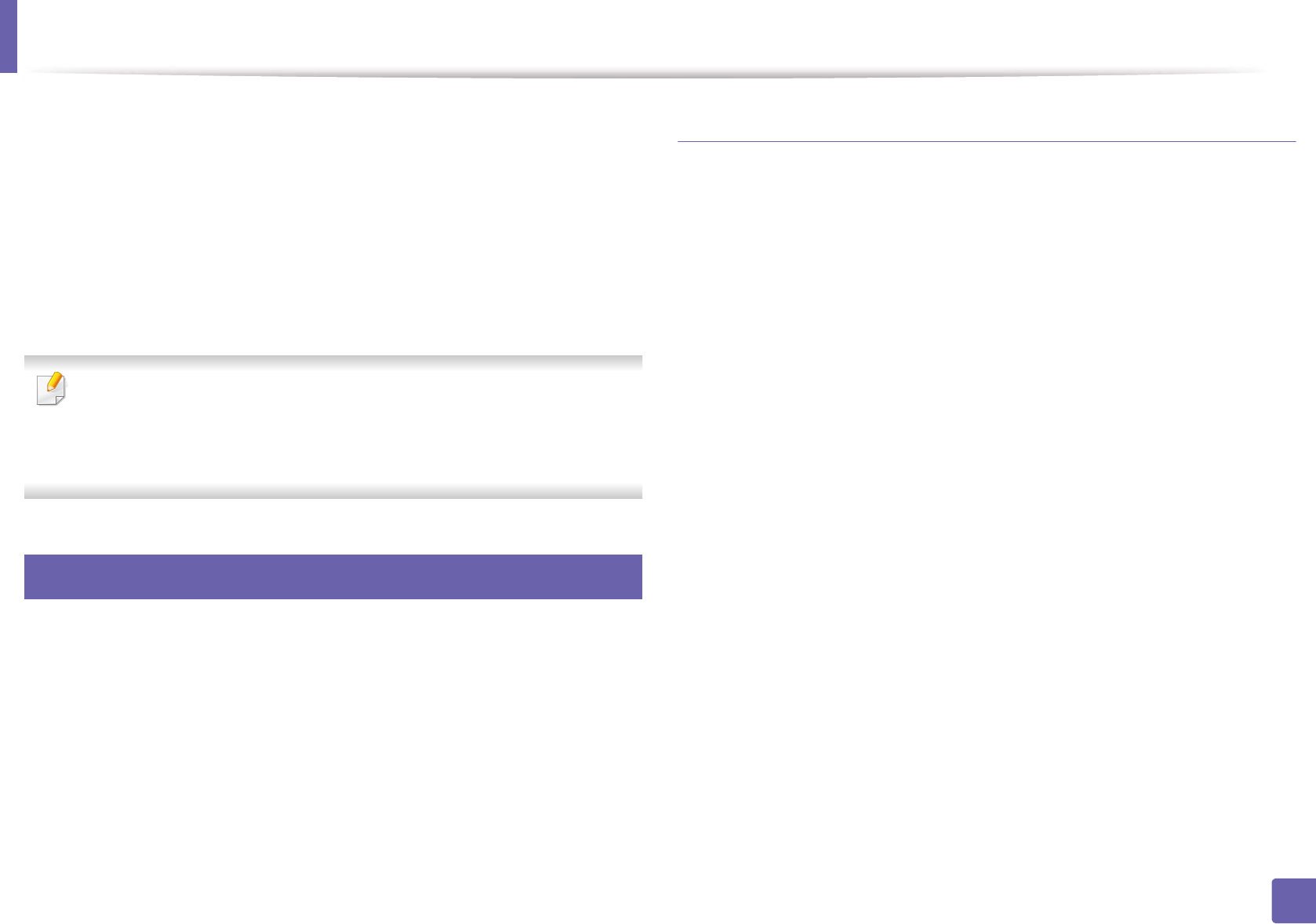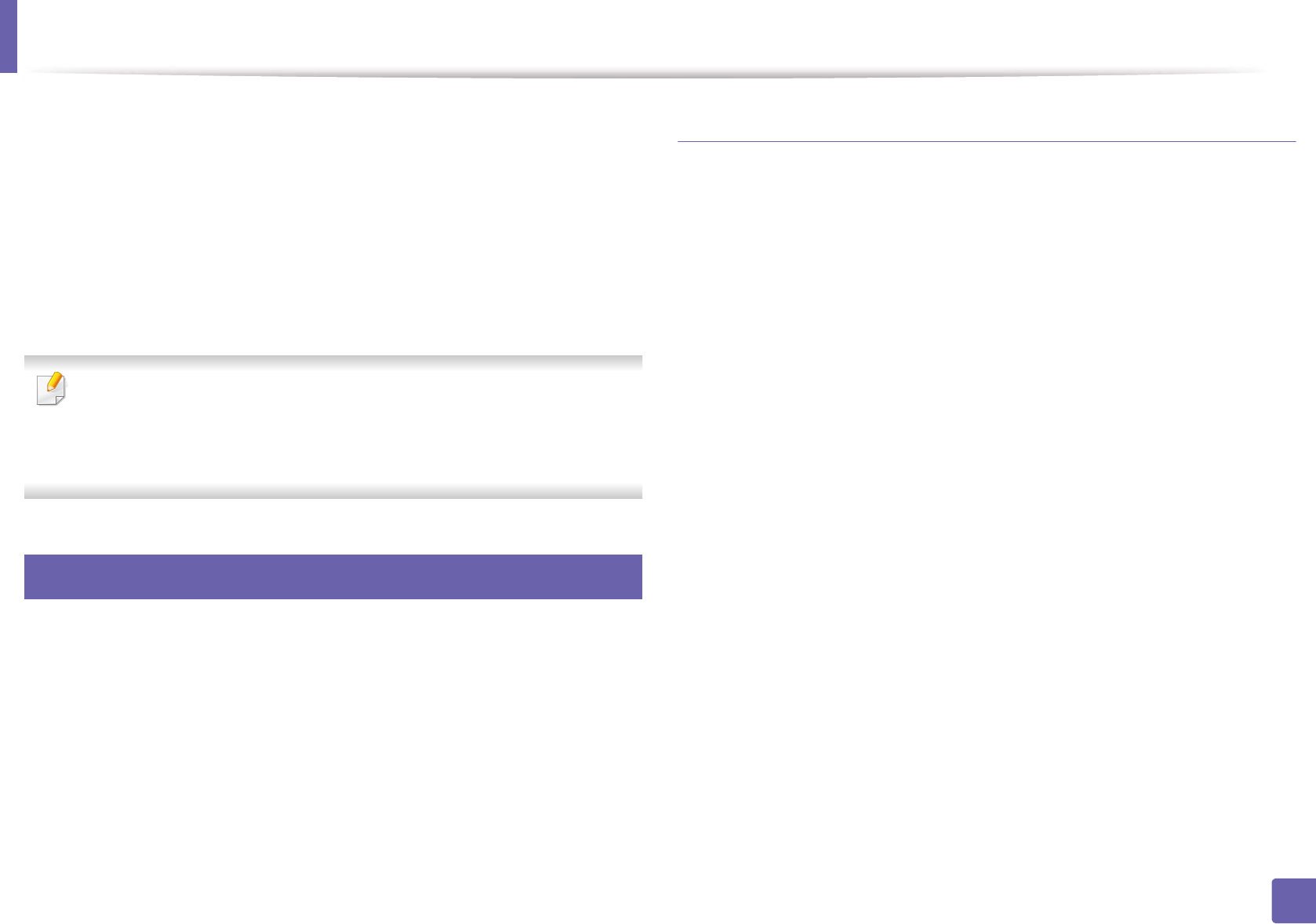
Installing driver over the network
159
2. Using a Network-Connected Machine
20
For Mac OS X 10.4, if Auto Select does not work properly, select Samsung
in Print Using and your machine name in Model.
• For Mac OS X 10.5-10.8, if Auto Select does not work properly, choose
Select Printer Software and your machine name in Print Using.
21
Click Add.
Your machine appears in the Printer List, and is set as the default
machine.
To install the fax driver:
a Open the Applications folder > Samsung > Fax Queue Creator.
b Your machine appears on the Printer List.
c Select machine to use and Click Create button.
8
Linux
You need to download Linux software packages from the Samsung website to
install the printer software (http://www.samsung.com > find your product >
Support or Downloads).
Install the Linux driver and add network printer
1
Make sure that the machine is connected to your network and powered
on. Also, your machine’s IP address should have been set.
2
Download the Unified Linux Driver package from the Samsung website.
3
Extract the UnifiedLinuxDriver.tar.gz file and open the new directory.
4
Double-click the cdroot > autorun
5
The Samsung installer window opens. Click Next.
6
The add printer wizard window opens. Click Next.
7
Select network printer and click Search button.
8
The machine’s IP address and model name appears on list field.
9
Select your machine and click Next.
10
Input the printer description and Next.
11
After the machine is added, click Finish.
12
When installation is done, click Finish.