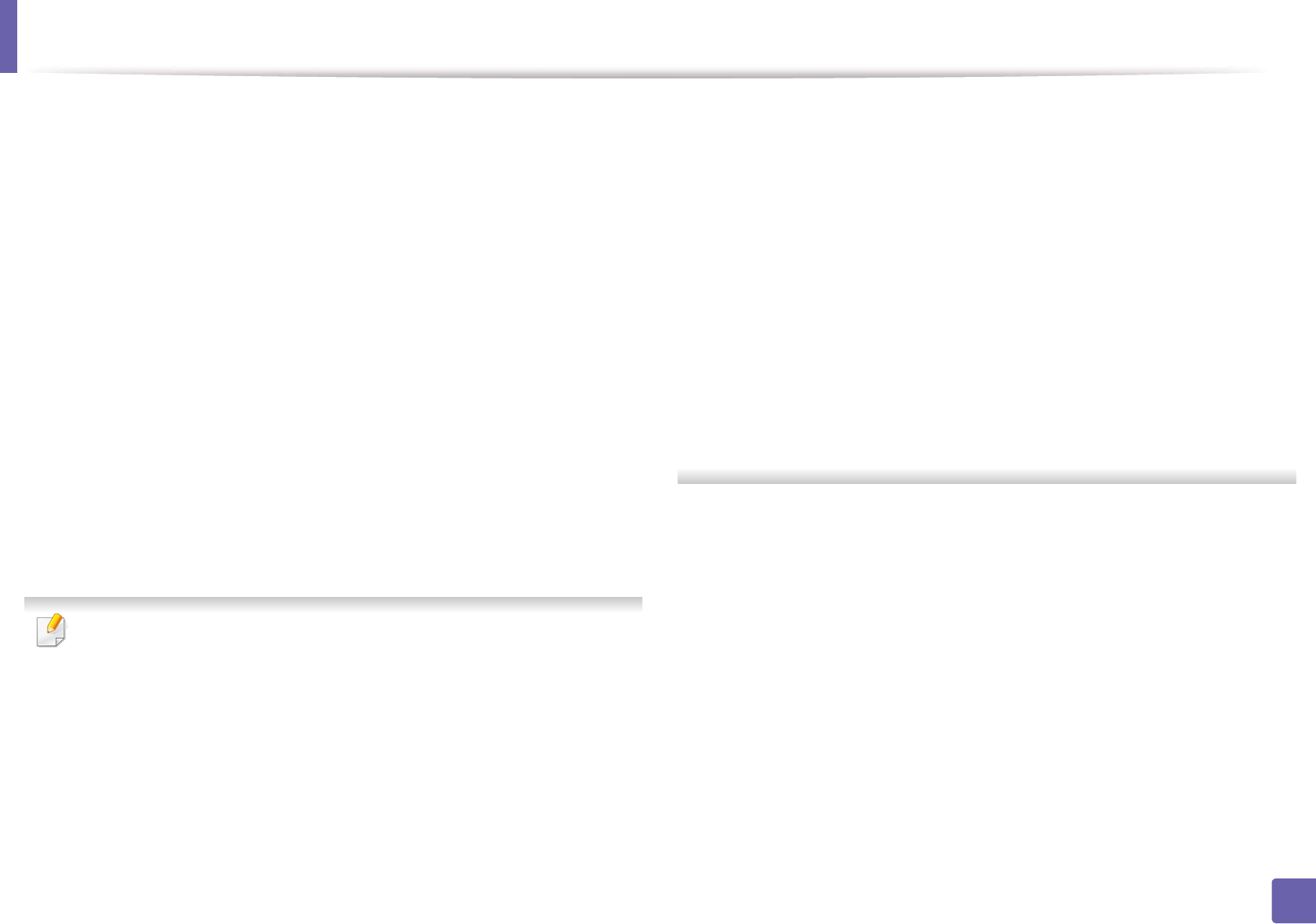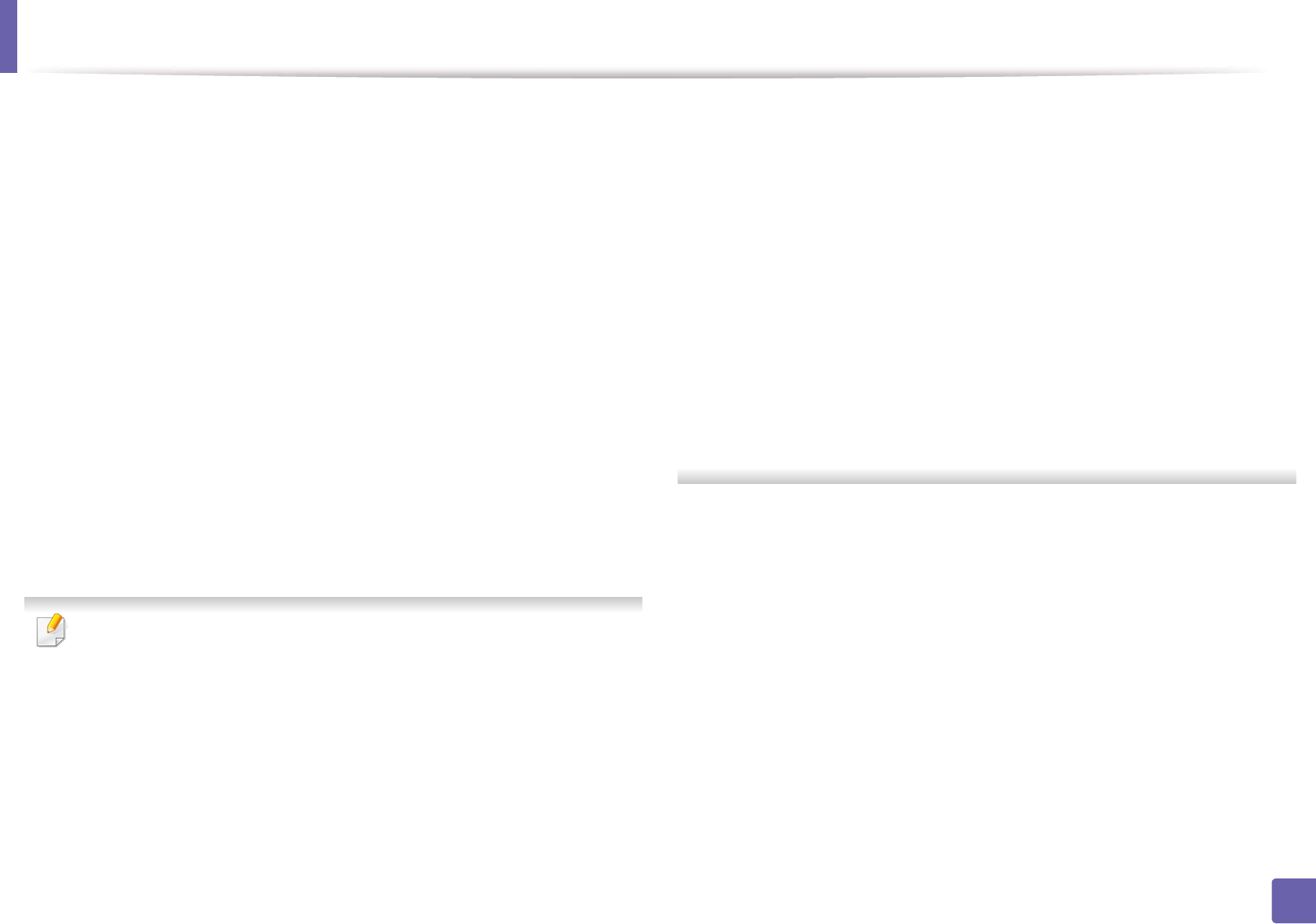
Wireless network setup
177
2. Using a Network-Connected Machine
3
Insert the supplied software CD into your CD-ROM drive.
4
Double-click the CD-ROM icon that appears on your Mac desktop.
5
Double-click the MAC_Installer folder > Installer OS X icon.
6
Click Continue.
7
Read the license agreement and click Continue.
8
Click Agree to agree to the license agreement.
9
When the message that warns that all applications will close on your
computer appears, click Continue.
10
Click Wireless Network Setting button on the User Options Pane.
11
After searching the wireless networks, a list of wireless networks your
machine has searched appears. Click Advanced Setting.
• Enter the wireless Network Name: Enter the SSID name (SSID is case-
sensitive).
• Operation Mode: Select ad hoc.
• Channel: Select the channel (Auto Setting or 2412 MHz to 2467 MHz).
• Authentication: Select an authentication type.
Open System: Authentication is not used, and encryption may or may
not be used, depending on the need for data security.
Shared Key: Authentication is used. A device that has a proper WEP key
can access the network.
• Encryption: Select the encryption (None, WEP64, WEP128).
• Network Password: Enter the encryption network password value.
• Confirm Network Password: Confirm the encryption network
password value.
• WEP Key Index: If you are using WEP Encryption, select the appropriate
WEP Key Index.
The wireless network security window appears when the ad hoc network
has security setting.
Select Open System or Shared Key for the authentication and click Next.
• WEP (Wired Equivalent Privacy) is a security protocol preventing
unauthorized access to your wireless network. WEP encrypts the data
portion of each packet exchanged on a wireless network using a 64-bit
or 128-bit WEP encryption key.
12
The window showing the wireless network settings appears. Check the
settings and click Next.