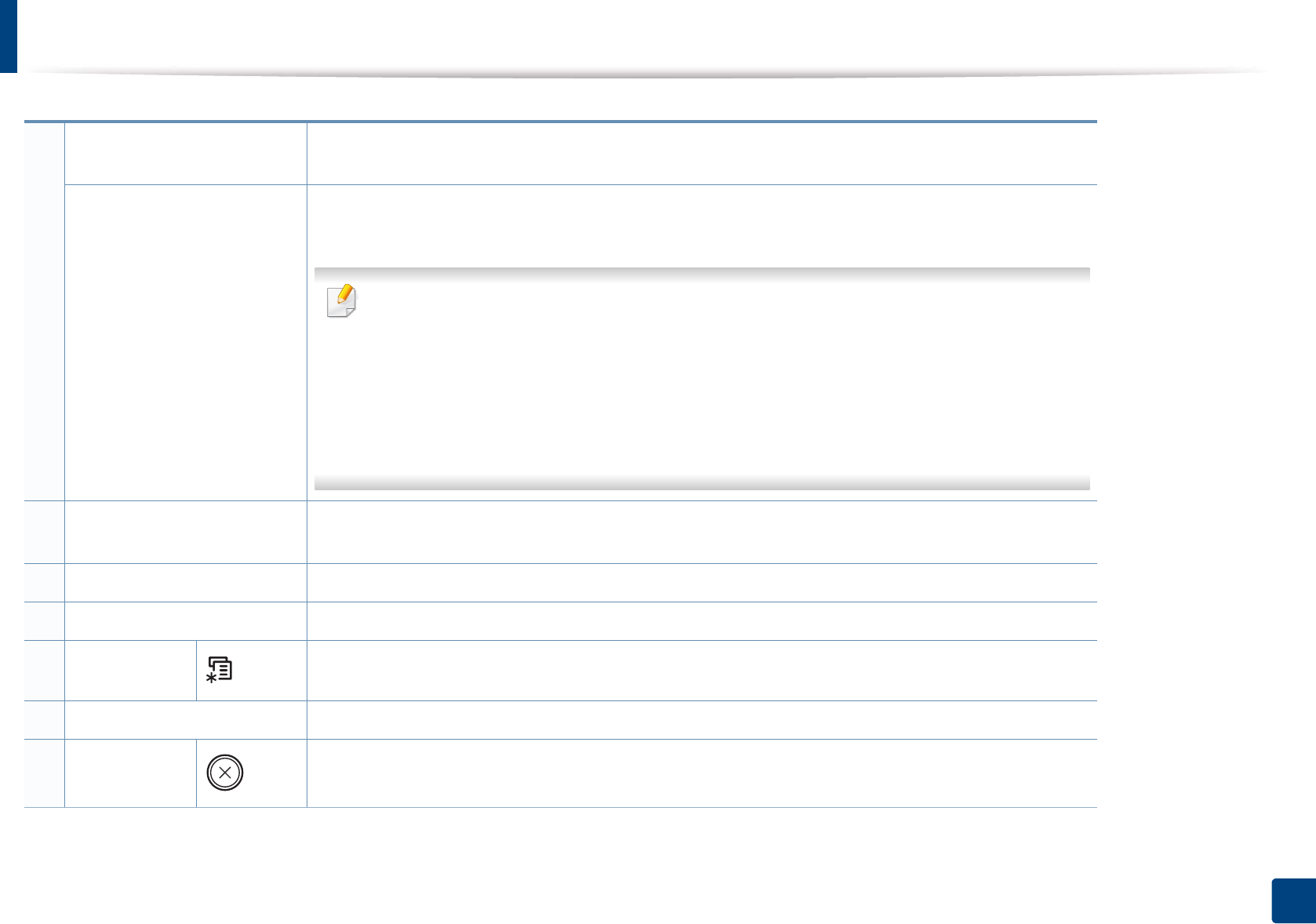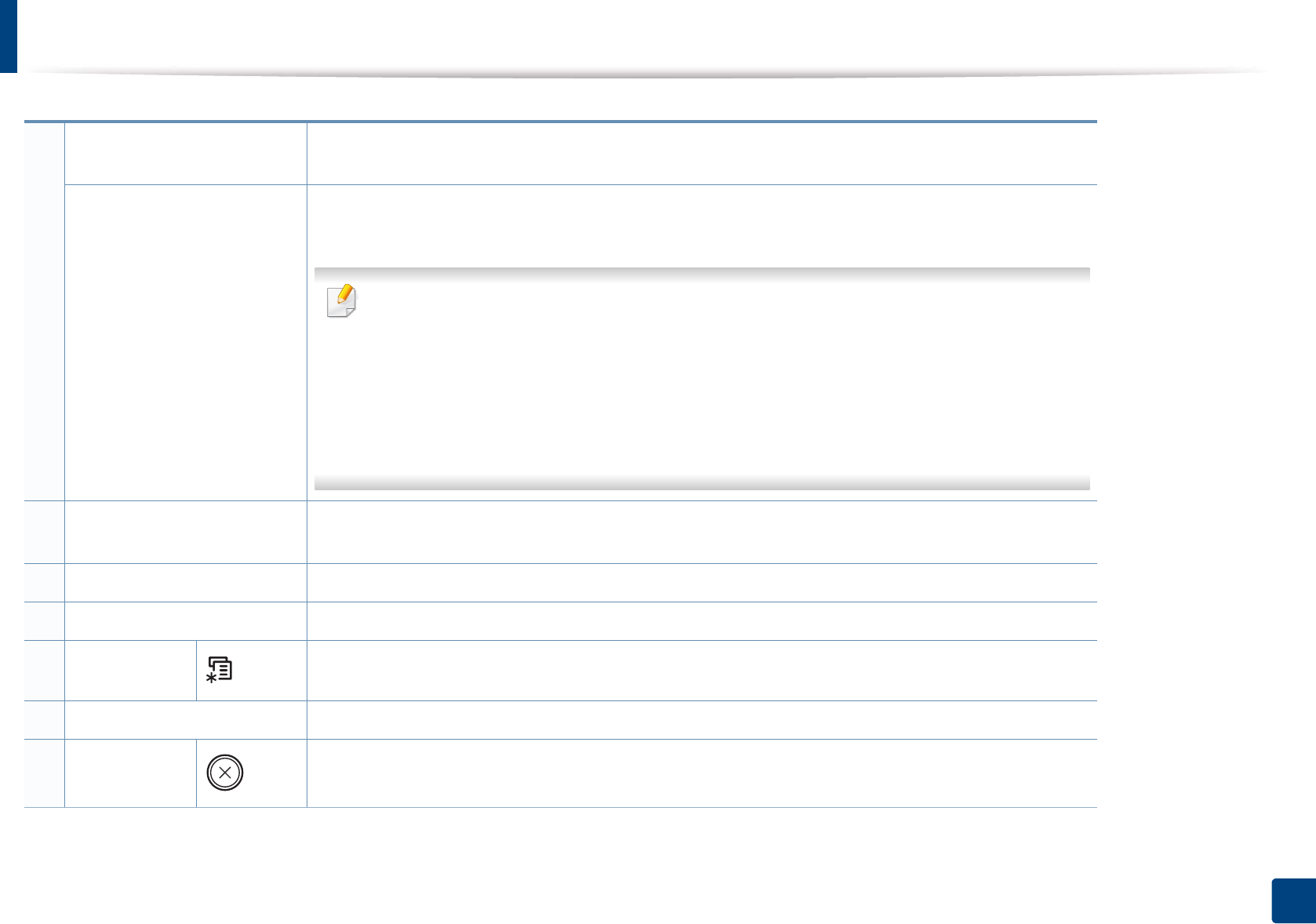
Control panel overview
25
1. Introduction
1
WPS
a
Configures the wireless network connection easily without a computer (see "Using the WPS button" on
page 166).
Print Screen
b
Press this button and the display will Print Screen? on the display screen. If you want to print only the
active screen, select the Active. If you want to print the whole screen, select Full.
• Print Screen can only be used in the Windows and Mac operating systems.
• You can only use this function with USB-connected machine.
• When printing the active window/whole monitor screen using the print screen button, the
machine may use more toner depending on what is being printed.
• You can only use this function if the machine’s Samsung Easy Printer Manager program is
installed. If you are a Mac OS user, you need to enable Screen Print Settings from the
Samsung Easy Printer Manager to use the Print Screen feature.
2
Scan to
Switches between scan and copy mode. The Scan to LED turns on on scan mode and turns off on copy
mode.
3 Display screen Shows the current status and displays prompts during an operation.
4 Arrows Scrolls through the options available in the selected menu and increases or decreases values.
5
Menu
Opens Menu mode and scrolls through the available menus (see "Menu overview" on page 35).
6 OK Confirms the selection on the screen.
7
Stop/Clear
Stops an operations at any time.