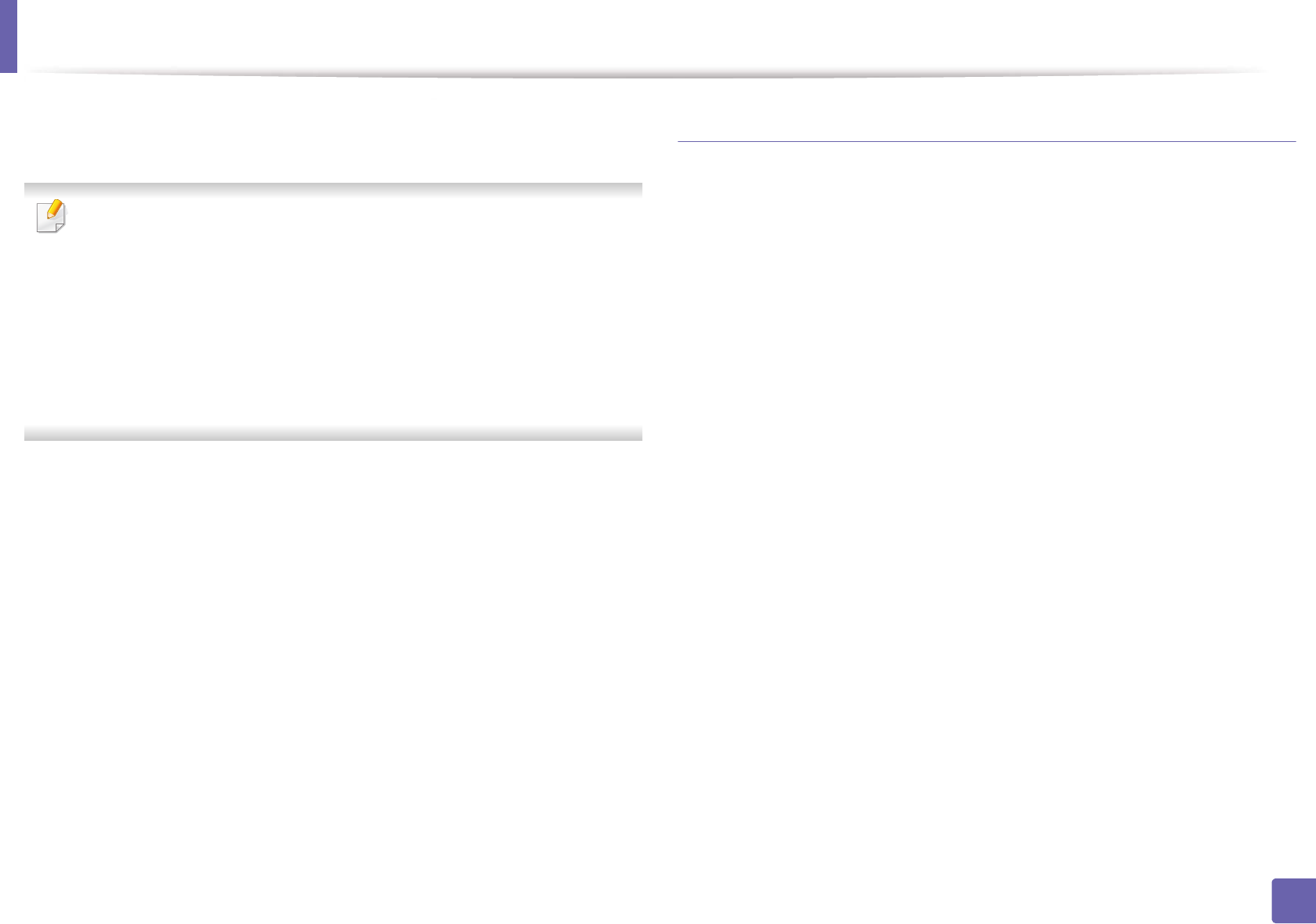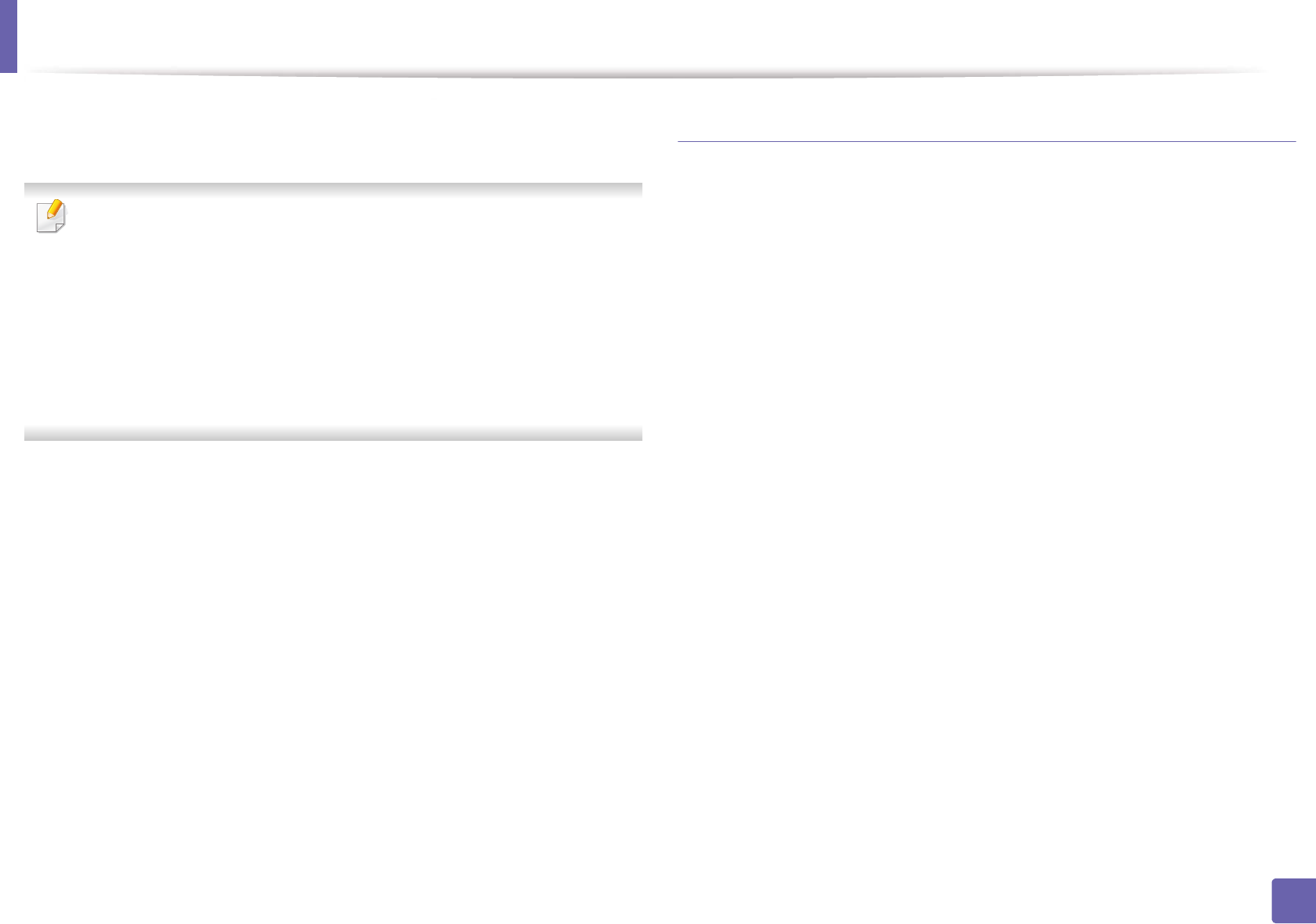
Wireless network setup
172
2. Using a Network-Connected Machine
7
If your printer supports Wi-Fi Direct, its corresponding screen will appear.
Click Ok and Next.
• Wi-Fi Direct option appears on the screen only if your printer supports
this feature.
• Can start to build Wi-Fi Direct by using Samsung Easy Printer Manager
(see "Setting up Wi-Fi Direct" on page 182).
• Wi-Fi Direct Name: The default Network Name is the model name and
the maximum length is 22 characters (not including "DIRECT-XX-").
• Password setting is the numeric string, and the size is 8 ~ 64 characters.
8
When the wireless network set up is completed, disconnect the USB
cable between the computer and machine. Click Next.
9
Select software to be installed.
10
After selecting the components, you can also change the printer driver
name, set the machine to be shared on the network, set the machine as
the default machine. Click Next.
11
If you want to register your machine with the Samusng web site and
receive useful information, click On-line Registration. If not, click
Finish.
Ad hoc via USB cable
If you do not have an access point (AP), you may still connect the machine
wirelessly to your computer by setting up an ad-hoc wireless network by
following the simple steps below.
Items to prepare
• Network-connected computer
• Software CD that was provided with your machine
• A machine installed with a wireless network interface
• USB cable
Creating the ad hoc network in Windows
1
Check whether the USB cable is connected to the machine.
2
Turn on your computer and the wireless network machine.
3
Insert the supplied software CD into your CD-ROM drive.