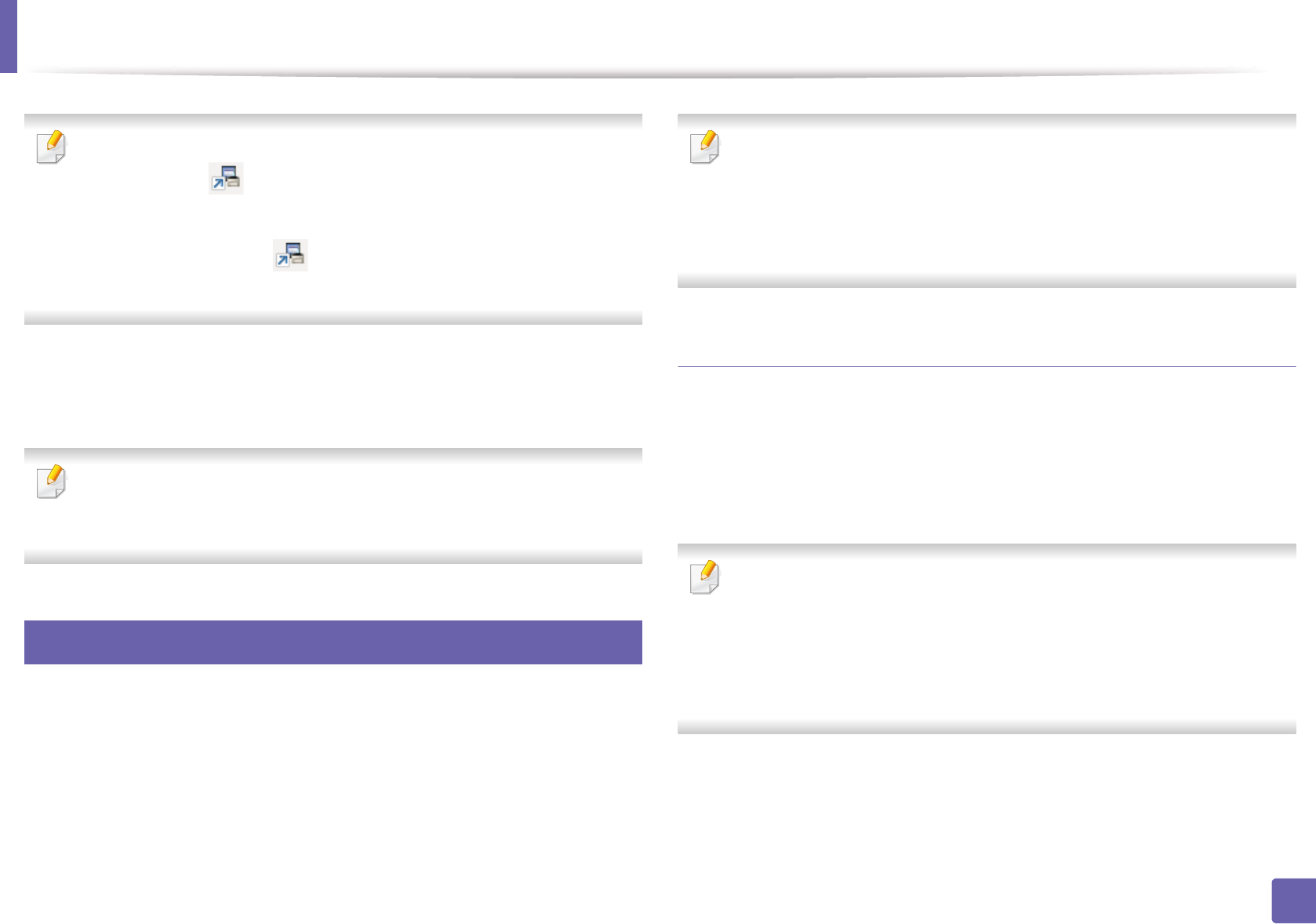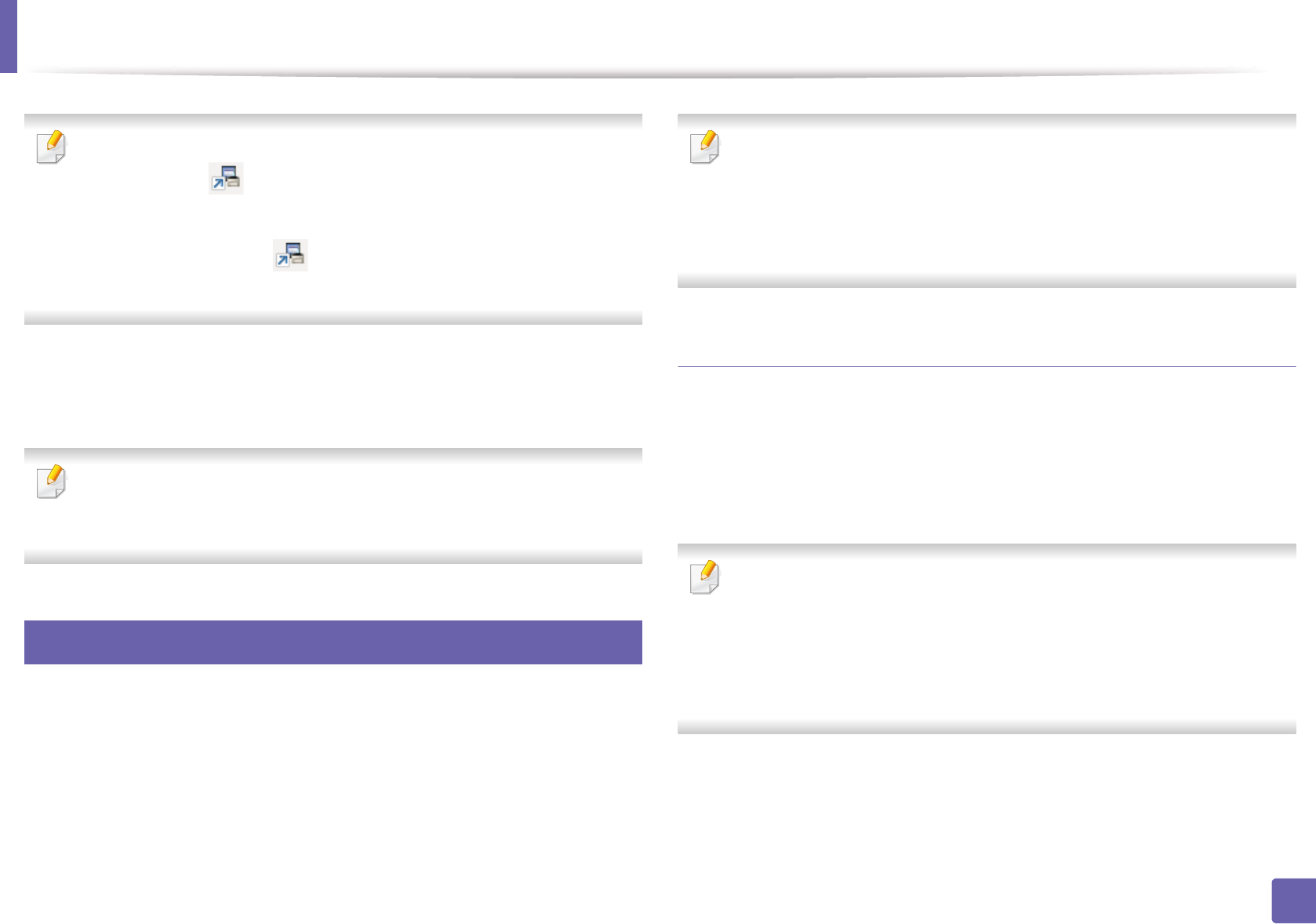
Scan features
233
4. Special Features
• ID is the same ID as the registered scan ID for Samsung Easy Printer
Manager > Switch to advanced mode > Scan to PC Settings.
• Password is the 4 digit number registered password for Samsung Easy
Printer Manager > Switch to advanced mode > Scan to PC
Settings.
4
Select the option you want and press OK.
5
Scanning begins.
Scanned image is saved in computer’s C:\Users\users name\My
Documents. The saved folder may differ, depending on your operating
system or the application you are using.
18
Scanning to WSD
Scans the originals and saves the scanned data on a connected computer if the
computer supports the WSD (Web Service for Device) feature. To use the WSD
feature, you need to install the WSD printer driver on your computer. For
Windows 7, you can install the WSD driver by
Control Panel > Devices and
Printers > Add a printer. Click Add a network printer from the wizard.
• The machine that does not support the network interface, it will not be
able to use this feature (see "Features by models" on page 7).
• The WSD feature works only with Windows Vista® or later version that are
the WSD-compliant computer.
• The following installation steps are based on Windows 7 computer.
Installing a WSD Printer Driver
1
SelectStart > Control Panel > Devices and Printers > Add a printer.
2
Click Add a network, wireless or Bluetooth printer from the wizard.
3
In the printers list, select the one you want to use, and then click Next.
• The IP address for WSD printer is http://IP address/ws/ (example: http://
111.111.111.111/ws/).
• If no WSD printer is displayed in the list, click The printer that I want isn't
listed > Add a printer using a TCP/IP address or hostname and select
Web Services Device from Device type. Then enter the printer's IP
address.
4
Follow the instructions in the installation window.