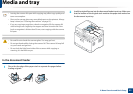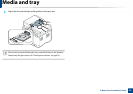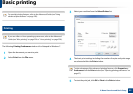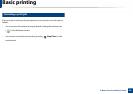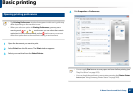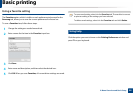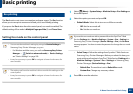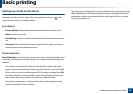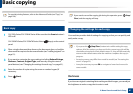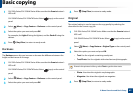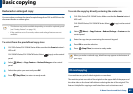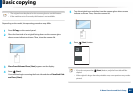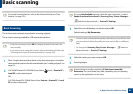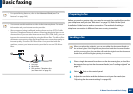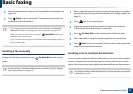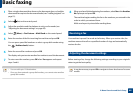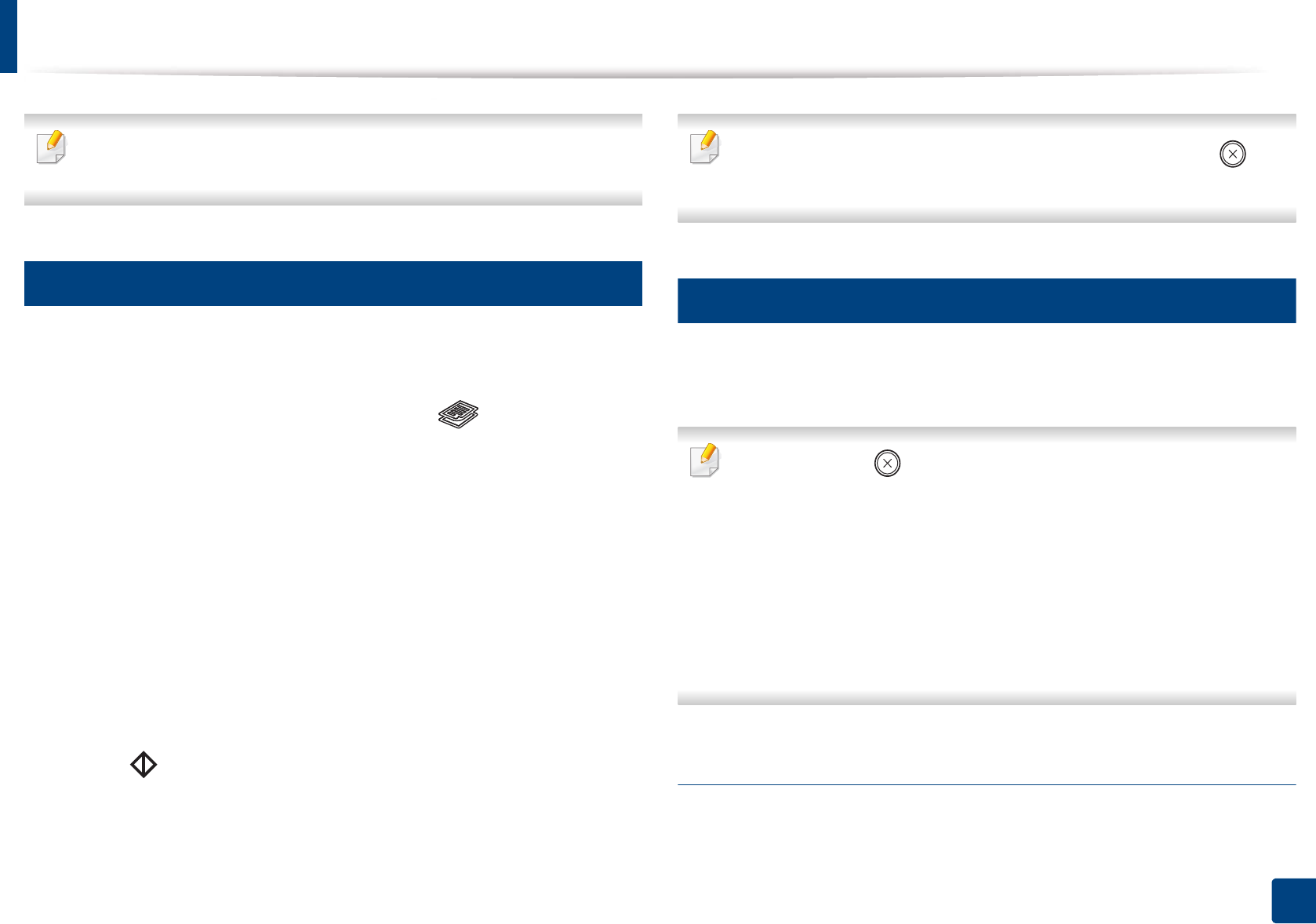
61
2. Menu Overview and Basic Setup
Basic copying
For special printing features, refer to the Advanced Guide (see "Copy" on
page 196).
14
Basic copy
1
CLX-330x Series/CLX-330xW Series: Make sure that the Scan to button’s
LED is off.
CLX-330xFN Series/CLX-330xFW Series: Select (copy) on the control
panel.
2
Place a single document face down on the document glass, or load the
documents face up into the document feeder (see "Loading originals" on
page 51).
3
If you want to customize the copy settings including Reduce/Enlarge,
Darkness, Contrast, Original Type, and more by using the control
panel buttons (see "Changing the settings for each copy" on page 61).
4
Enter the number of copies using the arrow or number keypad, if
necessary.
5
Press (Start).
If you need to cancel the copying job during the operation, press (Stop/
Clear) and the copying will stop.
15
Changing the settings for each copy
Your machine provides default settings for copying so that you can quickly and
easily make a copy.
• If you press the (Stop/Clear) button twice while setting the copy
options, all of the options you have set for the current copy job will be
canceled and returned to their default status. Or, they will automatically
return to their default status after the machine completes the copy in
progress.
• Accessing menus may differ from model to model (see "Accessing the
menu" on page 35).
• It may be necessary to press OK to navigate to lower-level menus for
some models.
Darkness
If you have an original containing faint marking and dark images, you can adjust
the brightness to make a copy that is easier to read.