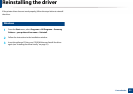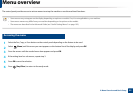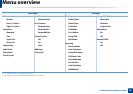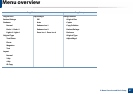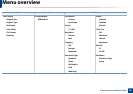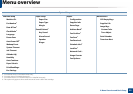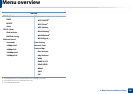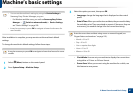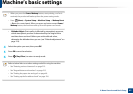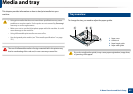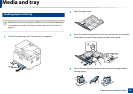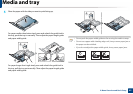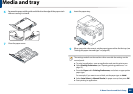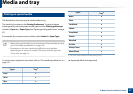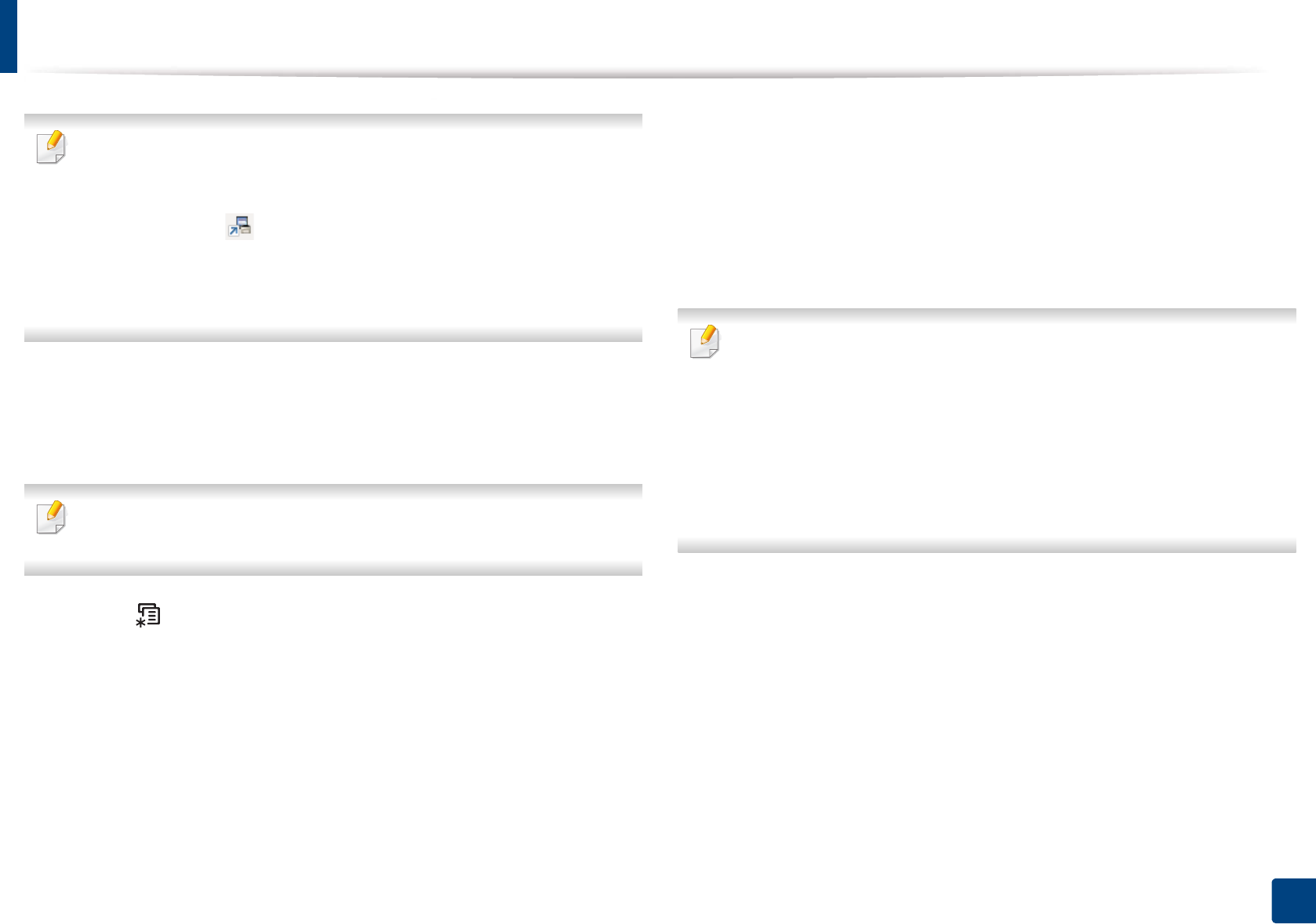
41
2. Menu Overview and Basic Setup
Machine’s basic settings
• You can set the machine’s settings by using the Device Settings in
Samsung Easy Printer Manager program.
- For Windows and Mac users, you set from Samsung Easy Printer
Manager > (Switch to advanced mode) > Device Settings,
see "Device Settings" on page 259.
• It may be necessary to press OK to navigate to lower-level menus for
some models.
After installation is complete, you may want to set the machine's default
settings.
To change the machine’s default settings, follow these steps:
It may be necessary to press OK to navigate to lower-level menus for some
models.
1
Select (Menu) button on the control panel.
2
Press System Setup > Machine Setup.
3
Select the option you want, then press OK.
• Language: change the language that is displayed on the control
panel.
• Date & Time: When you set the time and date, they are used in delay
fax and delay print. They are printed on reports. If, however, they are
not correct, you need to change it for the correct time being.
Enter the correct time and date using arrows or numeric keypad (see
"Keypad letters and numbers" on page 215).
• Month = 01 to 12
• Day = 01 to 31
• Year = requires four digits
• Hour = 01 to 12
• Minute = 00 to 59
• Clock Mode: You can set your machine to display the current time
using either a 12-hour or 24-hour format.
• Power Save: When you are not using the machine for a while, use
this feature to save power.