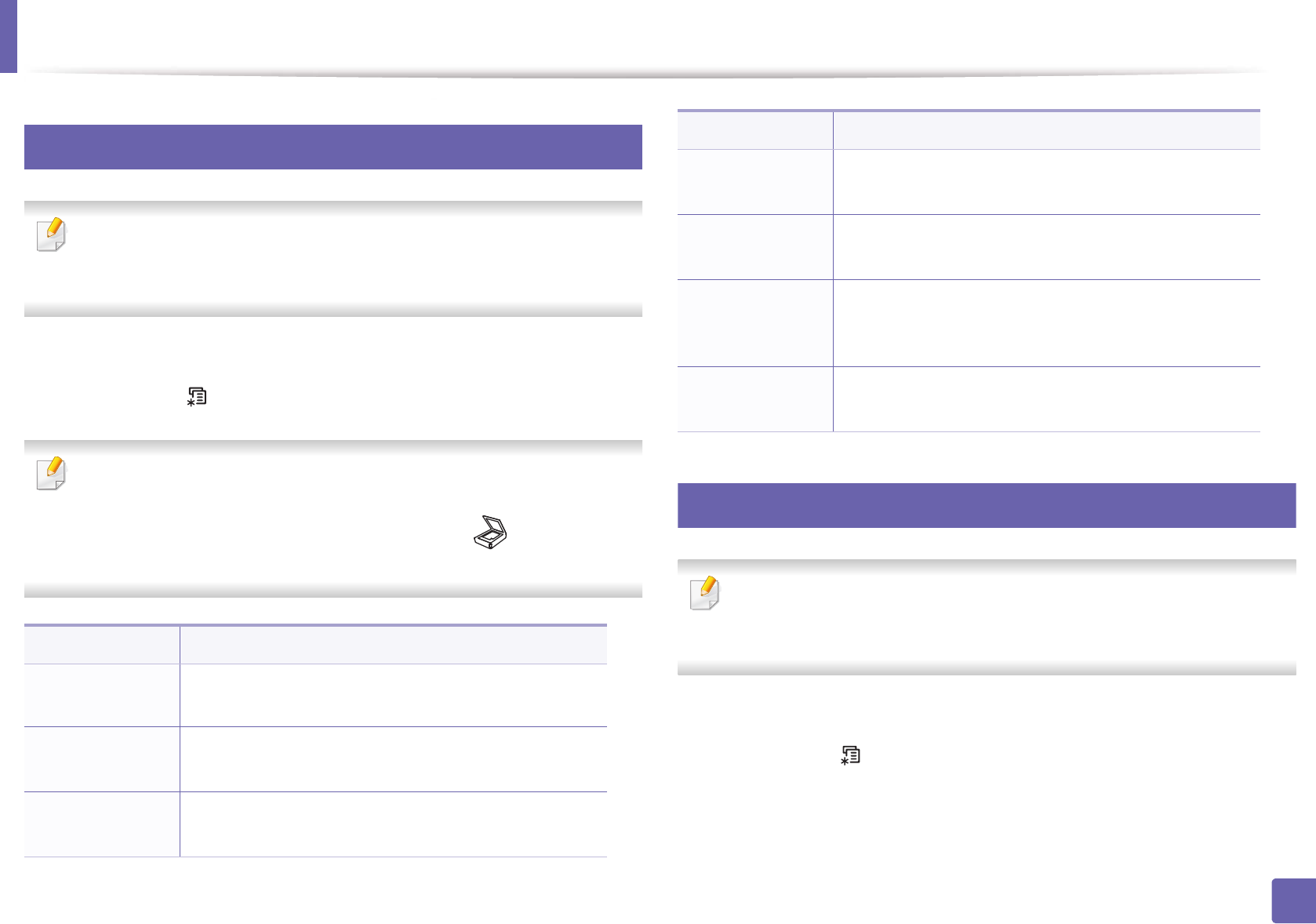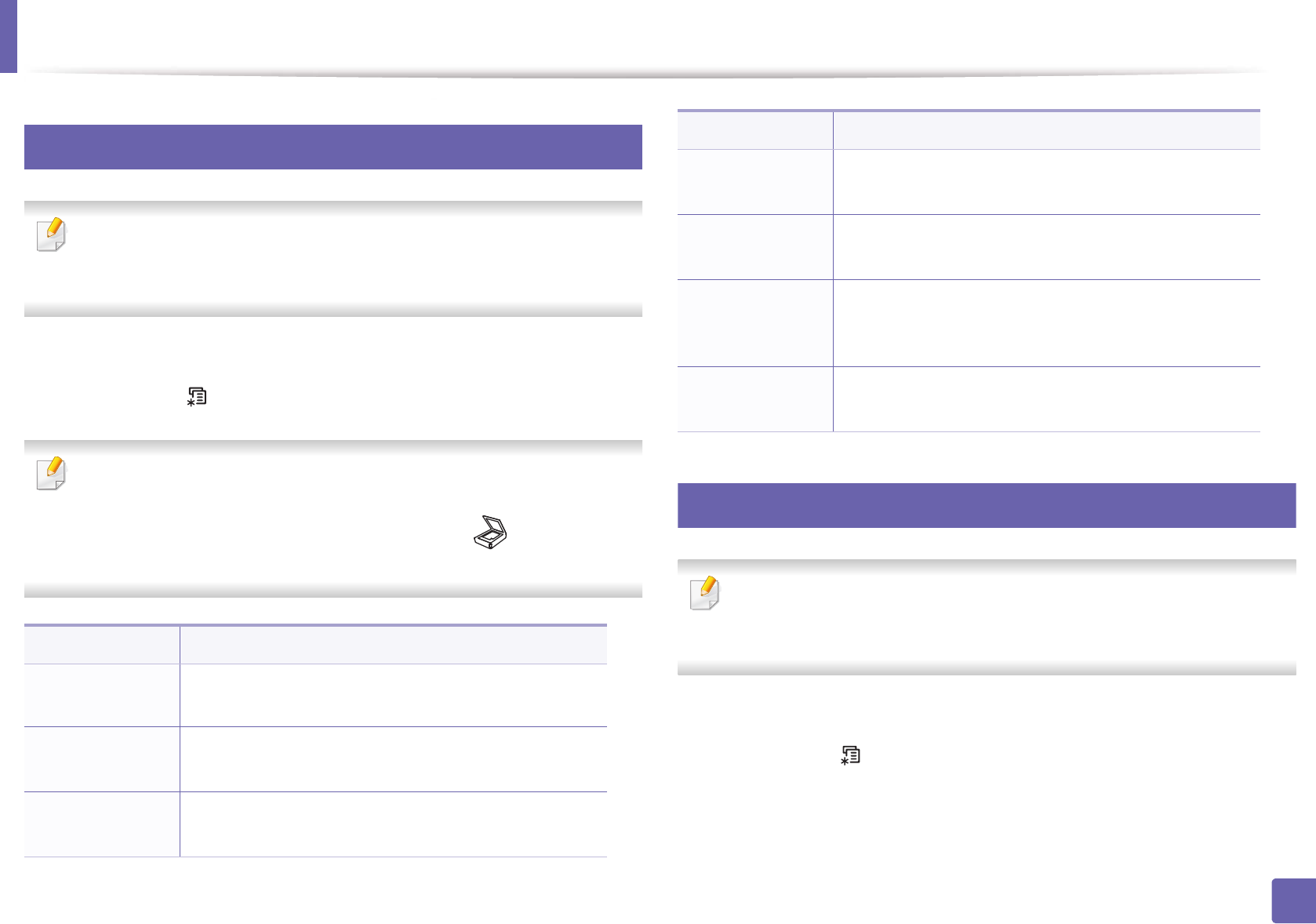
203
3. Useful Setting Menus
Scan
7
Scan feature
Some menus may not appear in the display depending on options or
models. If so, it is not applicable to your machine (see "Menu overview" on
page 35).
To change the menu options:
in scan mode, press (Menu) > Scan Feature on the control panel.
• CLX-330x Series / CLX-330xW Series: When the Scan to button’s LED is
on, the machine is in scan mode.
• CLX-330xFN Series / CLX-330xFW Series: Press (scan) on the
control panel.
8
Scan setup
Some menus may not appear in the display depending on options or
models. If so, it is not applicable to your machine (see "Menu overview" on
page 35).
To change the menu options:
In scan mode, press (Menu) > Scan Setup on the control panel.
Item Description
USB Feature
Sets scan destination to a USB. You scan the originals
and save the scanned image to a USB device.
USB Feature >
Original Size
Sets the image size.
USB Feature >
Original Type
Sets the original document’s type.
USB Feature >
Resolution
Sets the image resolution.
USB Feature >
Color Mode
Sets the color mode.
USB Feature >
File Format
Sets the file format in which the image is to be saved. If
you select BMP, JPEG, TIFF, or PDF, you can select to
scan multiple pages.
USB Feature >
Darkness
Adjusts the brightness level to scan.
Item Description