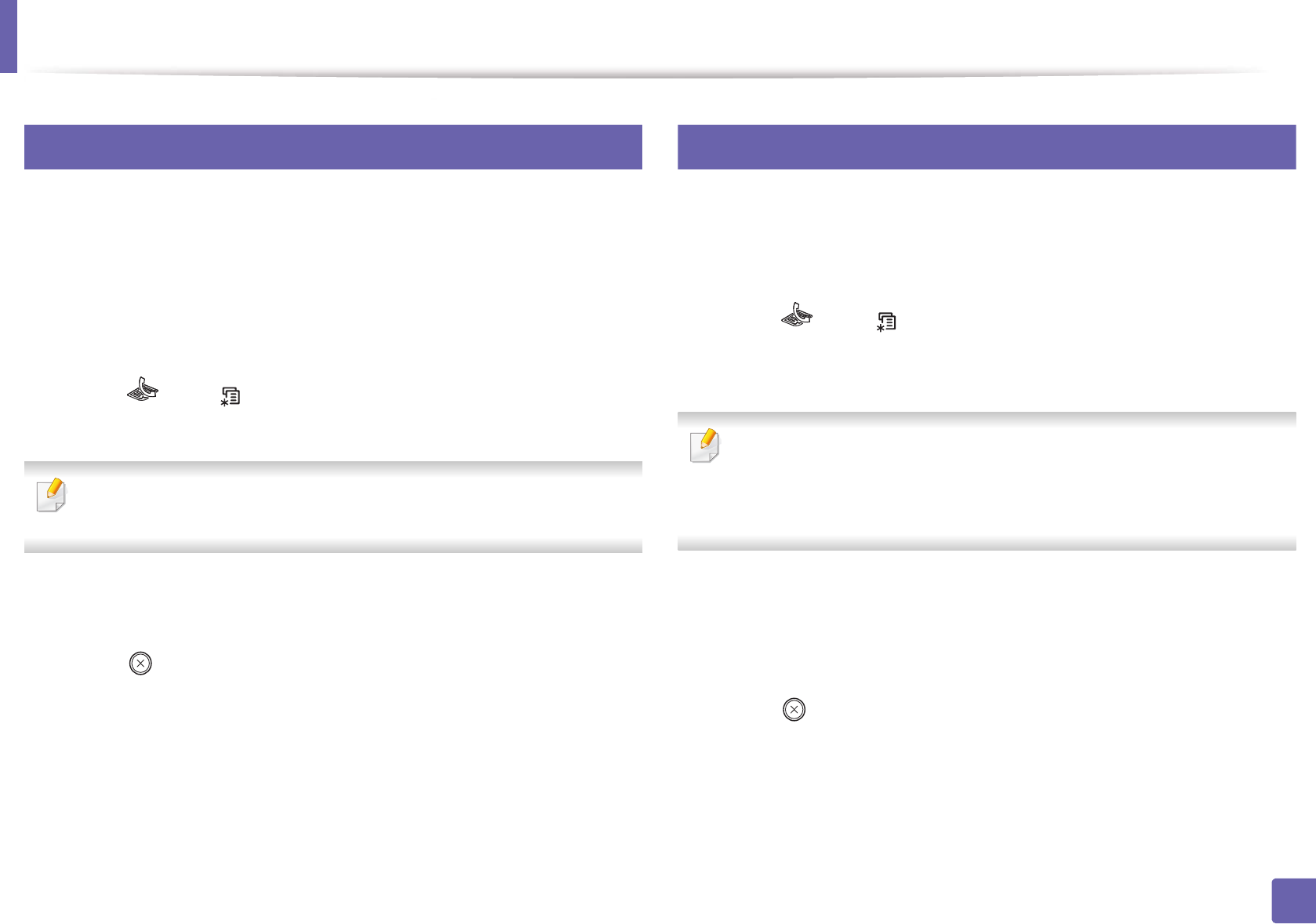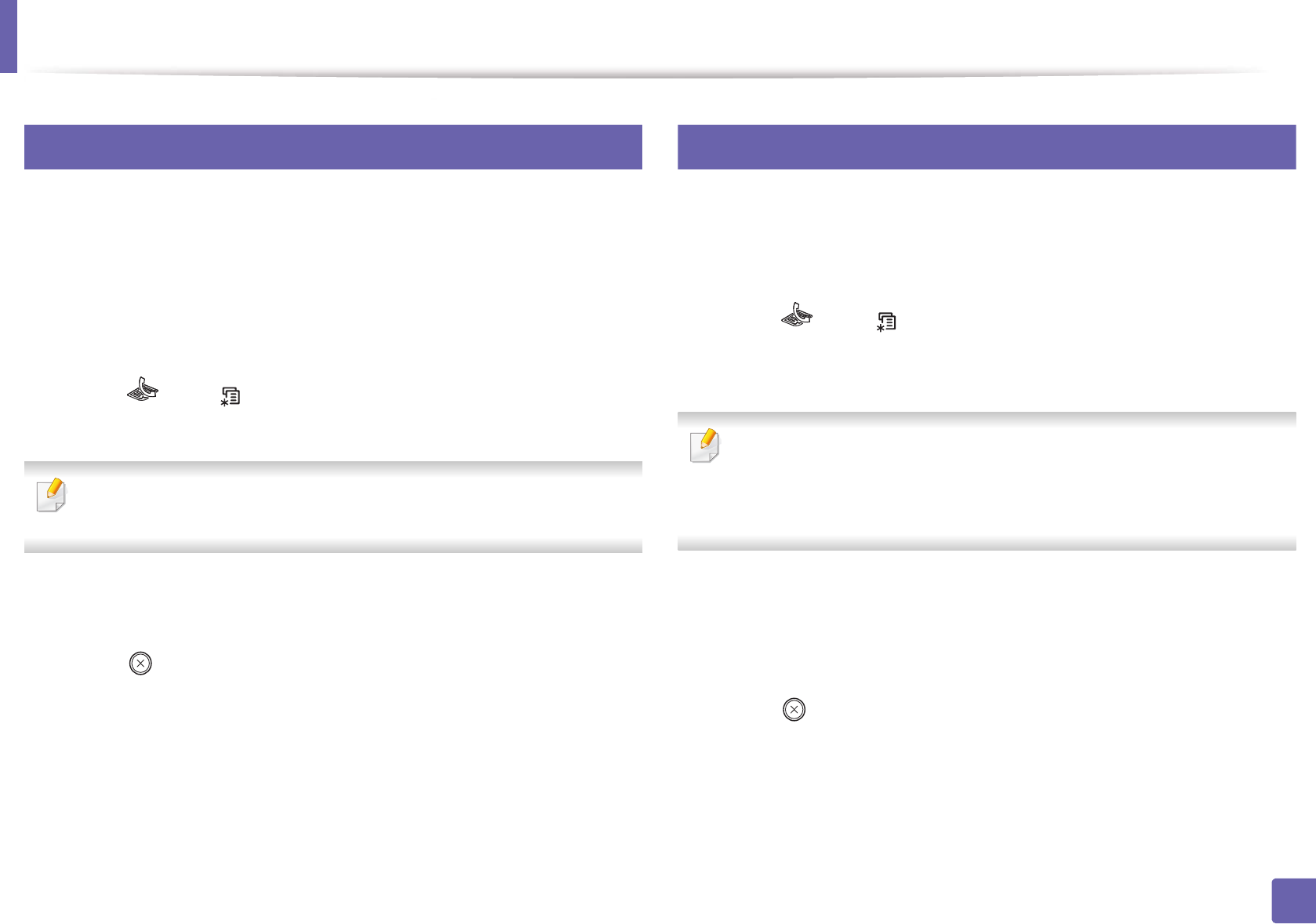
Fax features
244
4. Special Features
30
Forwarding a sent fax to another destination
You can set the machine to forward the received or sent fax to other destination
by a fax. If you are out of office but have to receive the fax, this feature may be
useful.
1
Place a single document face down on the document glass, or load the
documents face up into the document feeder.
2
Press (fax) > (Menu) > Fax Feature > Send Forward > Forward
to Fax > On on the control panel.
Forward options may not be available depending on model or optional
goods (see "Variety feature" on page 10).
3
Enter the destination fax number, email address, or server address and
press OK.
4
Press (Cancel or Stop/Clear) to return to ready mode.
Subsequent sent faxes will be forwarded to the specified fax machine.
31
Forwarding a received fax
You can set the machine to forward the received or sent fax to other destination
by a fax. If you are out of office but have to receive the fax, this feature may be
useful.
1
Press (fax) > (Menu) > Fax Feature > Receive Forward or Rcv.
Forward >Forward to Fax or Forward to PC > Forward on the control
panel.
• Forward options may not be available depending on model or optional
goods (see "Variety feature" on page 10).
• To set the machine to print out a fax when fax forwarding has been
completed, select Forward&Print.
2
Enter the destination fax number, email address, or server address and
press OK.
3
Enter the starting tim and ending time, then press OK.
4
Press (Cancel or Stop/Clear) to return to ready mode.
Subsequent sent faxes will be forwarded to the specified fax machine.