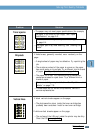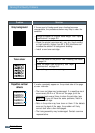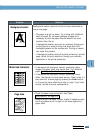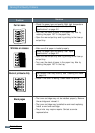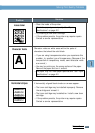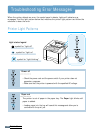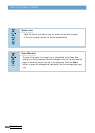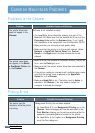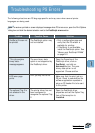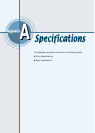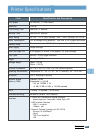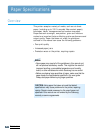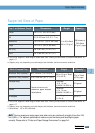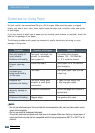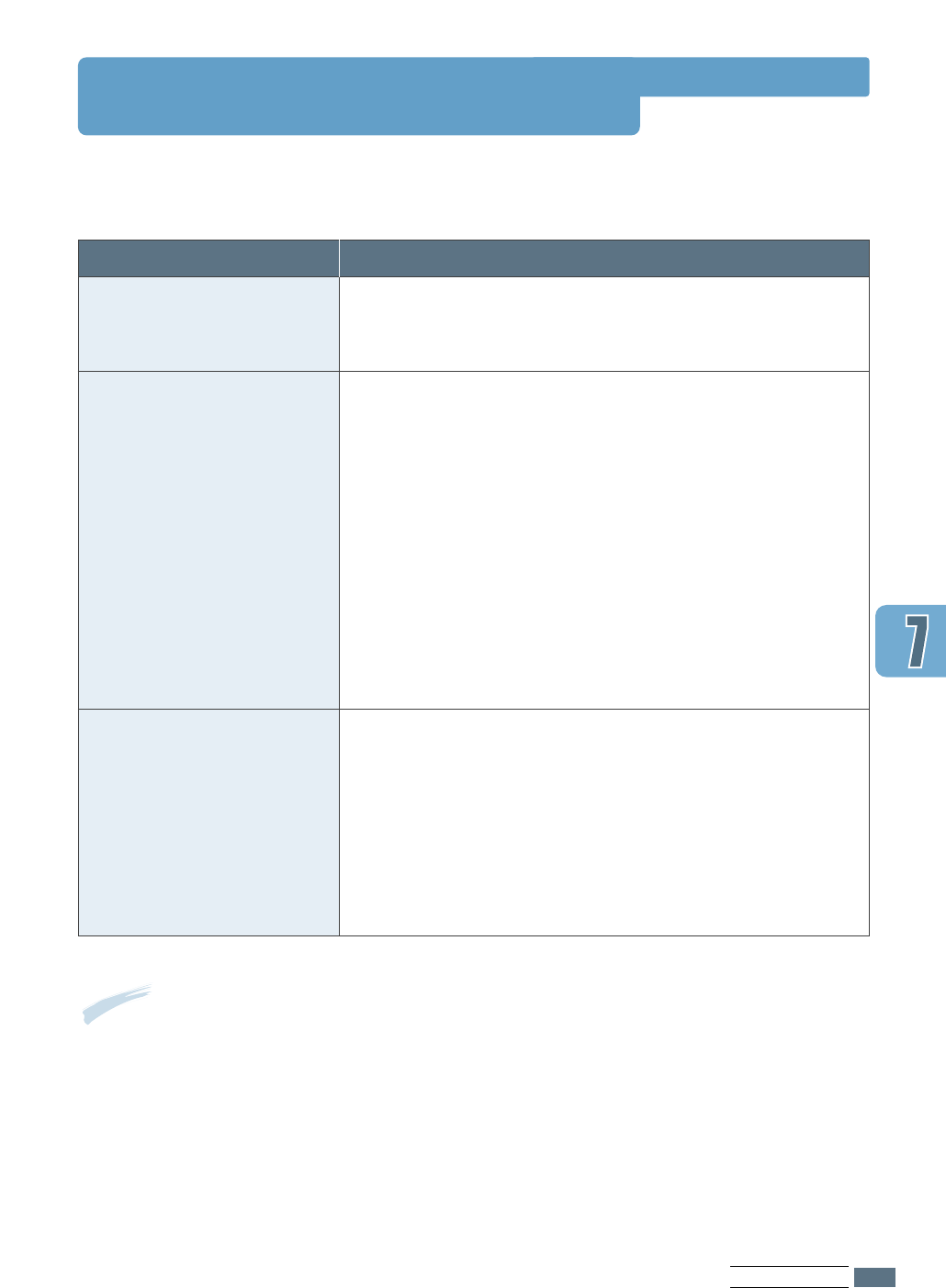
PROBLEM SOLVING
7.25
Common Windows Problems
Note: Refer to Microsoft Windows 9x, Me, NT 4.0 or 2000 documentation that came with your PC
for further information on Windows error messages.
Problem
“File in Use” message
appears during installation.
“Error Writing to LPTx”
message appears.
“General Protection Fault”,
“Exception OE”, “Spool32”,
or “Illegal Operation”
messages appears.
Possible Cause and Solution
Quit all software applications. Remove all software from the
StartUp Group, then restart Windows. Reinstall the printer
driver.
• Make sure that the cables are connected correctly, the
printer is on, and the Data light on the control panel is
on.
• If bi-directional communication is not turned on in the
driver, it will also cause this message.
• From the Start menu, select Settings, then Printers.
Right-click on the Samsung ML-1650 series printer icon
and select Properties. From the Details tab, click on
Port Settings. Remove check from Check Port State
before Printing box and click OK. From Spool
Settings, select Print Directly to Printer and click OK.
Try printing again.
• Close all other applications, reboot Windows, and try
printing again.
• Delete all temp files from the Temp sub-directory. You
can determine the name of the directory by editing the
AUTOEXEC.BAT file and locking for the statement, “Set
Temp =”. The name after this statement is the temp
directory. It is usually C:\temp by default, but can be
redefined.