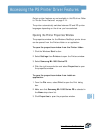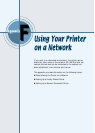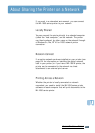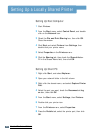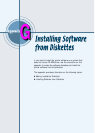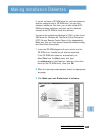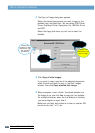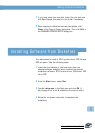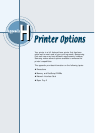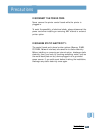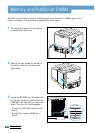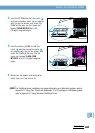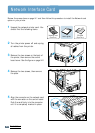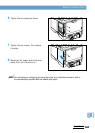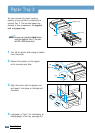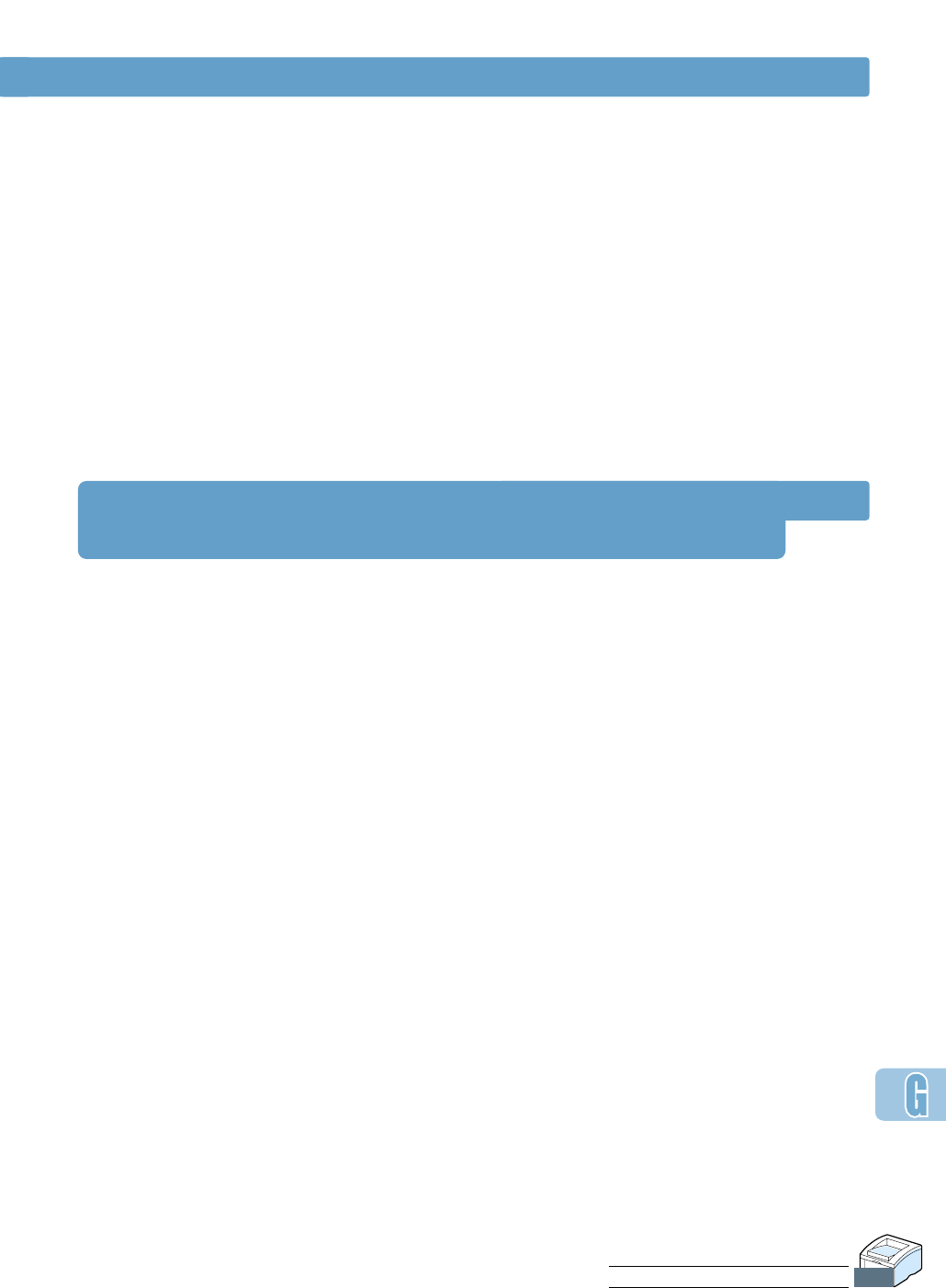
7
If you have more than one disk, insert the next disk and
click Yes. Repeat this step for a third disk if necessary.
8
When copying to diskettes has been completed, click
Close in the Copy to Floppy dialog box. Then click Exit in
the SAMSUNG PRINTER SETUP dialog box.
Installing Software from Diskettes
The instructions to install a PCL 6 printer driver, PPD file and
RCP are same. Take the following steps:
1
Insert the first diskette (if you have more than are
selected software diskette) which contains the desired
installation software; PCL 6 printer driver, USB driver, PPD
file or RCP.
2
From the Start menu, select Run.
3
Type A:\setup.exe in the Open box and click OK. (if
your floppy drive is not A, substitute the correct letter.)
4
Follow the on-screen instruction to complete the
installation.
Making Installation Diskettes
G.3
INSTALLING SOFTWARE FROM DISKETTES