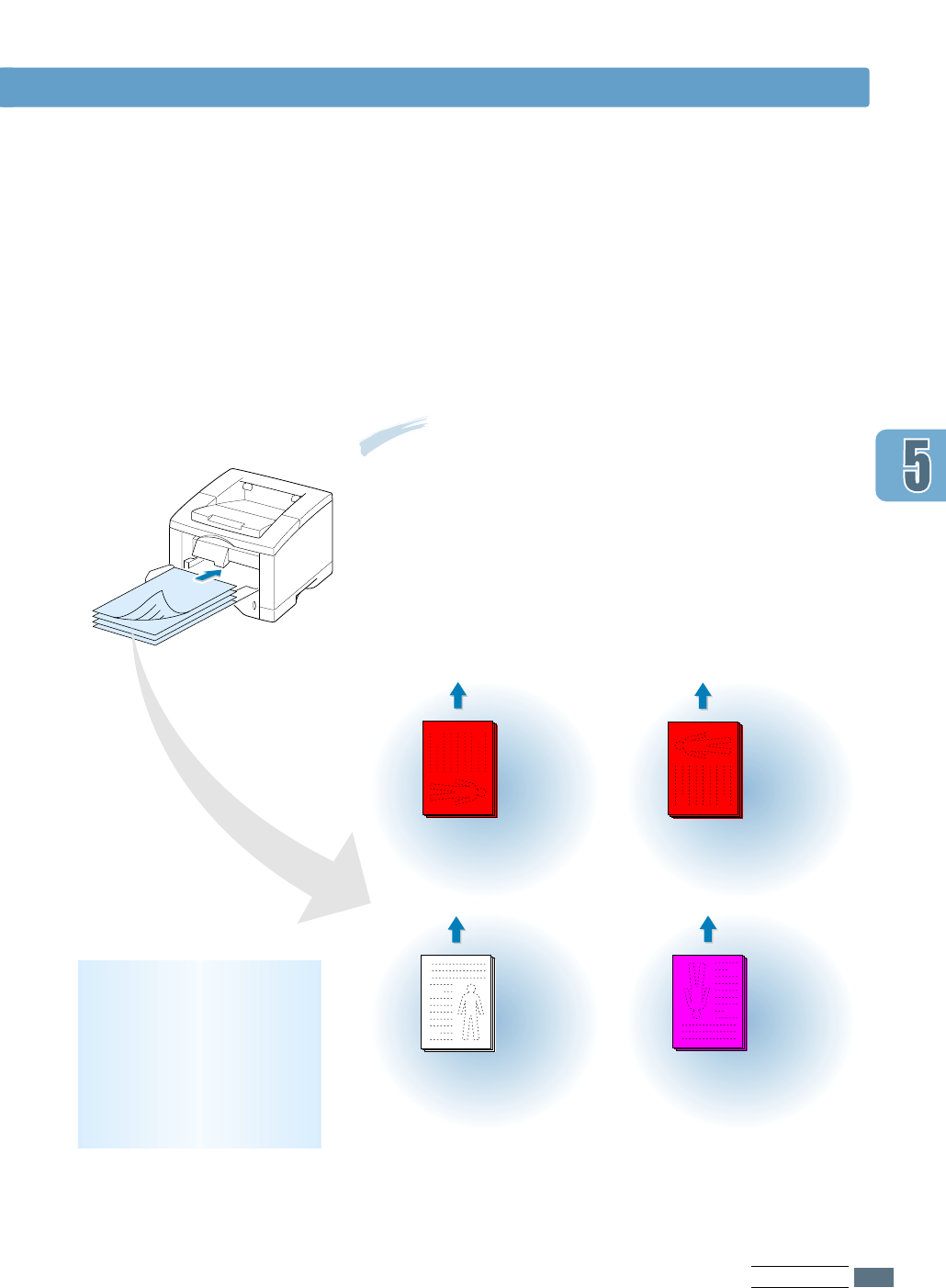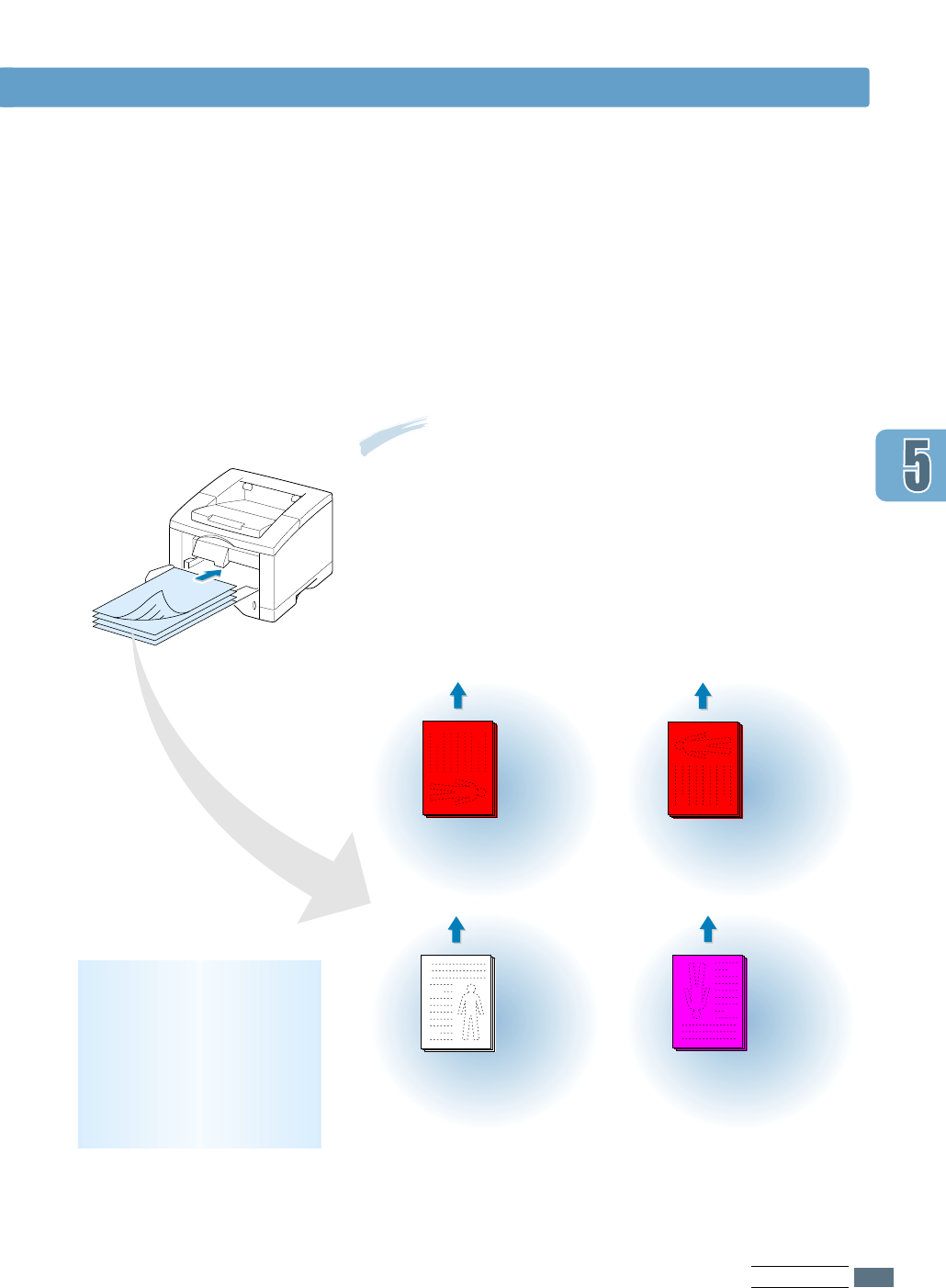
8
You are prompted to reinsert the paper into the Multi-
Purpose Tray. Click OK on the screen to start printing the
second side. The printer automatically prints only the even-
numbered pages.
5.9
PRINTING TASKS
6
After the first side has been printed, remove the remaining
paper from the Multi-Purpose Tray and set it aside until
after you finish your manual duplexing job.
7
Gather up the printed pages, flip the stack, and then
straighten the stack before placing it back in the Multi-
Purpose Tray.
The following illustrations show you how to put the printed
pages back into the printer.
Printing on Both Sides of the Paper (Manual Duplexing)
Long Edge in the
Landscape orientation
Long Edge in the
Portrait orientation
Short Edge in the
Landscape orientation
Short Edge in the
Portrait orientation
Note: If you have selected the Face Up Tray option in Step 3,
the last page is placed on the top of the stack. Do not
rearrange the pages before reloading them to print the second
side. Your printer knows the stacked page order and will print
the corresponding second side for each page.
(left edge toward
the printer)
(top edge toward
the printer)
(right edge toward
the printer)
(bottom edge
toward the printer)
Remove the printed
pages, and reload them
into the Multi-Purpose
Tray with the printed
side face down.
Note: Manual duplexing can
cause the printer to become
dirty more quickly and can
therefore reduce print quality.
See “Cleaning the Printer” on
page 6.4 if the printer
becomes dirty.