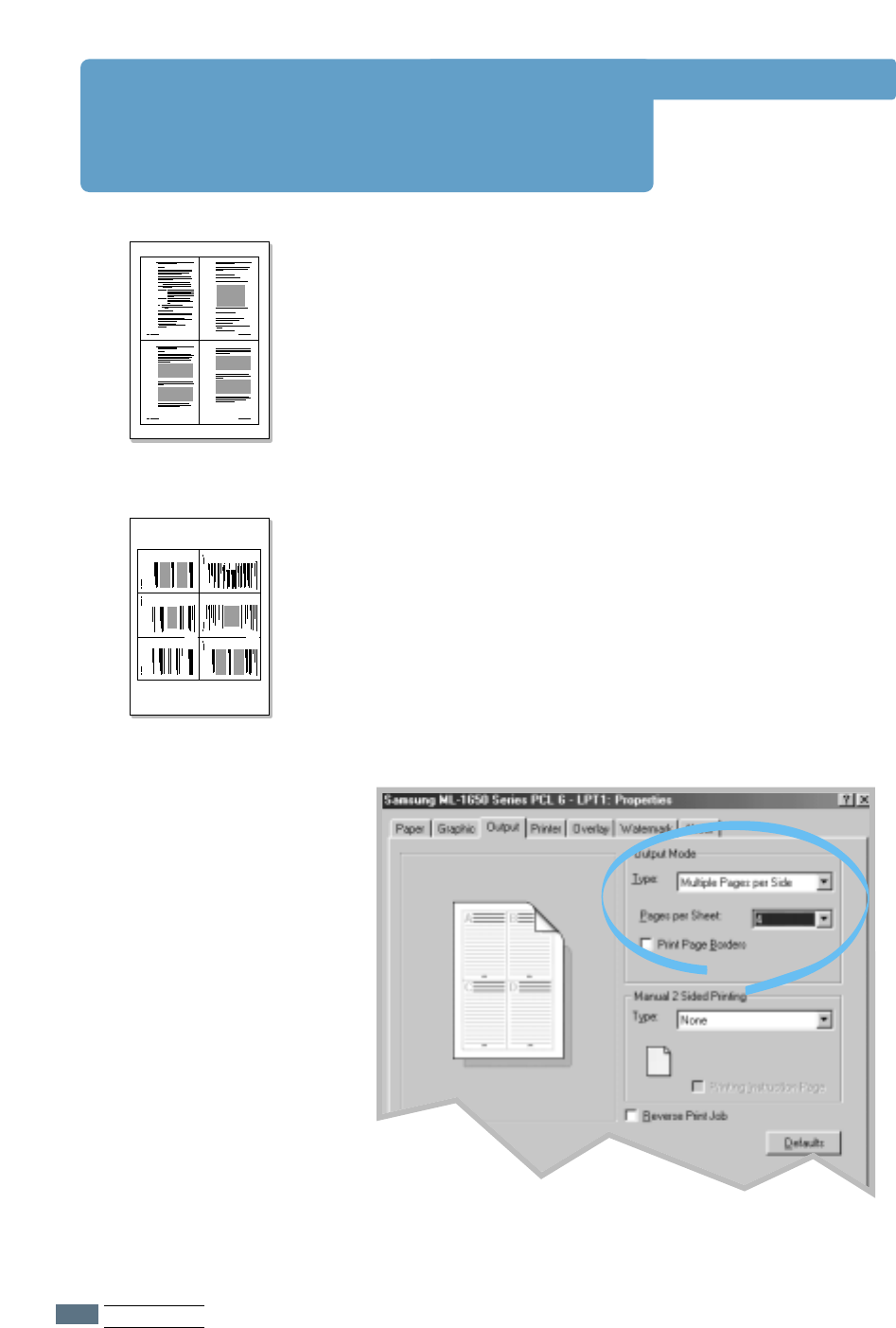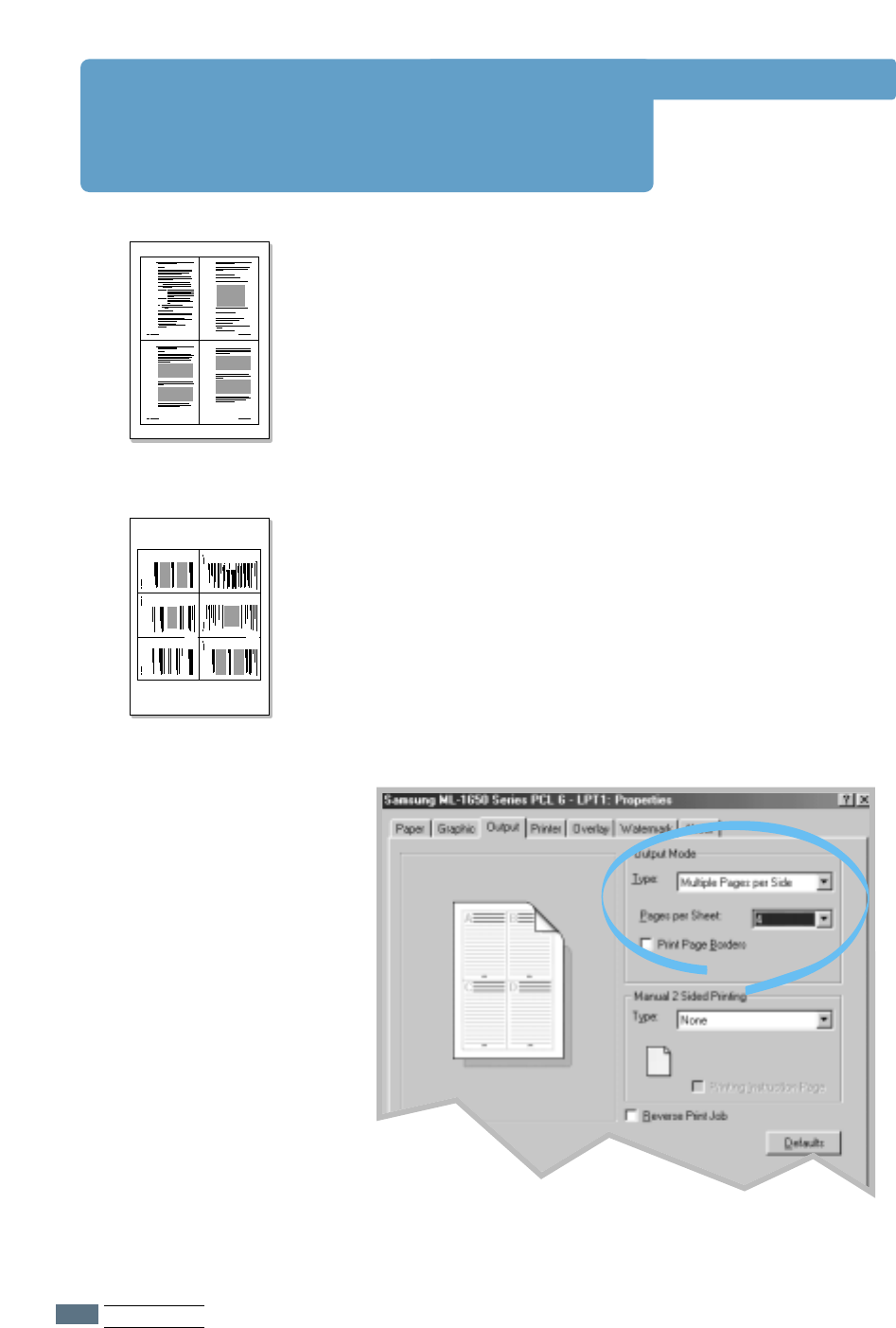
5.10
PRINTING TASKS
1 2
3 4
You can select the number of pages that you want to print on
a single sheet of paper. If you choose to print more than one
page per sheet, the pages will appear decreased in size and
arranged on the sheet. You can specify up to 16 pages.
1
When you change the print settings from your software
application, access the printer properties. See page 5.2 to
access the printer properties.
From the Paper tab, select the paper orientation, source,
size and type.
2
Click the Output tab, and choose Multiple Pages per
Side in the Type drop-down list. Then select the number of
pages you want to print per sheet (1, 2, 4, 6, 9 or 16) in
the Pages per Sheet drop-down list.
3
Click Print Page Borders if you want to print a border
around each page on the sheet. Print Page Borders is
enabled only if Pages per Sheet is 2, 4, 6, 9, or 16.
"!
"!4 pages per sheet
"!
"!6 pages per sheet
Printing Multiple Pages on
One Sheet of Paper (N-Up Printing)
4
Click OK, then start printing.