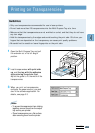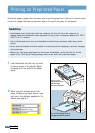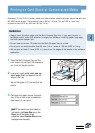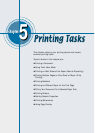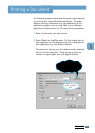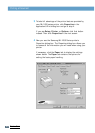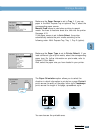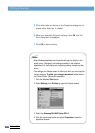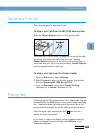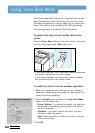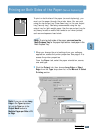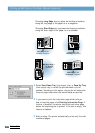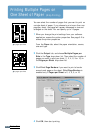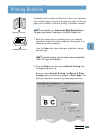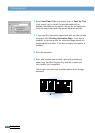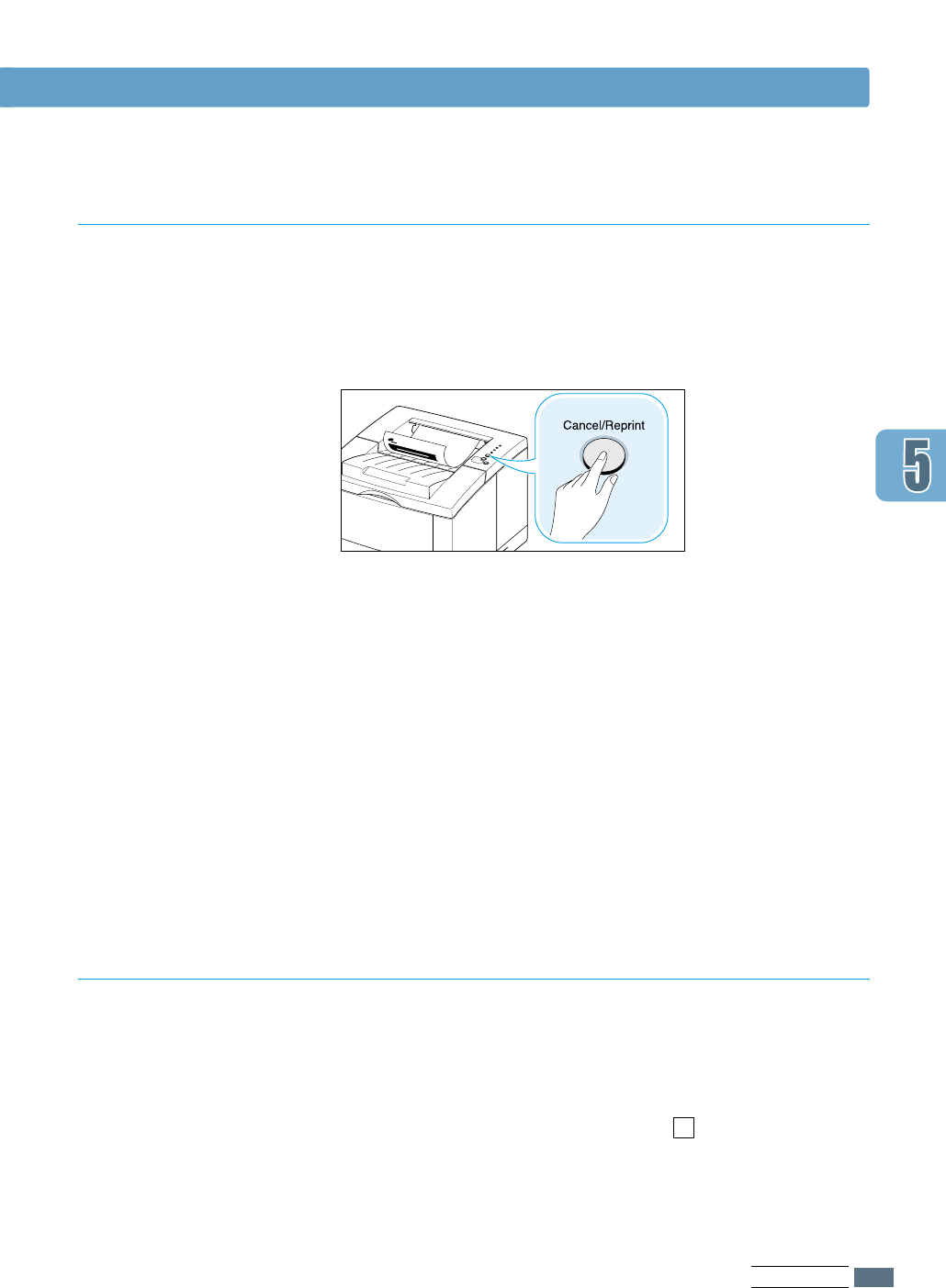
5.5
PRINTING TASKS
There are two ways to stop a print job.
To stop a print job from the ML-1650 series printer
Press the Cancel/Reprint button on the control panel.
The printer will finish printing the page that is moving through
the printer and delete the rest of the print job. Pressing
Cancel/Reprint cancels only the current job in the printer. If
more than one print job is in printer memory, Cancel/Reprint
must be pressed once for each job.
To stop a print job from the Printers folder
1. From the Start menu, select Settings.
2. Select Printers to open the Printers window, then double-
click the Samsung ML-1650 Series PCL 6.
3. From the Document menu, select Cancel Printing
(Windows 9x) or Cancel (Windows NT 4.0).
The Samsung ML-1650 series printer has a help screen that can
be activated by the Help button in the printer Properties dialog
box. These help screens give detailed information about the
printer features provided by the ML-1650 series printer driver.
From the upper right hand corner, click ? then click on a
setting for more information.
If you want to restore the default printer properties settings
when you change the print settings, click Defaults in the
Properties dialog box.
Printing a Document
Canceling a Print Job
Printing Help