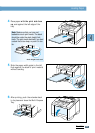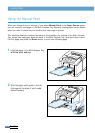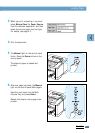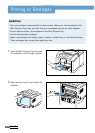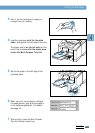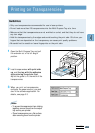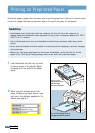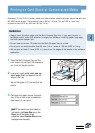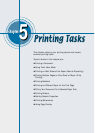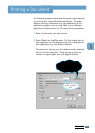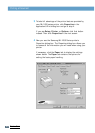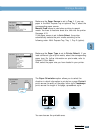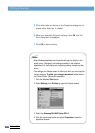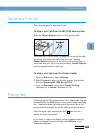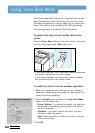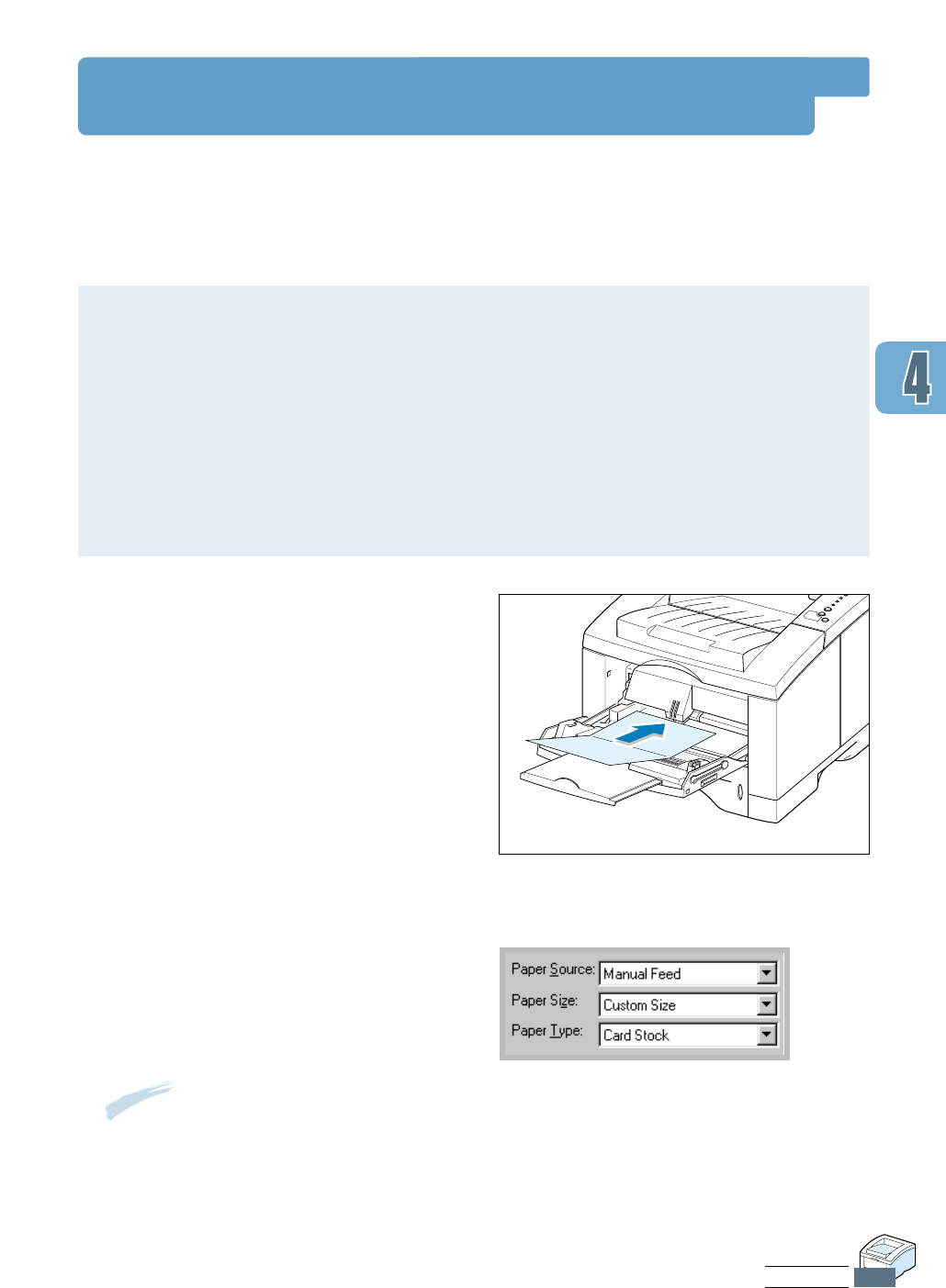
PRINT MEDIA
4.17
Printing on Card Stock or Custom-sized Media
1
Open the Multi-Purpose Tray and the
rear output tray and pull the extenders
out to its full-length position.
2
Load print media with print side up,
short edge first and against the left
edge of the tray.
Adjust the guide to fit the width of the
media.
3
Configure the paper source, type and
size in the printer driver’s properties
(see page 5.3) and print.
Postcards, 3.5 by 5.83 in.(index) cards and other custom-sized media can be printed with the
ML-1650 series printer. The minimum size is 90 by 148 mm (3.5 by 5.83 in.) and the
maximum size is 216 by 356 mm (8.5 by 14 in.).
Guidelines
• Always insert the short-edge into the Multi-Purpose Tray first. If you want to print in
landscape mode, make this selection through your software. Inserting paper long-edge
first may cause a paper jam.
• Do not load more than 10 cards into the Multi-Purpose Tray at a time.
• Do not print on media smaller than 90 mm (3.5 in.) wide or 148 mm(5.83 in.) long.
• Set margins at least 6.4 mm (0.25 in.) away from the edges of the media in the software
application.
Note: If the size of your print media is
not listed in the Paper Size box in the
Paper tab of the printer driver
properties, select Custom Size and set
the paper size manually.