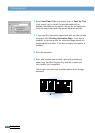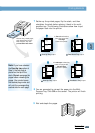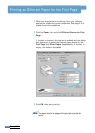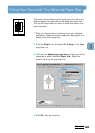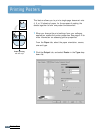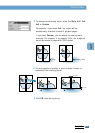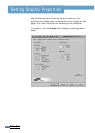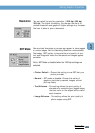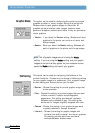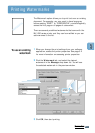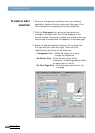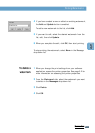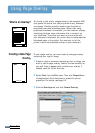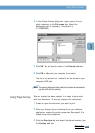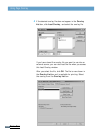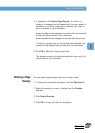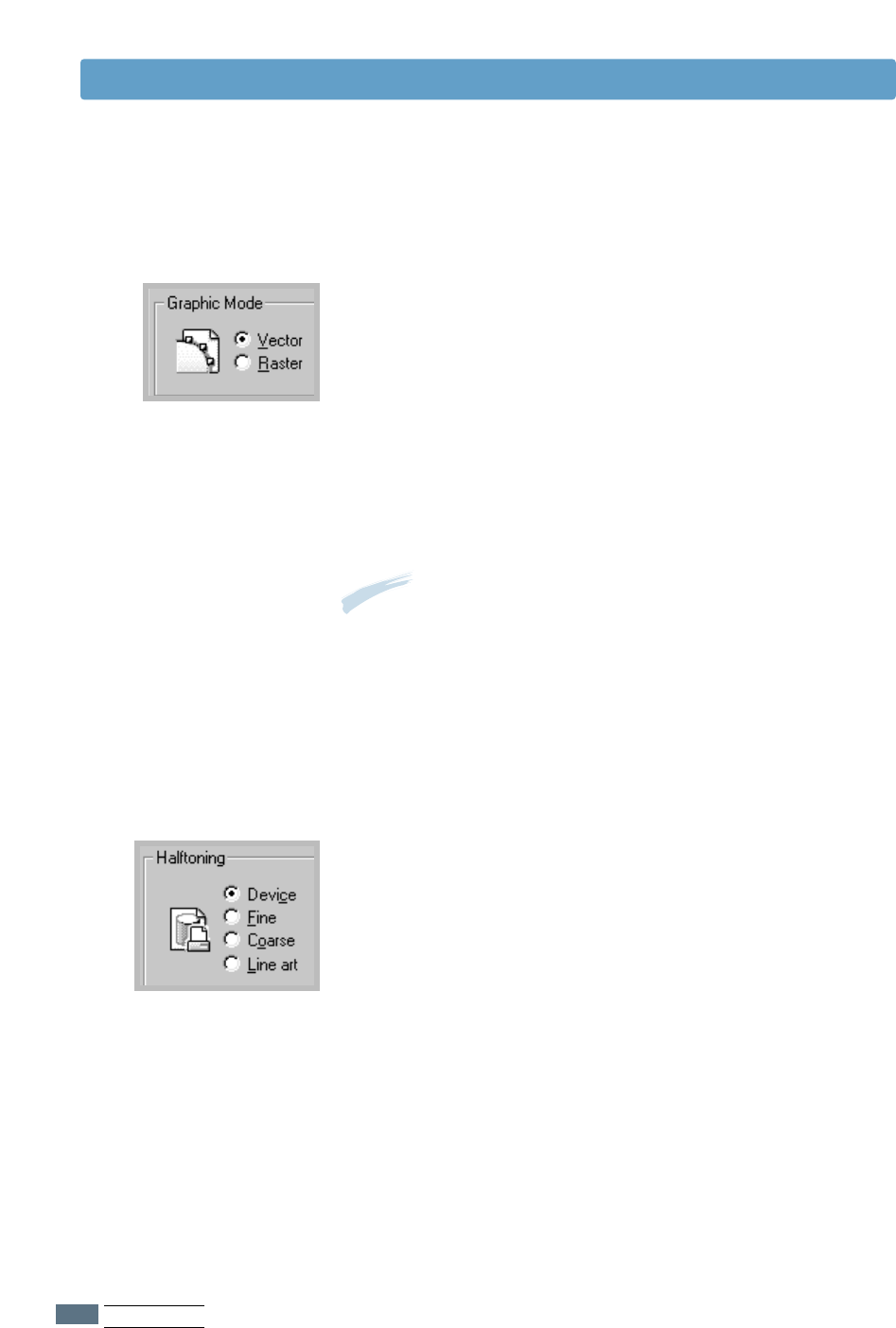
5.20
PRINTING TASKS
This option can be used for configuring the halftone of the
printed illustration. The best way to choose a Halftoning setting
for your graphic image is to experiment. Print a graphic image
at each setting and choose the one you like best.
• Device – Choose this setting for printed graphic image that
printer provides.
• Fine – Choose this setting for printed images that you want
to have a smooth, realistic and photographic
appearance. This setting provides soft contrasts
between various shades of gray. This setting also
works well for images originally designed with color.
• Coarse – Choose this setting if your graphic images were
originally scanned in through a scanner.
• Line art – Choose this setting for graphic images with
intricate lines and fine detail, like clip art graphics.
This setting provides solid lines and sharp
contrasts between shaded areas.
Halftoning
This option can be used for configuring the printer to process
graphics as raster or vector images. Setting this option tells
Windows how to send graphic images to the printer. All
graphics can be printed as raster images, however some
geometric shapes or patterns print faster if they are printed as
vector graphics.
• Vector – If you select the Vector setting, Windows will send
graphics to the printer as a mixture of vector and
bitmap images.
• Raster – When you select the Raster setting, Windows will
send all graphics to the printer as bit map images.
Graphic Mode
Note: Not all graphic images can print using the
VVeeccttoorr
setting. If you are using the
VVeeccttoorr
setting, and your graphic
images do not print as they appear on your computer screen,
select the
RRaasstteerr
setting and reprint your graphic.
Setting Graphic Properties
5.20
PRINTING TASKS