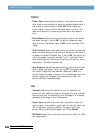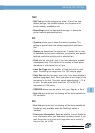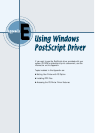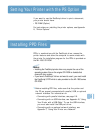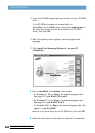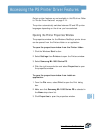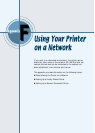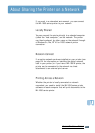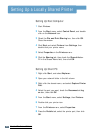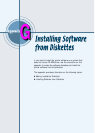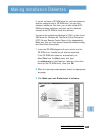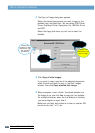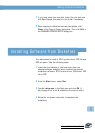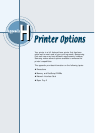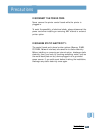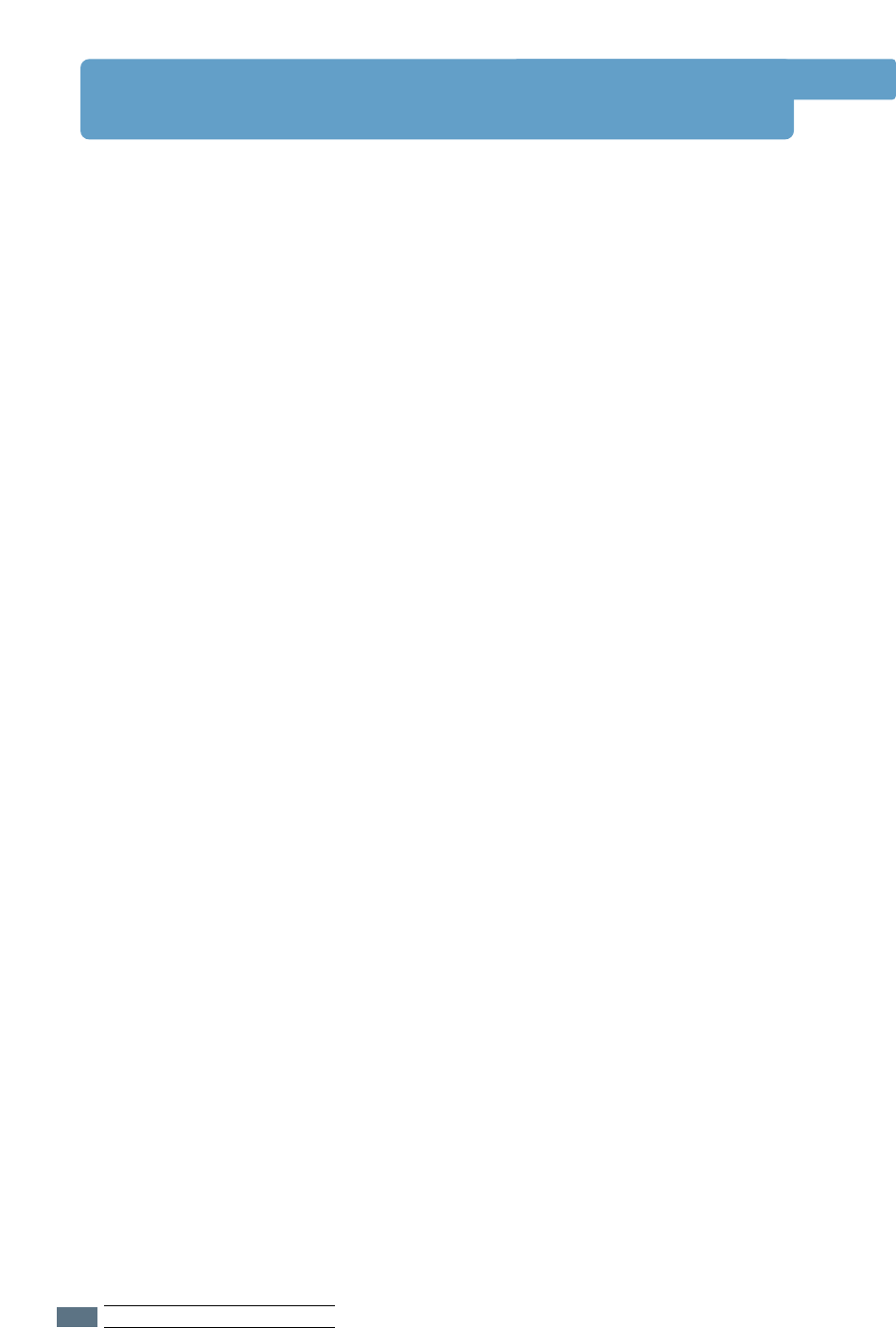
Setting Up Host Computer
1
Start Windows.
2
From the Start menu, select Control Panel, and double-
click on the Network icon.
3
Check the File and Print Sharing box, then click OK.
Close the window.
4
Click Start and select Printers from Settings, then
double-click your printer name.
5
Select Properties in the Printers menu.
6
Click the Sharing tab, then check the Shared As box.
Fill in the Shared Name field, then click OK.
Setting Up Client PC
1
Right-click Start, and select Explorer.
2
Open your network folder in the left column.
3
Right-click the shared name, and select Capture Printer
Port.
4
Select the port you want, check the Reconnect at log
on box, then click OK.
5
From the Start menu, select Settings, then Printers.
6
Double-click your printer icon.
7
From the Printers menu, select Properties.
8
Press the Details tab, select the printer port, then click
OK.
Setting Up a Locally Shared Printer
F.2
USING THE PRINTER ON A NETWORK