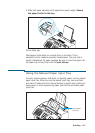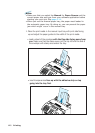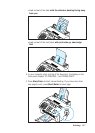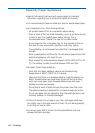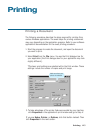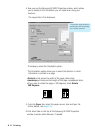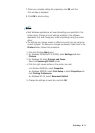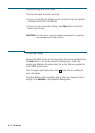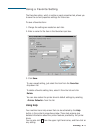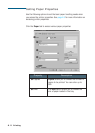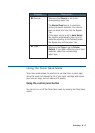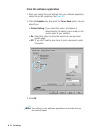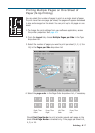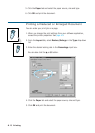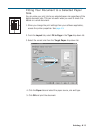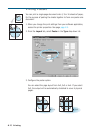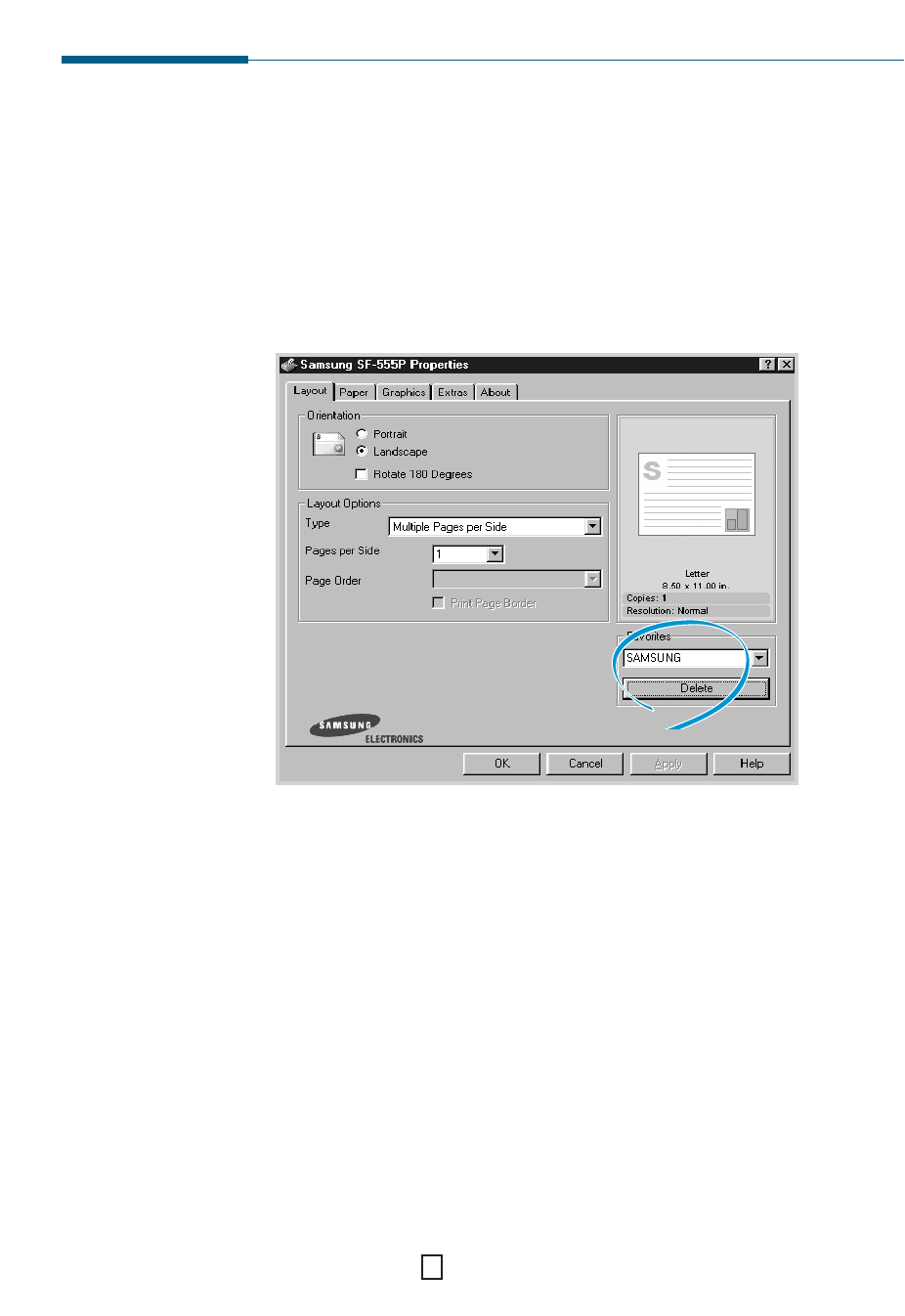
4.13
Printing
Using a Favorite Setting
The Favorites option, which is visible on each properties tab, allows you
to save the current properties settings for future use.
To save a Favorites item:
1. Change the settings as needed on each tab.
2. Enter a name for the item in the Favorites input box.
3. Click Save.
To use a saved setting, just select the item from the Favorites
drop-down list.
To delete a favorite setting item, select it from the list and click
Delete.
You can also restore the printer driver’s default settings by selecting
<Printer Defaults> from the list.
Using Help
Your machine has a help screen that can be activated by the Help
button in the printer’s properties window. These help screens give
detailed information about the printer features provided by the printer
driver.
You can also click ? from the upper right hand corner, and then click on
any setting.