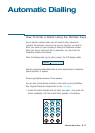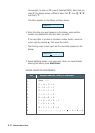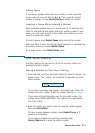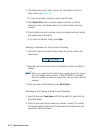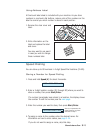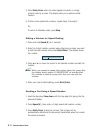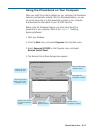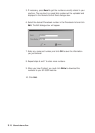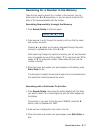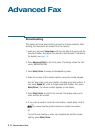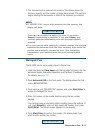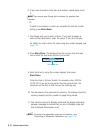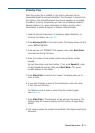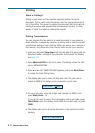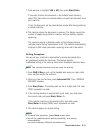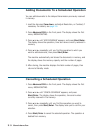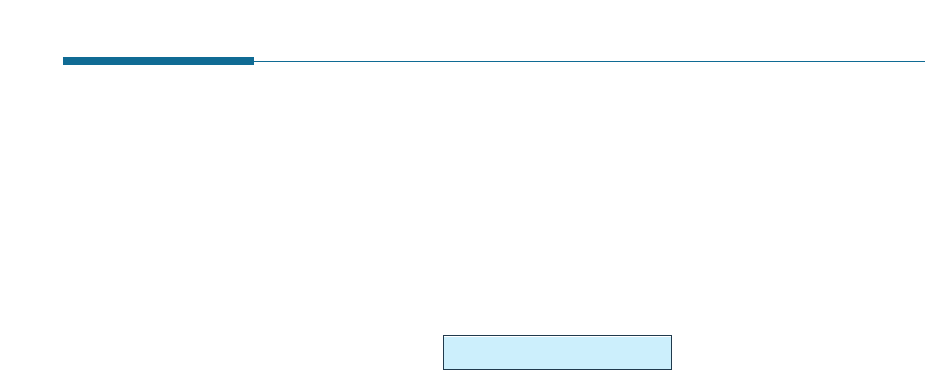
3.27
Stand-alone Fax
Searching for a Number in the Memory
There are two ways to search for a number in the memory. You can
either scan from A to Z sequentially, or you can search using the first
letter of the name associated with the number.
Searching Sequentially through the Memory
1. Press Search/Delete on the front panel.
2. Press ➛ or ❿ to scroll through the memory until you find the name
and number you want.
Pressing ➛ or ❿ allows you to search downward through the entire
memory in alphabetical order (from A to Z).
While searching through the machine’s memory, you will see that each
entry is preceded by one of three letters: ‘T’ for one-touch dial, ‘S’ for
speed, or ‘G’ for group dial number. These letters tell you how the
number is stored.
3. When the name and number you want appears on the display, press
Start/Enter to dial.
If a document is loaded, the document begins to be transmitted when
the remote fax machine answers the phone.
Searching with a Particular First Letter
1. Press Search/Delete, then press the button labelled with the letter
you want to search for. A name beginning with the letter appears on
the display.
For example, if you want to find the name ‘MOBILE,’ press the ‘6’
button, which is labelled with ‘MNO.’
2. Press ➛ or ❿ to display the next name in the list.
3. When the name and number you want appear, press Start/Enter to
dial.
PRESS ➛, ❿, A-Z