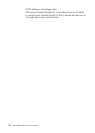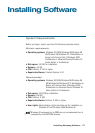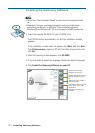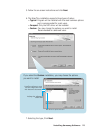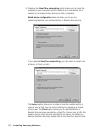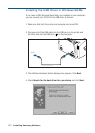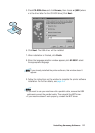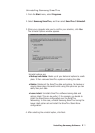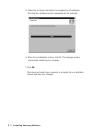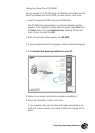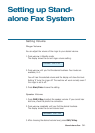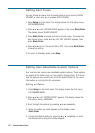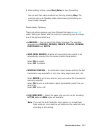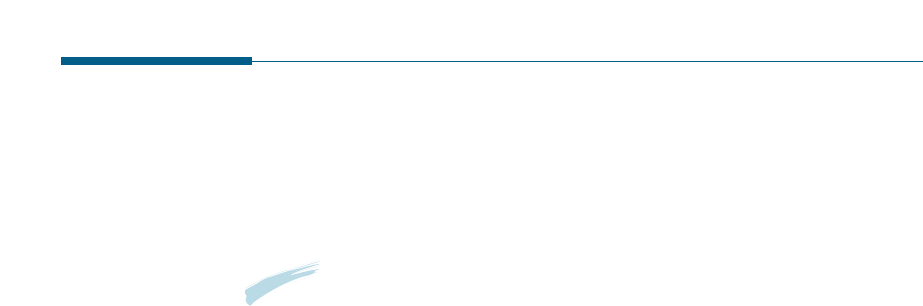
Uninstalling Samsung Software
Uninstall is required if you are upgrading the software or if your
installation fails. You can uninstall all software including SmarThru and
MFP driver, using the CD-ROM or uninstall the desired item using the
Windows unInstallShield.
Note:
Before beginning uninstallation, ensure that all applications are
closed on your computer. A system reboot is required after the
software is uninstalled.
Un-installing the MFP Driver
1. From the Start menu, select Programs, and then select Samsung
SF-555P.
2. You can select a component in the MFP driver to uninstall individually.
If you want to uninstall the scan driver, select TWAIN Driver
Uninstaller.
If you want to uninstall the printer driver, select Printer Driver
Unistall.
If you want to uninstall the Remote Control Panel, select Remote
Uninstall Control Panel.
3. When your computer ask you to confirm your selection, click Yes.
The selected driver and all of its components are removed from your
computer.
4. When uninstallation is done, click OK.
The message window recommends restarting your computer.
5.Click OK and restart Windows.
2.10
Installing Samsung Software