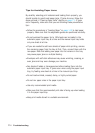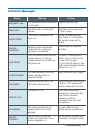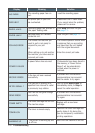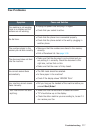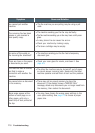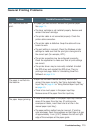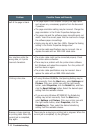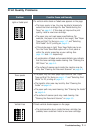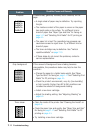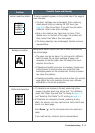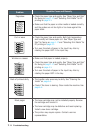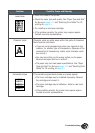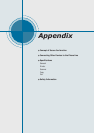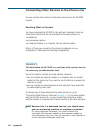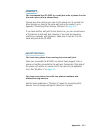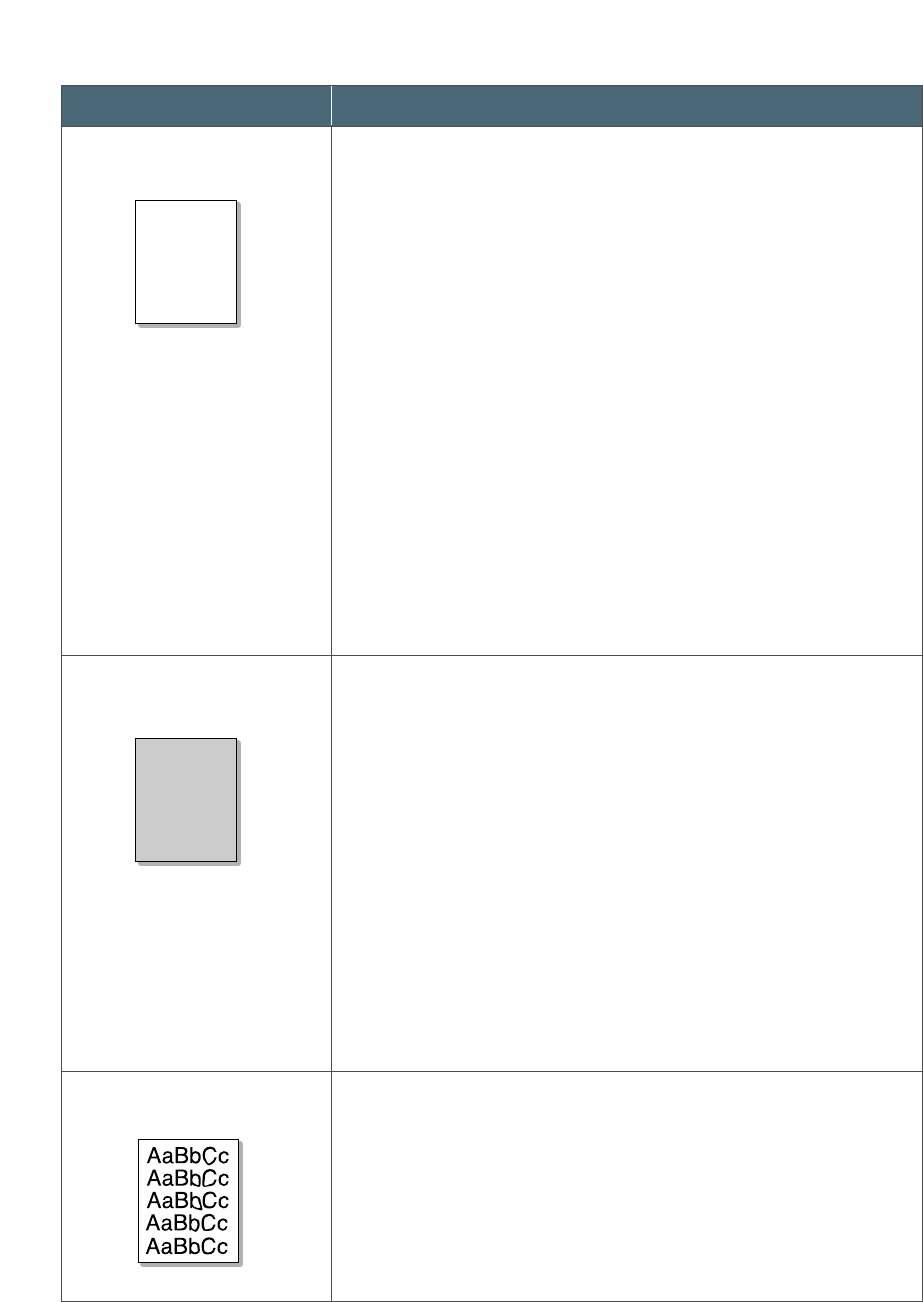
7.12
Troubleshooting
Problem
Possible Cause and Remedy
If faded areas, generally rounded, occur randomly on the
page:
• A single sheet of paper may be defective. Try reprinting
the job.
• The moisture content of the paper is uneven or the paper
has moist spots on its surface. Try a different kind or
brand of paper. See “Paper Type and Size” for faxing on
page 1.17 and “Selecting Print Media” for PC printing on
page 4.1.
• The paper lot is bad. The manufacturing processes can
cause some areas to reject toner. Try a different kind or
brand of paper.
• The toner cartridge may be defective. See “Vertical
repetitive defects” on page 7.13.
• If these steps do not correct the problems, contact a
service representative.
Dropouts
AaBbCc
AaBbCc
AaBbCc
AaBbCc
AaBbCc
AaBbCc
AaBbCc
AaBbCc
AaBbCc
AaBbCc
AaBbCc
AaBbCc
AaBbCc
AaBbCc
AaBbCc
If the amount of background toner shading becomes
unacceptable, the procedures below may help to clear the
condition:
• Change the paper to a lighter basis weight. See “Paper
Type and Size” for faxing on page 1.17 and “Selecting Print
Media” for PC printing on page 4.1.
• Check the printer’s environment; very dry (low humidity)
or high humidity (higher than 80 % RH) conditions can
increase the amount of background shading.
• Install a new toner cartridge.
• Adjust the shading setting. See “Adjusting Shading” on
page 6.2.
Gray background
• Clean the inside of the printer. See “Cleaning the Inside” on
page 6.4.
• Check the paper type and quality. See “Paper Type and Size”
for faxing on page 1.17 and “Selecting Print Media” for PC
printing on page 4.1.
• Try installing a new toner cartridge.
Toner smear
AaBbCc
AaBbCc
AaBbCc
AaBbCc
AaBbCc
AaBbCc
AaBbCc
AaBbCc
AaBbCc
AaBbCc
AaBbCc
AaBbCc
AaBbCc
AaBbCc
AaBbCc
AaBbCc
AaBbCc
AaBbCc
AaBbCc
AaBbCc
AaBbCc
AaBbCc
AaBbCc
AaBbCc
AaBbCc