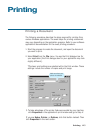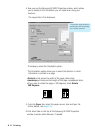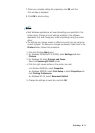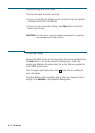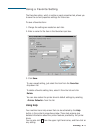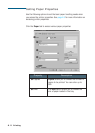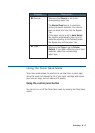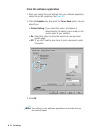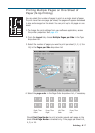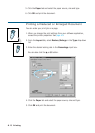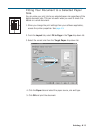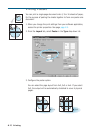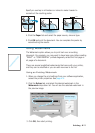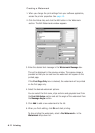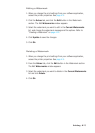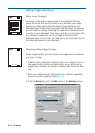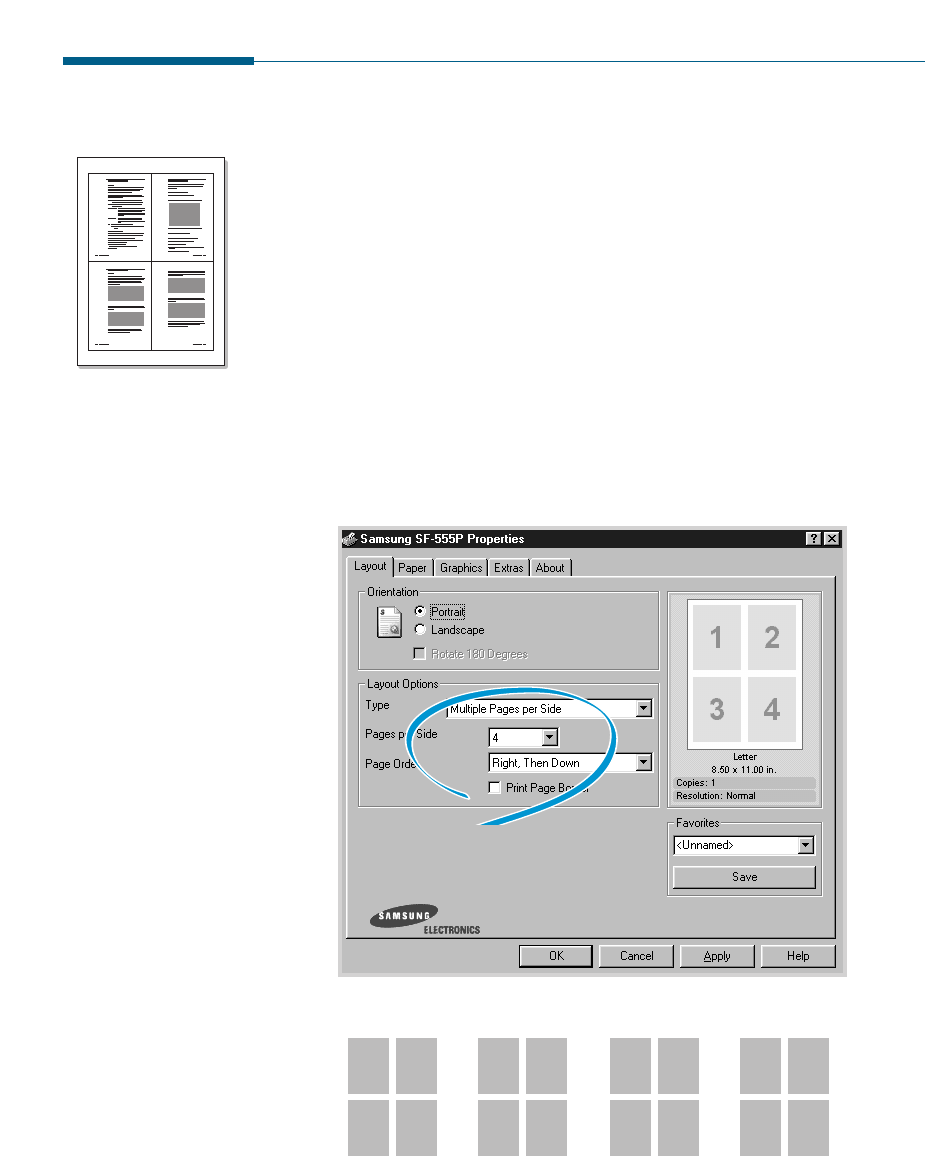
Printing Multiple Pages on One Sheet of
Paper (N-Up Printing)
You can select the number of pages to print on a single sheet of paper.
To print more than one page per sheet, the pages will appear decreased
in size and arranged on the sheet. You can print up to 16 pages on one
sheet.
1. To change the print settings from your software application, access
the printer properties. See page 4.9.
2. From the Layout tab, choose Multiple Pages per Side in the Type
drop-down list.
3. Select the number of pages you want to print per sheet (1, 2, 4, 9 or
16) in the Pages per Side drop-down list.
1 2
3 4
4. Select the page order in the Page Order drop-down list., if necessary.
4.17
Printing
1
3
2
4
1
2
3
4
2
4
1
3
3
4
1
2
Right, Then
Down
Down, Then
Right
Left, Then
Down
Down, Then
Left
Check Print Page Border to print a border around each page on the
sheet. Print Page Border is enabled only, if the pages per sheet is 2,
4, 9, or 16.