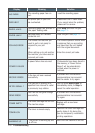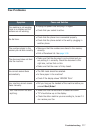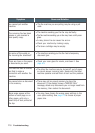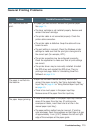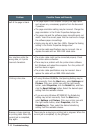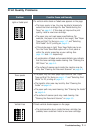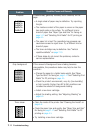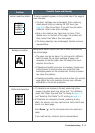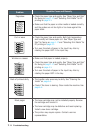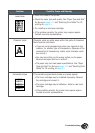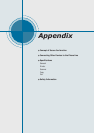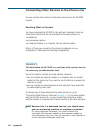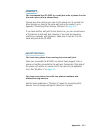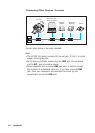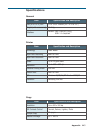7.14
Troubleshooting
Problem
Possible Cause and Remedy
• Check the paper type and quality. See “Paper Type and Size”
for faxing on page 1.17 and “Selecting Print Media” for PC
printing on page 4.1.
• Make sure that the paper or other media is loaded correctly
and the guides are not too tight or too loose against the
paper stack.
Page skew
AaBbCc
AaBbCc
AaBbCc
AaBbCc
AaBbCc
AaBbCc
AaBbCc
AaBbCc
AaBbCc
AaBbCc
AaBbCc
AaBbCc
AaBbCc
AaBbCc
AaBbCc
• Check the paper type and quality. Both high temperature
and humidity will cause paper curl. See “Paper Type and
Size” for faxing on page 1.17 and “Selecting Print Media” for
PC printing on page 4.1.
• Turn over the stack of paper in the input tray. Also try
rotating the paper 180° in the input tray.
Curl or wave
• Make sure that paper is loaded properly.
• Check the paper type and quality. See “Paper Type and Size”
for faxing on page 1.17 and “Selecting Print Media” for PC
printing on page 4.1.
• Turn over the stack of paper in the input tray. Also try
rotating the paper 180° in the tray.
Wrinkles or creases
• The transfer roller area may be dirty. See “Cleaning the
Inside” on page 6.4.
• Check if the toner is leaking. Clean inside the machine. See
page 6.4.
Back of printouts dirty
AaBbCc
AaBbCc
AaBbCc
AaBbCc
AaBbCc
AaBbCc
AaBbCc
AaBbCc
AaBbCc
AaBbCc
AaBbCc
AaBbCc
AaBbCc
AaBbCc
AaBbCc
AaBbCc
AaBbCc
AaBbCc
AaBbCc
AaBbCc
AaBbCc
AaBbCc
AaBbCc
AaBbCc
AaBbCc
AaBbCc
AaBbCc
AaBbCc
AaBbCc
AaBbCc
• The toner cartridge may not be installed properly. Remove
the cartridge and reinsert it.
• The toner cartridge may be defective and need replacing.
Install a new toner cartridge.
• The printer may require repairs. Contact a service
representative.
Black pages
AaBbCc
AaBbCc
AaBbCc
AaBbCc
AaBbCc
AaBbCc
AaBbCc
AaBbCc
AaBbCc
AaBbCc