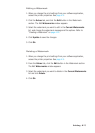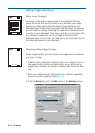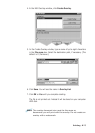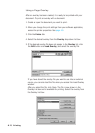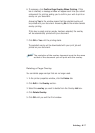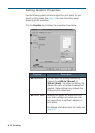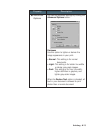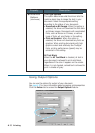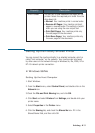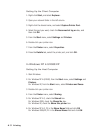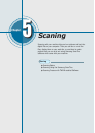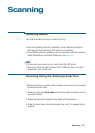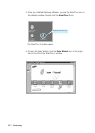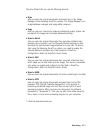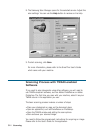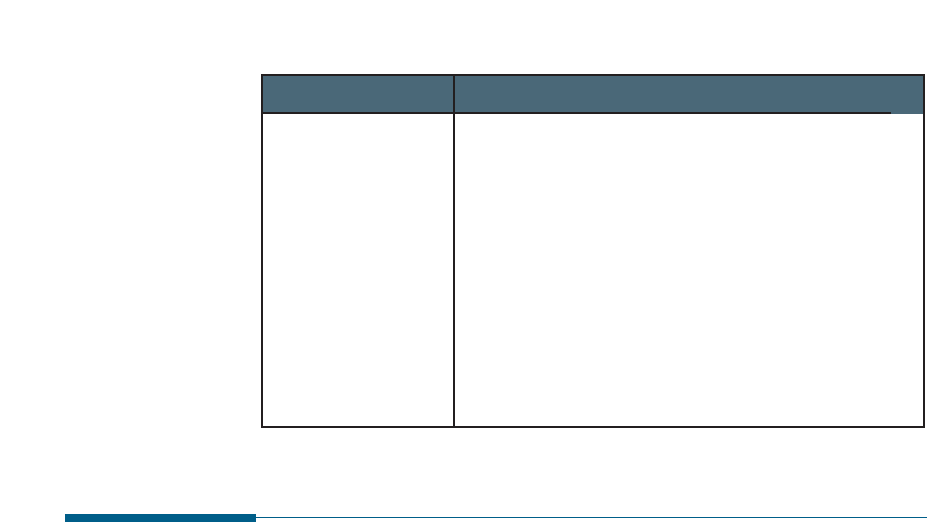
4.31
Printing
Setting Up the Locally Shared Printer
You can connect the machine directly to a selected computer, which is
called “host computer,” on the network. Your machine can be shared
by other users on the network through a Windows 9x, Me, 2000, XP or
NT 4.0 network printer connection.
In Windows 98/Me
Setting Up the Host Computer
1. Start Windows.
2. From the Start menu, select Control Panel, and double-click on the
Network icon.
3.Check the File and Print Sharing box, and click OK.
4. Click Start and select Printers from Settings, and double-click your
printer name.
5. Select Properties in the Printer menu.
6. Click the Sharing tab, and check the Shared As box. Fill in the
Shared Name field, and then click OK.
Property
Description
Print Order
You can set in what sequence the pages will be
printed. Select the required print order from the
drop-down list.
• Normal: Your machine prints in normal order.
• Reverse All Pages: Your machine prints all
pages in reversed order. This setting is helpful
when you are using the rear output slot.
• Print Odd Pages: Your machine prints only
the odd pages of the document.
• Print Even Pages: Your machine prints only
the even pages of the document.