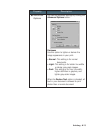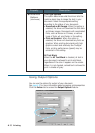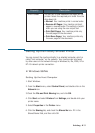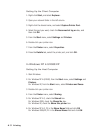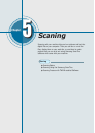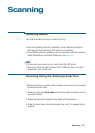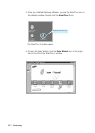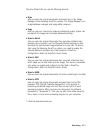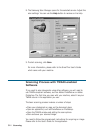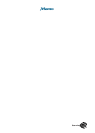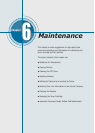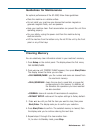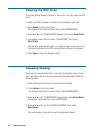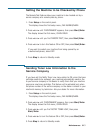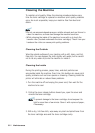5.3
Scanning
The Scan Wizard lets you use the following services:
• Scan
Lets you scan the original documents and save them in the Image
Manager of the Samsung SmarThru system. The Image Manager is an
image database manager and image editor program.
• Copy
Lets you use your machine to produce professional quality copies. You
can adjust the image size and select advanced settings.
• Scan to Email
Lets you scan the original documents then launches a default mail
program of your system, such as Microsoft Outlook Express, so that
you send the just scanned image attached to a new mail. To send e-
mail using the Samsung SmarThru system, you need to enable the
Internet Gate and configure an e-mail account in SmarThru
Configuration. Refer the SmarThru User’s Guide.
• Scan to FAX
Lets you scan the original documents then launches a New Fax form
which helps you to send them as a fax image. This service is available
only when you enable and configure the Fax Gate in SmarThru
Configuration. Refer the SmarThru User’s Guide.
• Scan to WEB
Lets you scan the original documents for further publishing to the Web.
• Scan to OCR
Lets you scan the original documents and pass them to the OCR
program. OCR (Optical Character Recognition) is the process of
converting a scanned image into text that you can edit in a word
processing program. After you scan your document, the software
processes or “recognises” it. Then you can edit it and either save the
file or open it in any word processing program on your computer.
7. Click the desired service icon.