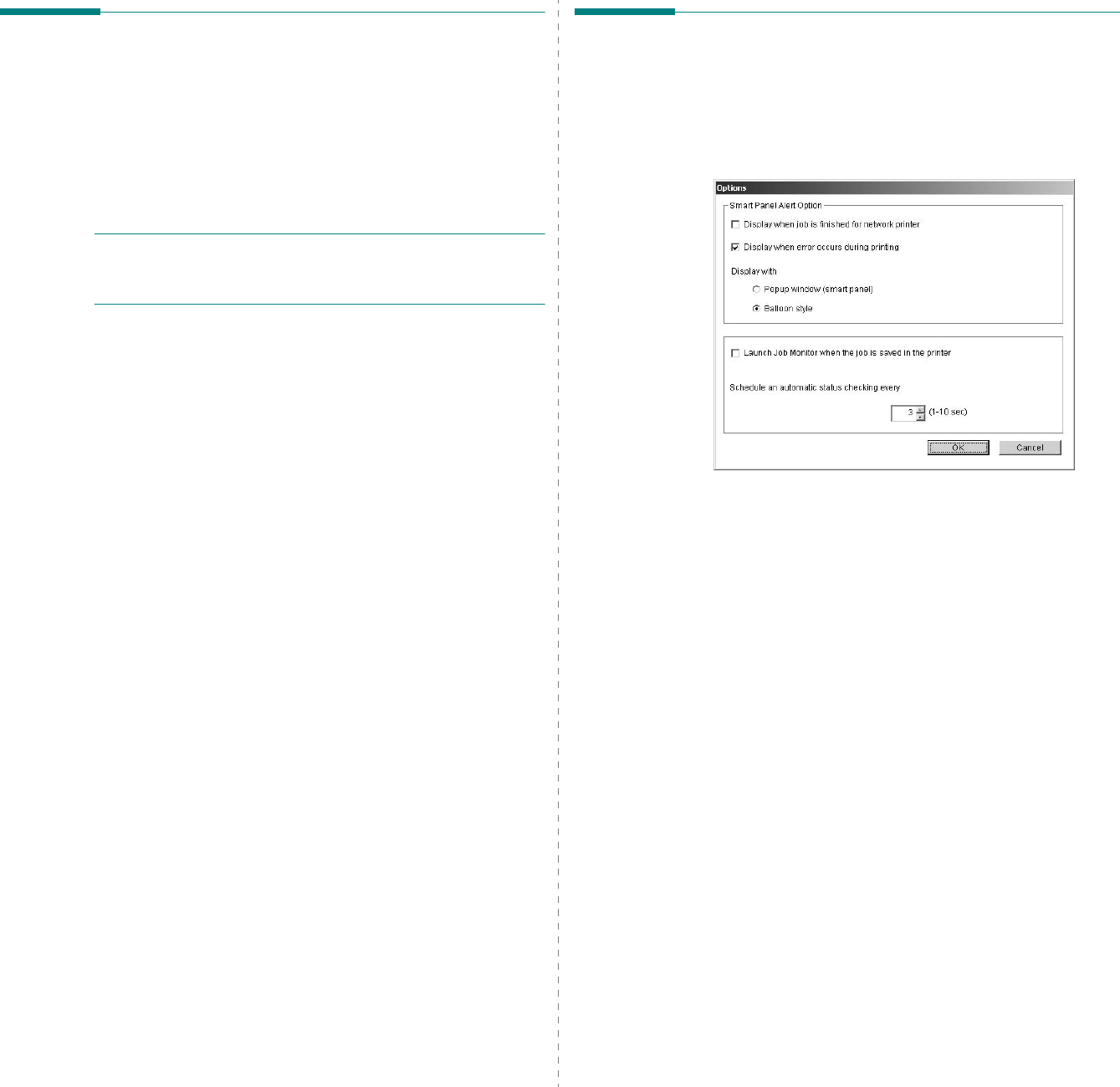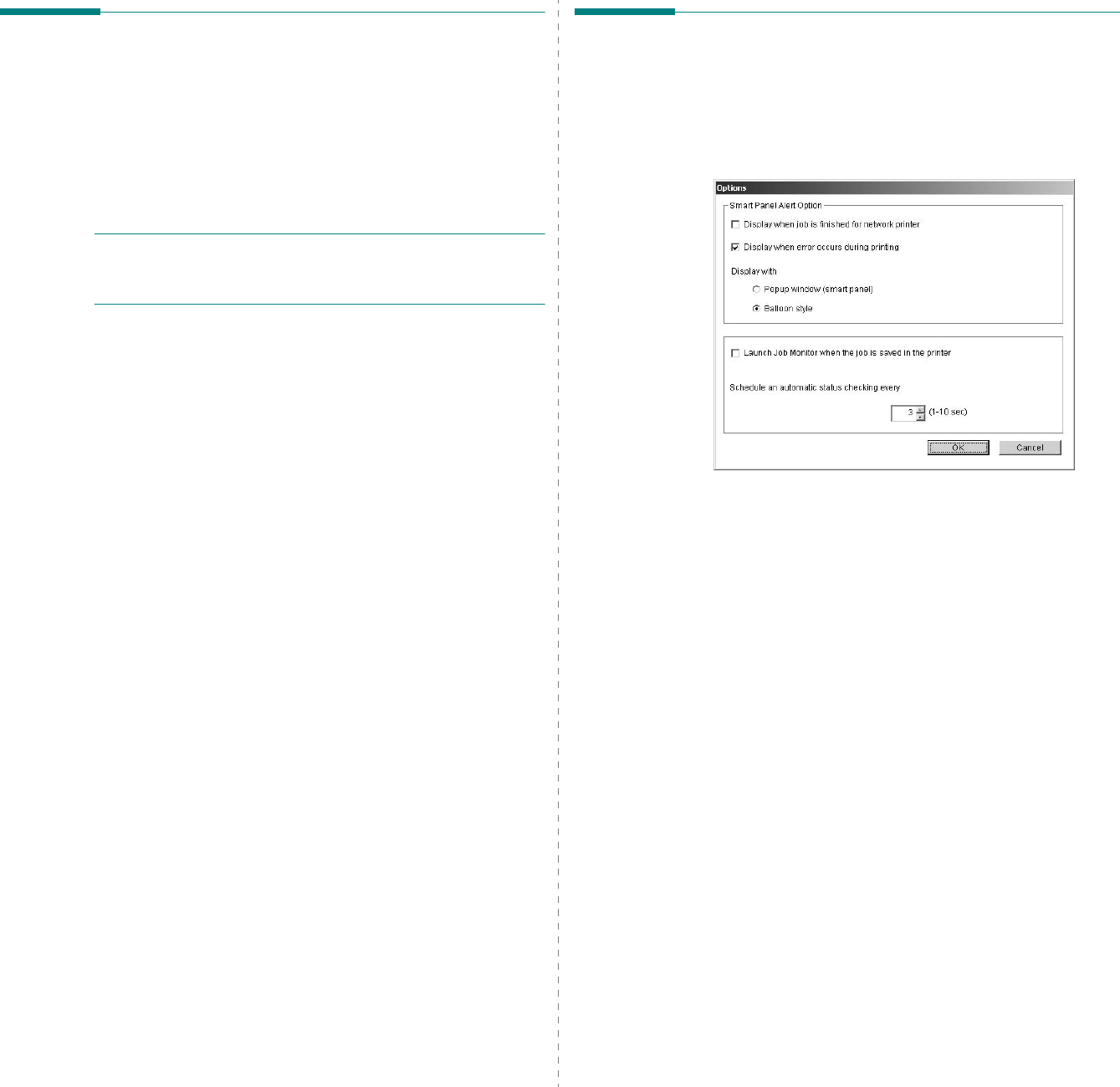
Using Smart Panel
25
Using Printer Settings Utility
Using the Printer Settings Utility, you can configure and check
print settings.
1
Right-click the Smart Panel icon on the Windows task bar
and select
Printer Setting
.
2
Change the settings.
3
To send the changes to the printer, click the
Apply(or Send)
button.
N
OTES
:
If you connect your printer to a network, the
SyncThru Web Service
window appears instead of the
Printer Settings Utility window.
Using Onscreen Help File
Use the help feature by refering the window which appears
when you click the
Help
button at the bottom.
Changing the Smart Panel
Program Settings
Right-click the Smart Panel icon on the Windows task bar and
select
Options
.
The following window opens.
•
Display when job is finished for network printer
: The
computer shows the Smart Panel popup window or
balloon when your job is complete.
(Only for a network
supported printer.)
•
Display when error occurs during printing
: The
computer shows the Smart Panel popup window or
balloon when an error occurs during printing.
•
Display with
:
You can select how the computer shows
you a message. If you select
Popup window (smart
panel)
, the message appears in the Smart Panel pop
window.
•
Launch Job Monitor when the job is saved in the
printer
: If you store print jobs on the printer’s hard disk,
the computer opens the Job Monitor window.
(Only for a
network supported printer with a built-in hard disk.)
•
Schedule an automatic status checking every
: The
computer updates the printer status regularly. Setting the
value close to 1 second causes the computer to check the
printer status more frequently, thereby allowing a faster
response to any printer error.