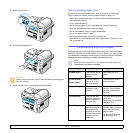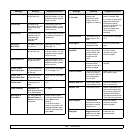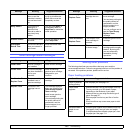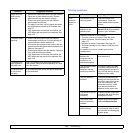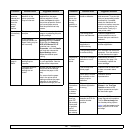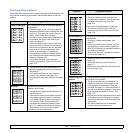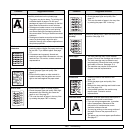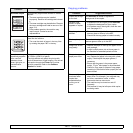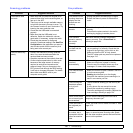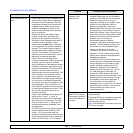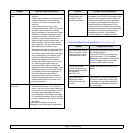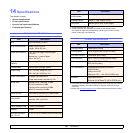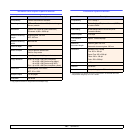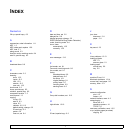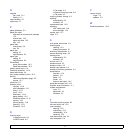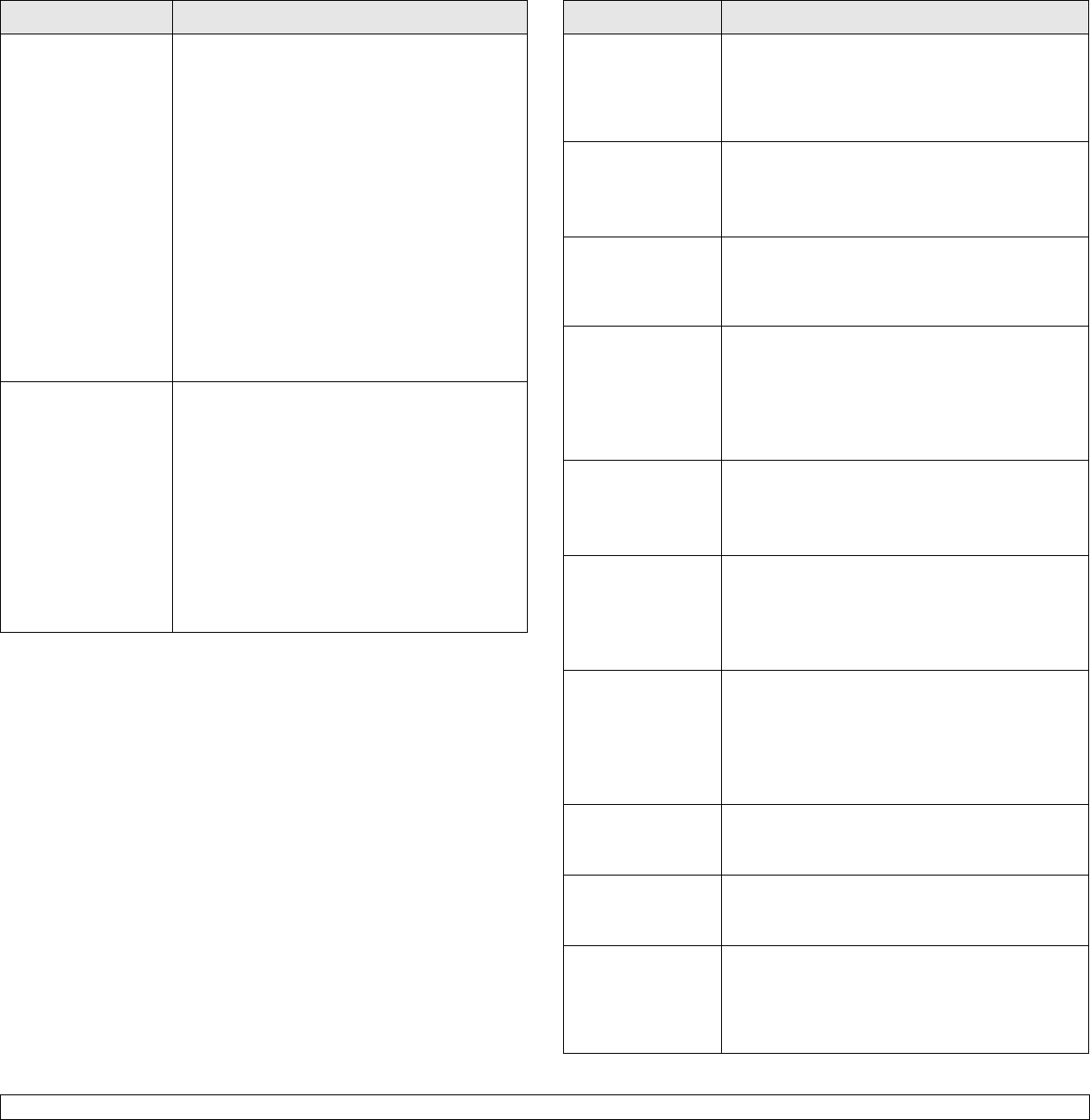
13.11 <
Troubleshooting>
Scanning problems
Condition Suggested solutions
The scanner does
not work.
• Make sure that you place the original to be
scanned face down on the scanner glass, or
face up in the ADF.
• There may not be enough available memory
to hold the document you want to scan. Try
the Prescan function to see if that works. Try
lowering the scan resolution rate.
• Check that the USB cable is connected
properly.
• Make sure that the USB cable is not
defective. Switch the cable with a known
good cable. If necessary, replace the cable.
• Check that the scanner is configured
correctly. Check scan setting in the
SmarThru
Configuration
or the application you want to
use to make certain that the scanner job is
being sent to the correct port.
The unit scans very
slowly.
• Check if the machine is printing received
data. If so, scan the document after the
received data has been printed.
• Graphics are scanned more slowly than text.
• Communication speed slows in scan mode
because of the large amount of memory
required to analyze and reproduce the
scanned image. Set your computer to the
ECP printer mode through the BIOS setting.
It will help to increase the speed. For details
about how to set BIOS, refer to your
computer user’s guide.
Fax problems
Condition Suggested solutions
The machine is not
working, there is no
display and the
buttons are not
working.
• Unplug the power cord and plug it in again.
• Ensure that there is power to the electrical
outlet.
No dial tone
sounds.
• Check that the phone line is connected
properly.
• Check that the phone socket in the wall is
working by plugging in another phone.
The numbers
stored in memory
do not dial
correctly.
Make sure that the numbers are stored in
memory correctly. Print a
Phone Book
list,
referring to page 10.4.
The original does
not feed into the
machine.
• Make sure that the paper is not wrinkled and
you are putting it in correctly. Check that the
original is the right size, not too thick or thin.
• Make sure that the ADF is firmly closed.
• The ADF rubber pad may need to be replaced.
See page 12.6.
Faxes are not
received
automatically.
• The receiving mode should be set to Fax.
• Make sure that there is paper in the tray.
• Check to see if the display shows any error
messages. If it does, clear the problem.
The machine does
not send.
• Make sure that the original is loaded in the ADF
or on the scanner glass.
• Sending should show up on the display.
• Check the fax machine you are sending to, to
see if it can receive your fax.
The incoming fax
has blank spaces
or is of poor-
quality.
• The fax machine sending you the fax may be
faulty.
• A noisy phone line can cause line errors.
• Check your machine by making a copy.
• The toner cartridge may be empty. Replace the
toner cartridge, referring to page 12.4.
Some of the words
on an incoming fax
are stretched.
The fax machine sending you the fax had a
temporary document jam.
There are lines on
the originals you
send.
Check your scan unit for marks and clean it. See
page 12.3.
The machine dials
a number, but a
connection with the
other fax machine
fails.
The other fax machine may be turned off, out of
paper, or cannot answer incoming calls. Speak
with the other machine operator and ask her/him
to sort out the problem.