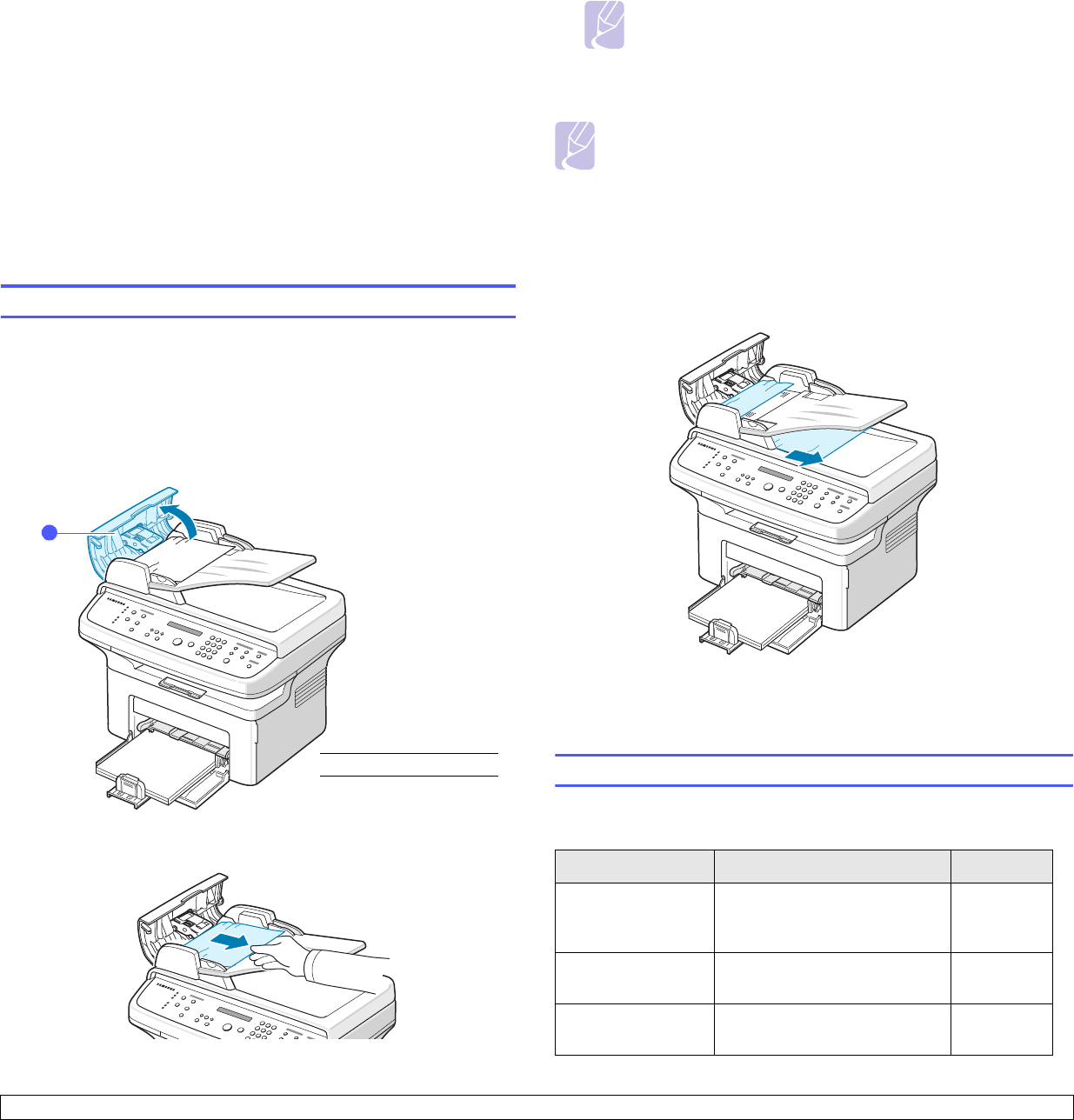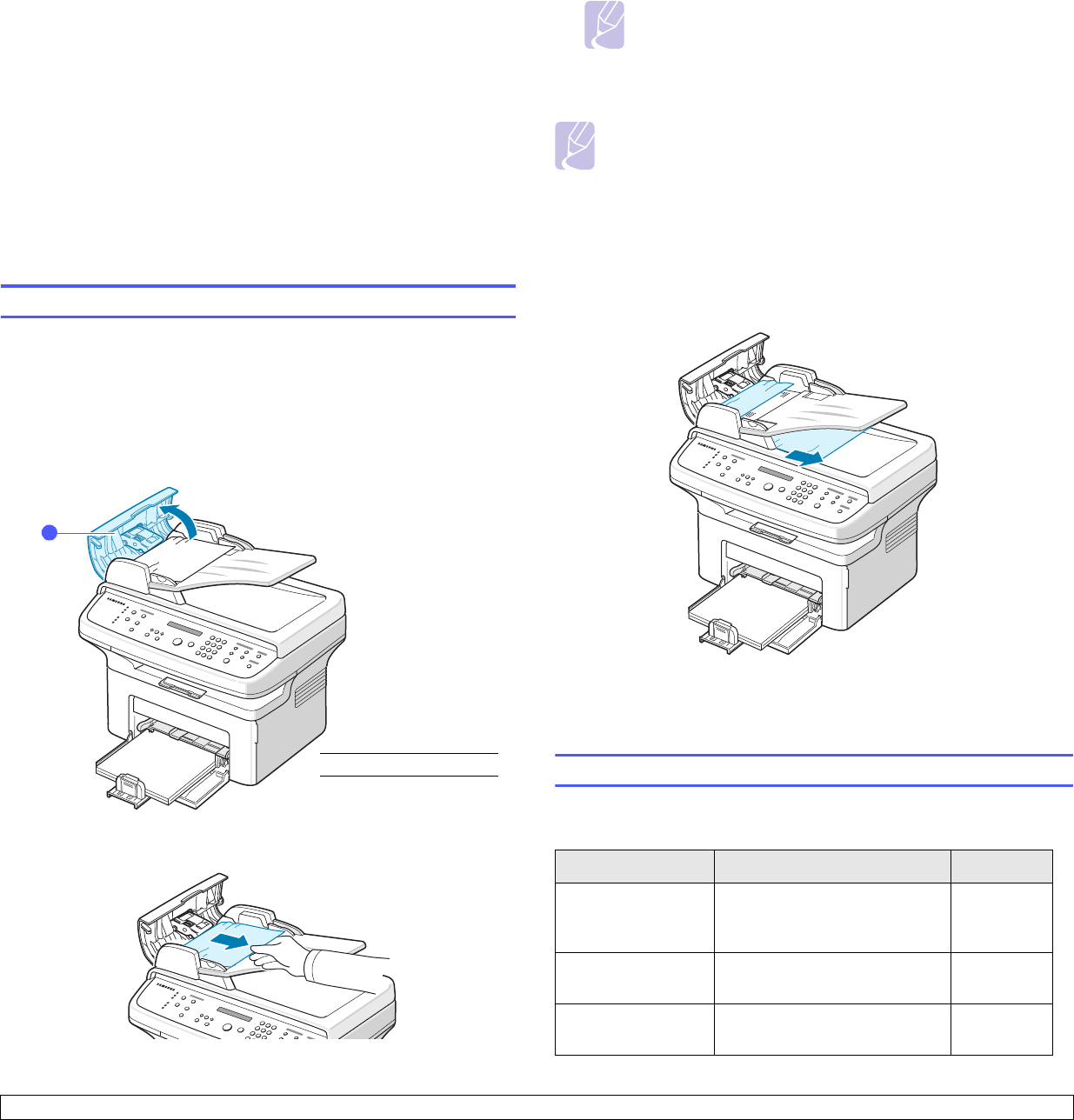
13.1 <
Troubleshooting>
13 Troubleshooting
This chapter gives helpful information for what to do if you encounter an
error.
This chapter includes:
• Clearing document jams
• Clearing paper jams
• Understanding display messages
• Toner cartridge-related messages
• Solving other problems
Clearing document jams
When an original jams while passing through the ADF, Document Jam
appears on the display.
Input Misfeed
1 Remove any remaining pages from the ADF.
2 Open the ADF cover.
3 Pull the jammed paper gently out of the ADF.
1
ADF cover
1
Note
If you do not see the paper in this area, refer to Exit Misfeed.
See the next section.
4 Close the ADF cover. Then load the removed pages, if any, back into
the ADF.
Note
To prevent document jams, use the scanner glass for thick, thin, or
mixed paper-type originals.
Exit Misfeed
1 Remove any remaining pages from the ADF.
2 Open the ADF cover.
3 Pull the jammed paper gently out of the document output tray.
4 Close the ADF cover. Then load the removed pages, if any, back into
the ADF.
Clearing paper jams
When a paper jam occurs, Paper Jam appears on the display. Refer to the
table below to locate and clear the paper jam.
Message Location of jam Go to
[Paper Jam 0]
Open/Close Door
In the paper feed area (tray or
manual tray)
the next
section and
page 13.2
[Paper Jam 1]
Open/Close Door
In the fuser area or around the
toner cartridge
page 13.2
[Paper Jam 2]
Check Inside
In the paper exit area page 13.2