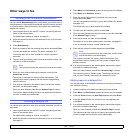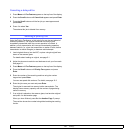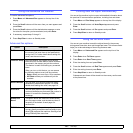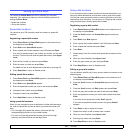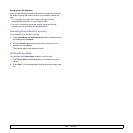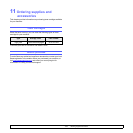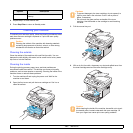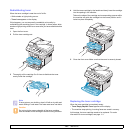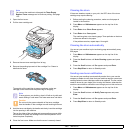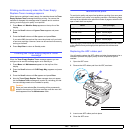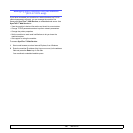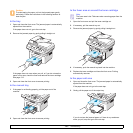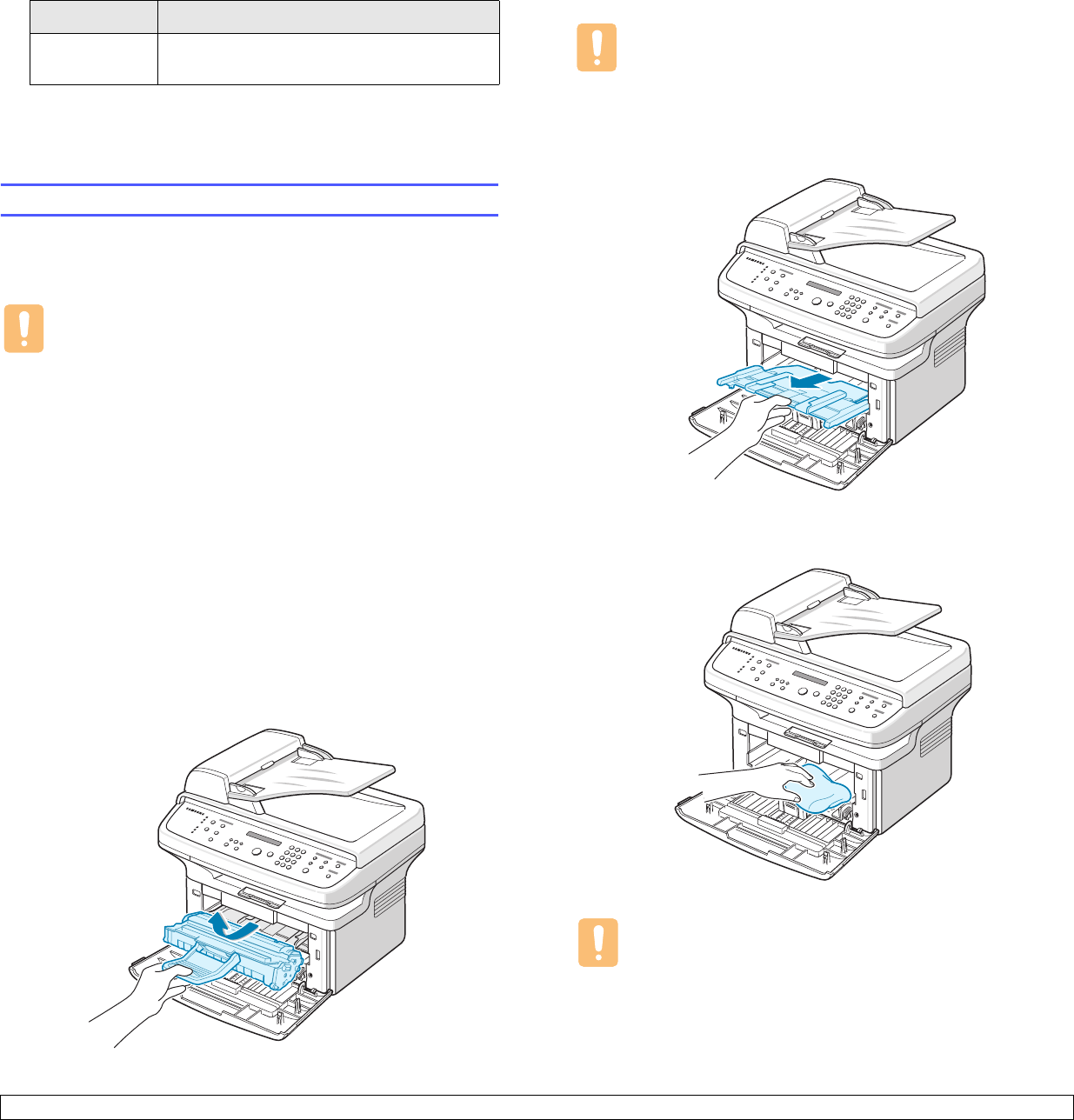
12.2 <
Maintenance>
4 Repeat step 3 to clear another item.
5 Press Stop/Clear to return to Standby mode.
Cleaning your machine
To maintain print and scan quality, follow the cleaning procedures below
each time the toner cartridge is replaced or if print and scan quality
problems occur.
Caution
Cleaning the cabinet of the machine with cleaning materials
containing large amounts of alcohol, solvent, or other strong
substances can discolor or distort the cabinet.
Cleaning the outside
Clean the cabinet of the machine with a soft lint-free cloth. You can
dampen the cloth slightly with water, but be careful not to let any water
drip onto or into the machine.
Cleaning the inside
During the printing process, paper, toner, and dust particles can
accumulate inside the machine. This buildup can cause print quality
problems, such as toner specks or smearing. Cleaning the inside of the
machine clears or reduces these problems.
1 Turn the machine off and unplug the power cord. Wait for the
machine to cool down.
2 Open the front cover and pull the toner cartridge out. Set it on a
clean flat surface.
Phone Book Clears all of the fax numbers stored in
memory.
Options Description
3 Pull the manual tray out.
4 With a dry lint-free cloth, wipe away any dust and spilled toner from
the toner cartridge area and the toner cartridge cavity.
Caution
While cleaning the inside of the machine, be careful not to touch
the transfer roller, located underneath the toner cartridge. Oil
from your fingers can cause print scan quality problems.
Cautions
• To prevent damage to the toner cartridge, do not expose it to
light for more than a few minutes. Cover it with a piece of
paper, if necessary.
• Do not touch the green surface underside of the toner
cartridge. Use the handle on the cartridge to avoid touching
this area.