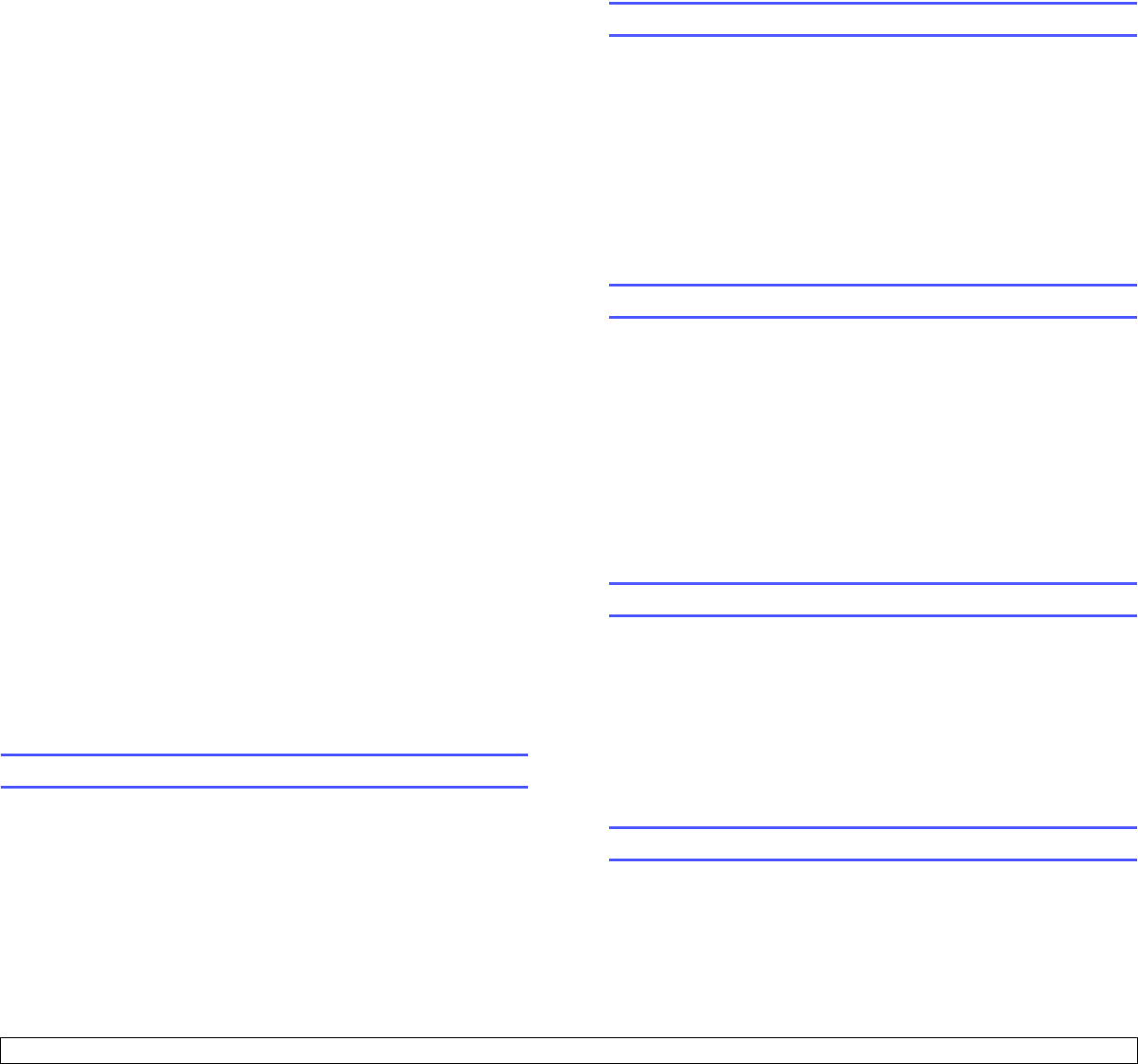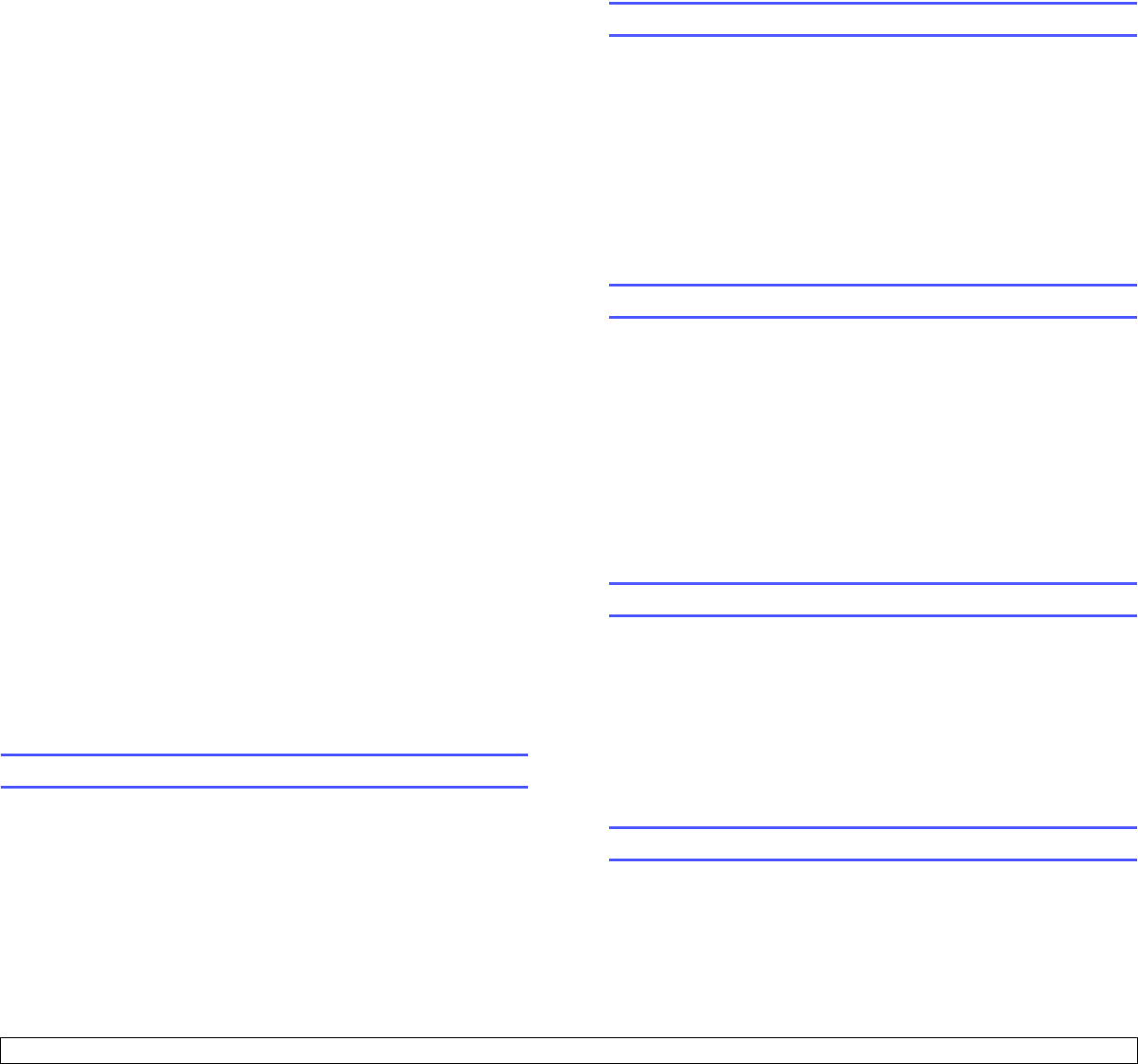
4.2 <
Network setup (SCX-4725FN only)>
Static addressing
To enter a TCP/IP address from your machine’s control panel, take the
following steps:
1 Press Menu until Network Setup appears on the top line of the
display.
2 Press the Scroll buttons until Config Network appears and press
Enter.
3 Press Enter when TCP/IP appears.
4 Press Enter when Manual appears.
5 Press Enter when IP Address appears.
6 Enter a byte between 0 and 255 using the number keypad and
press the Scroll buttons to move between bytes.
Repeat this to complete the address from the 1st byte to the 4th
byte.
7 When you have finished, press Enter.
8 Repeat steps 6 and 7 to configure the other TCP/IP parameters:
subnet mask and gateway address.
9 Press Stop/Clear to return to Standby mode.
Dynamic addressing (BOOTP/DHCP)
To have a TCP/IP address assigned automatically by the server, take the
following steps:
1 Press Menu until Network Setup appears on the top line of the
display.
2 Press the Scroll buttons until Config Network appears and press
Enter.
3 Press Enter when TCP/IP appears.
4 Press the
Scroll
buttons until
DHCP
or
BOOTP
appears and press
Enter.
5 Press Stop/Clear to return to Standby mode.
Configuring EtherTalk
EtherTalk is AppleTalk used in an Ethernet network. This protocol is
widely used in Macintosh network environments. To use EtherTalk, take
the following steps:
1 Press Menu until Network Setup appears on the top line of the
display.
2 Press the Scroll buttons until Config Network appears and press
Enter.
3 Press the Scroll buttons until EtherTalk appears and press Enter.
4 Press the Scroll buttons until On appears and press Enter.
5 Press Stop/Clear to return to Standby mode.
Restoring the network configuration
You can return the network configuration to its default settings.
1 Press Menu until Network Setup appears on the top line of the
display.
2 Press the Scroll buttons until Set To Default appears and press
Enter.
3 Press Enter when Yes appears to restore the network configuration.
4 Power the machine off and back on.
Printing a network configuration page
The network configuration page shows how the network interface on your
machine is configured.
1 Press Menu until Network Setup appears on the top line of the
display.
2 Press the Scroll buttons until Print Net CFG appears and press
Enter.
3 Press Enter when Yes appears.
The network configuration page prints out.
Resetting the network interface
You can reset the embedded network interface when a network problem
occurs.
1 Press Menu until Network Setup appears on the top line of the
display.
2 Press Enter when Reset Network appears.
The machine resets the network interface.
Using SetIP program
This program is for the network IP setting using the MAC address which
is the hardware serial number of the network printer card or interface.
Especially, it is for the network administrator to set several network IPs at
the same time.
1 Insert the driver CD provided along with your machine.