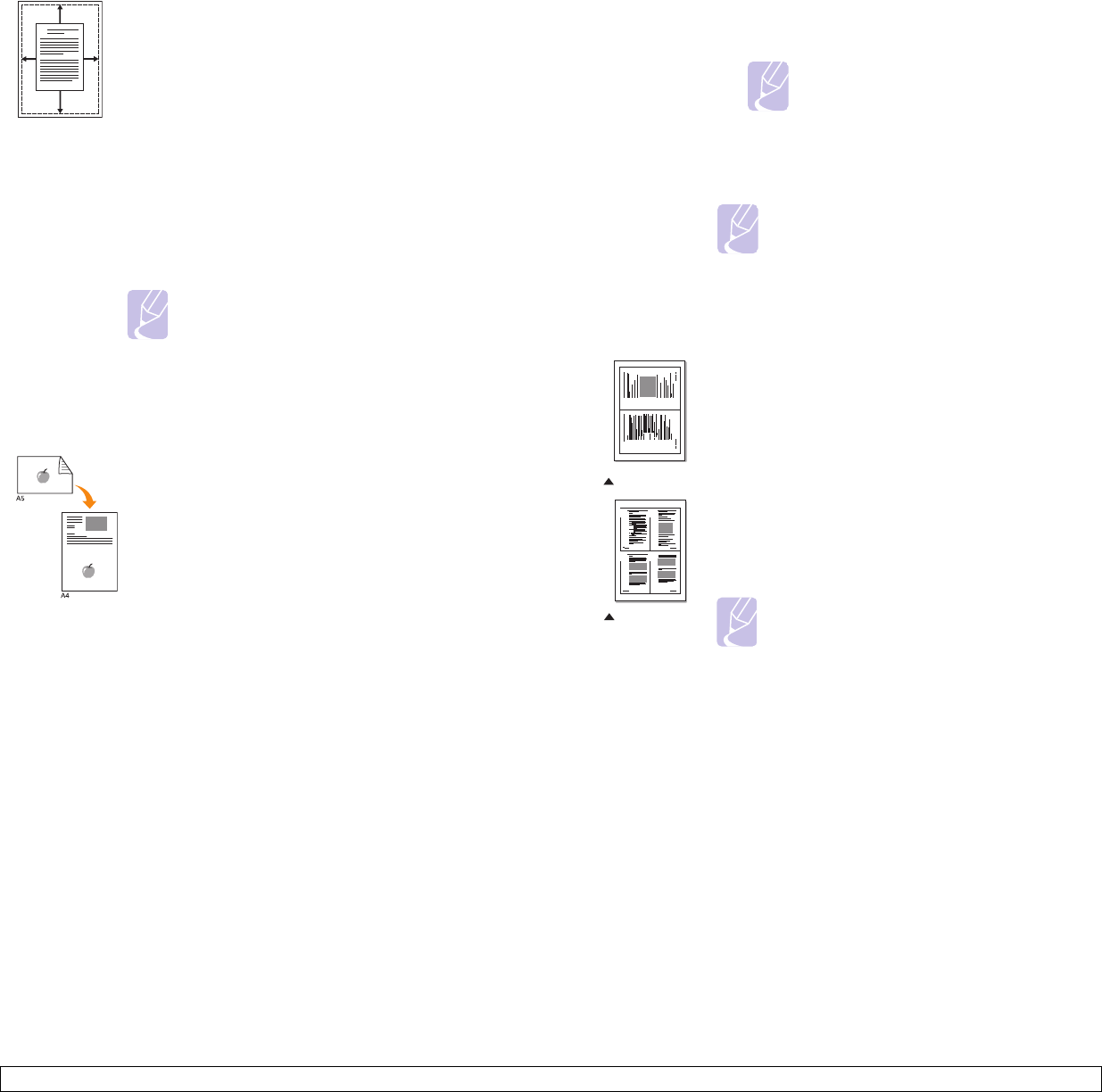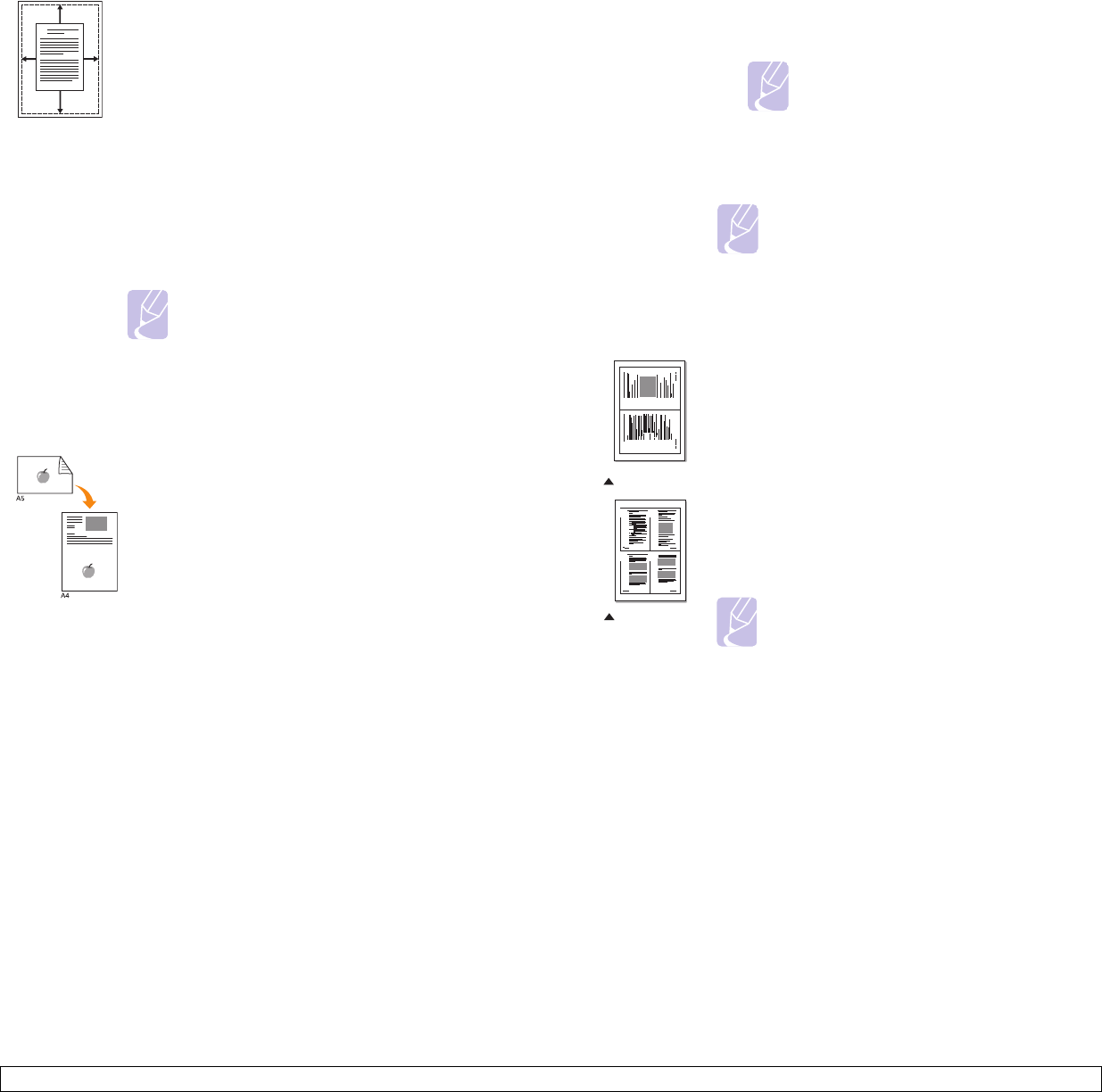
6.3 <
Copying>
Auto fit
ID card copying
Your machine can automatically reduce or enlarge the
original image to fit on the paper currently loaded in
the machine.
This copy feature is available only when you place
originals on the scanner glass.
1 Place a single original face down on the scanner
glass.
For details about loading an original, see
page 5.1.
2 Press Favorite Copy until Autofit appears on
the bottom line of the display and press Enter.
3 Press Start to begin copying.
Note
You cannot adjust the copy size using the
Reduce/Enlarge button while making a Auto
fit copy.
Your machine can print 2-sided originals on one sheet
of A4-, Letter-, Legal-, Folio-, Executive-, B5-, A5-, or
A6-sized paper.
When you copy using this feature, the machine prints
one side of the original on the upper half of the paper
and the other side on the lower half without reducing
the size of the original. This feature is helpful for
copying a small-sized item, such as a name card.
This copy feature is available only when you place
originals on the scanner glass.
1 Place a single original face down on the scanner
glass.
For details about loading an original, see
page 5.1.
2 Press Favorite Copy until ID Card Copy
appears on the bottom line of the display and
press Enter.
A
2-up or 4-up copying
3 Press Start to begin copying.
Your machine begins scanning the front side and
shows Set BackSide.
4 Open the scanner lid and turn the original over.
Note
If you press Stop/Clear or if no buttons
are pressed for approximately
30 seconds, the machine cancels the
copy job and returns to Standby mode.
5 Press Start to begin copying.
Note
If the original is larger than the printable area,
some portions may not be printed.
Your machine can print 2 or 4 original images reduced
to fit onto one sheet of paper.
This copy feature is available only when you load
originals into the ADF.
1 Load originals face up in the ADF.
For details about loading an original, see
page 5.1.
2 Press Favorite Copy until 2 UP or 4 UP appears
on the bottom line of the display and press Enter.
3 Press Start to begin copying.
Note
You cannot adjust the copy size using the
Reduce/Enlarge button while making a 2- or
4-up copy.
1
2
3
4
1
2
2-up copying
4-up copying