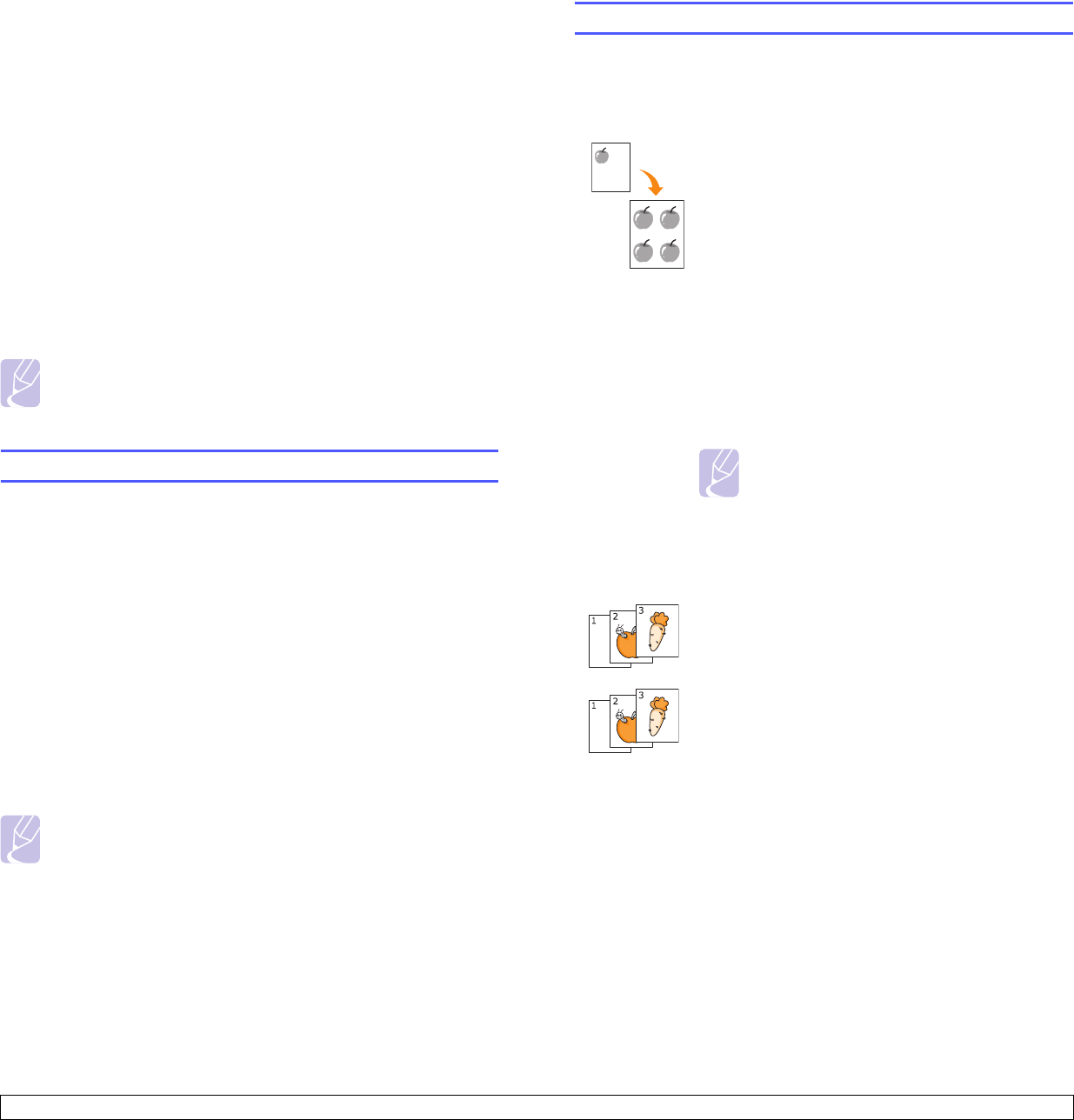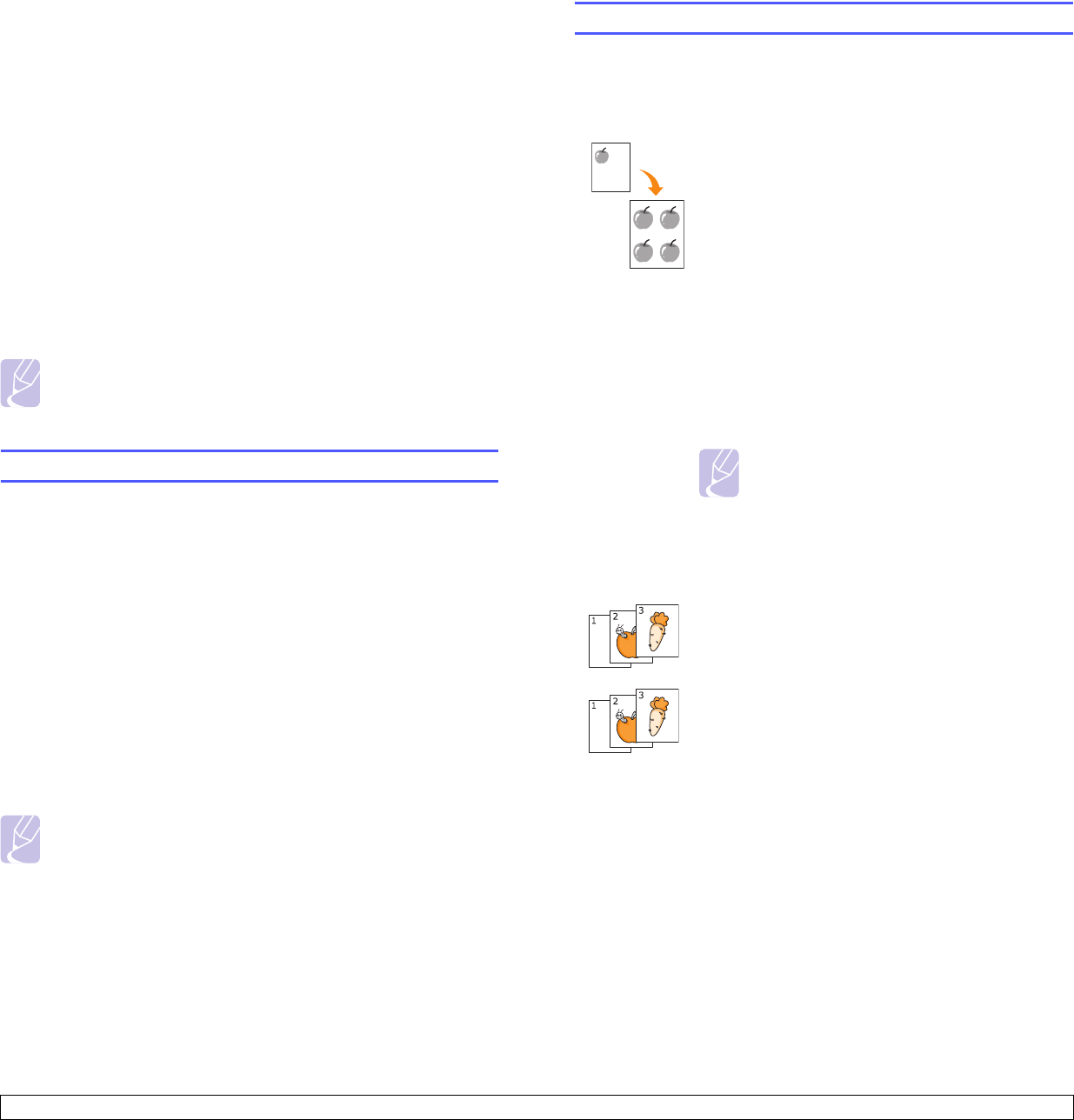
6.2 <
Copying>
Reduced or enlarged copy
By using the Reduce/Enlarge button, you can reduce or enlarge the size
of a copied image from 25% to 400% when you copy original documents
from the scanner glass, or from 25% to 100% from the ADF.
To select from the predefined copy sizes:
1 Press Reduce/Enlarge.
2 Press Reduce/Enlarge or the Scroll buttons until the size setting
you want appears and press Enter.
To scale the copy by directly entering the scale rate:
1 Press Reduce/Enlarge.
2 Press Reduce/Enlarge or the Scroll buttons until Custom appears
and press Enter.
3 Enter the scale rate and press Enter to save the selection.
Note
When you make a reduced copy, black lines may appear at the
bottom of your copy.
Changing the default copy settings
The copy options, including darkness, original type, copy size, and
number of copies, can be set to those most frequently used. When you
copy a document, the default settings are used unless they have been
changed by using the corresponding buttons on the control panel.
1 Press Menu until Copy Setup appears on the top line of the display.
2 Press Enter when Default Change appears.
3 Press the Scroll buttons until the setup option you want appears
and press Enter.
4 Press the Scroll buttons until the setting you want appears and
press Enter.
5 Repeat steps 3 through 4, as needed.
6 Press Stop/Clear to return to Standby mode.
Note
While you are setting copy options, pressing Stop/Clear
cancels the changed settings and restores the defaults.
Using special copy features
You can use the following copy features:
Clone copying
Collation
Your machine can print multiple image copies from the
original document on a single page. The number of
images is automatically determined by the original
image and paper size.
This copy feature is available only when you place
originals on the scanner glass.
1 Place a single original face down on the scanner
glass.
For details about loading an original, see
page 5.1.
2 Press Favorite Copy until Clone appears on the
bottom line of the display and press Enter.
3 Press Start to begin copying.
Note
You cannot adjust the copy size using the
Reduce/Enlarge button while making a
clone copy.
You can set the machine to sort the copy job. For
example, if you make 2 copies of a 3 page original,
one complete 3 page document will print followed by a
second complete document.
This copy feature is available only when you load
originals into the ADF.
1 Load originals face up into the ADF.
For details about loading an original, see
page 5.1.
2 Enter the number of copies using the number
keypad.
3 Press Favorite Copy until Copy Collate appears
on the bottom line of the display and press Enter.
4 Press Start to begin copying.
One complete document will print followed by the
second complete document.