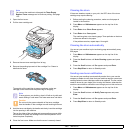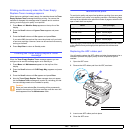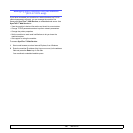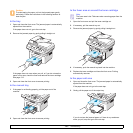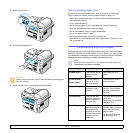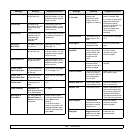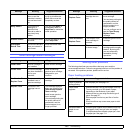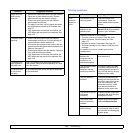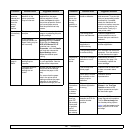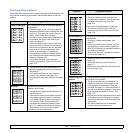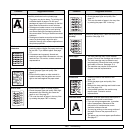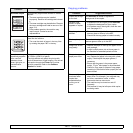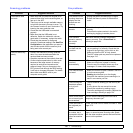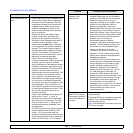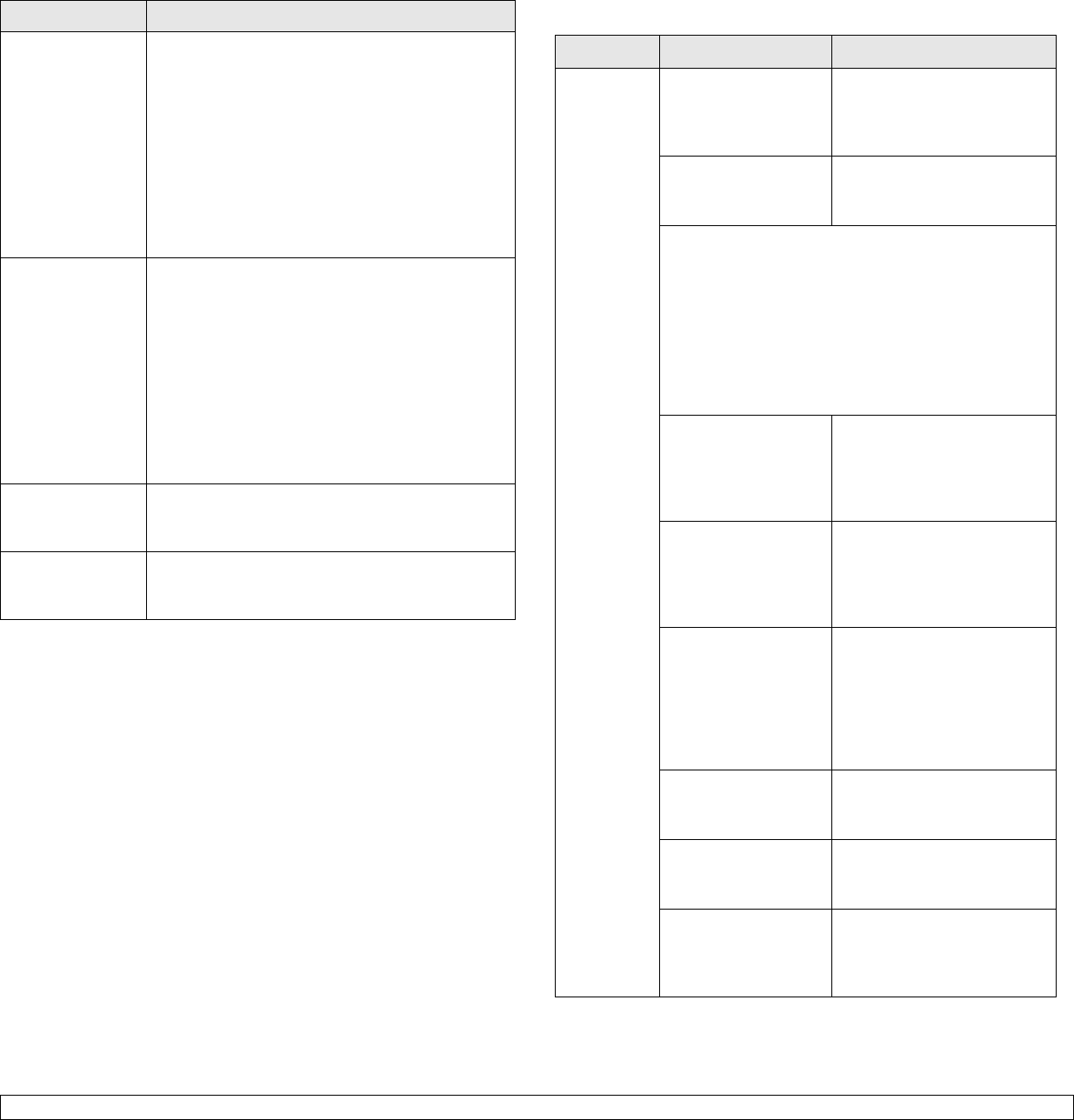
13.6 <
Troubleshooting>
Paper does not
feed into the
machine.
• Remove any obstructions from inside the machine.
• Paper has not been loaded correctly. Remove
paper from the tray and reload it correctly.
• There is too much paper in the tray. Remove
excess paper from the tray.
• The paper is too thick. Use only paper that meets
the specifications required by the machine. See
page 5.7.
• If an original does not feed into the machine, the
ADF rubber pad may require to be replaced. See
page 12.6.
The paper keeps
jamming.
• There is too much paper in the tray. Remove
excess paper from the tray. If you are printing on
special materials, use the manual tray.
• An incorrect type of paper is being used. Use only
paper that meets the specifications required by the
machine. See page 5.7.
• There may be debris inside the machine. Open the
front cover and remove the debris.
• If an original does not feed into the machine, the
ADF rubber pad may require to be replaced. See
page 12.6.
Transparencies
stick together in
the paper exit.
Use only transparencies specifically designed for
laser printers. Remove each transparency as it exits
from the machine.
Envelopes skew
or fail to feed
correctly.
Ensure that the paper guides are against both sides
of the envelopes.
Condition Suggested solutions
Printing problems
Condition Possible cause Suggested solutions
The
machine
does not
print.
The machine is not
receiving power.
Check the power cord
connections. Check the
power switch and the power
source.
The machine is not
selected as the
default printer.
Select Samsung SCX-4725
Series PCL 6 as your default
printer in your Windows.
Check the machine for the following:
• The front cover is not closed. Close the cover.
• Paper is jammed. Clear the paper jam. See
page 13.1.
• No paper is loaded. Load paper. See page 5.5.
• The toner cartridge is not installed. Install the toner
cartridge.
If a system error occurs, contact your service
representative.
The connection cable
between the
computer and the
machine is not
connected properly.
Disconnect the printer cable
and reconnect it.
The connection cable
between the
computer and the
machine is defective.
If possible, attach the cable
to another computer that is
working properly and print a
job. You can also try using a
different printer cable.
The port setting is
incorrect.
Check the Windows printer
setting to make sure that the
print job is sent to the correct
port. If the computer has
more than one port, make
sure that the machine is
attached to the correct one.
The machine may be
configured
incorrectly.
Check the printer properties
to ensure that all of the print
settings are correct.
The printer driver
may be incorrectly
installed.
Repair the printer software.
See the
Software Section
.
The machine is
malfunctioning.
Check the display message
on the control panel to see if
the machine is indicating any
system errors.