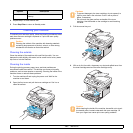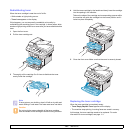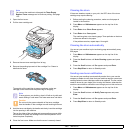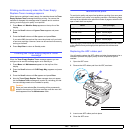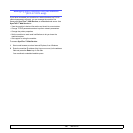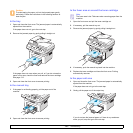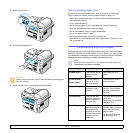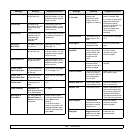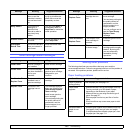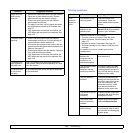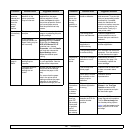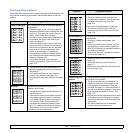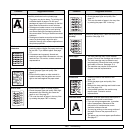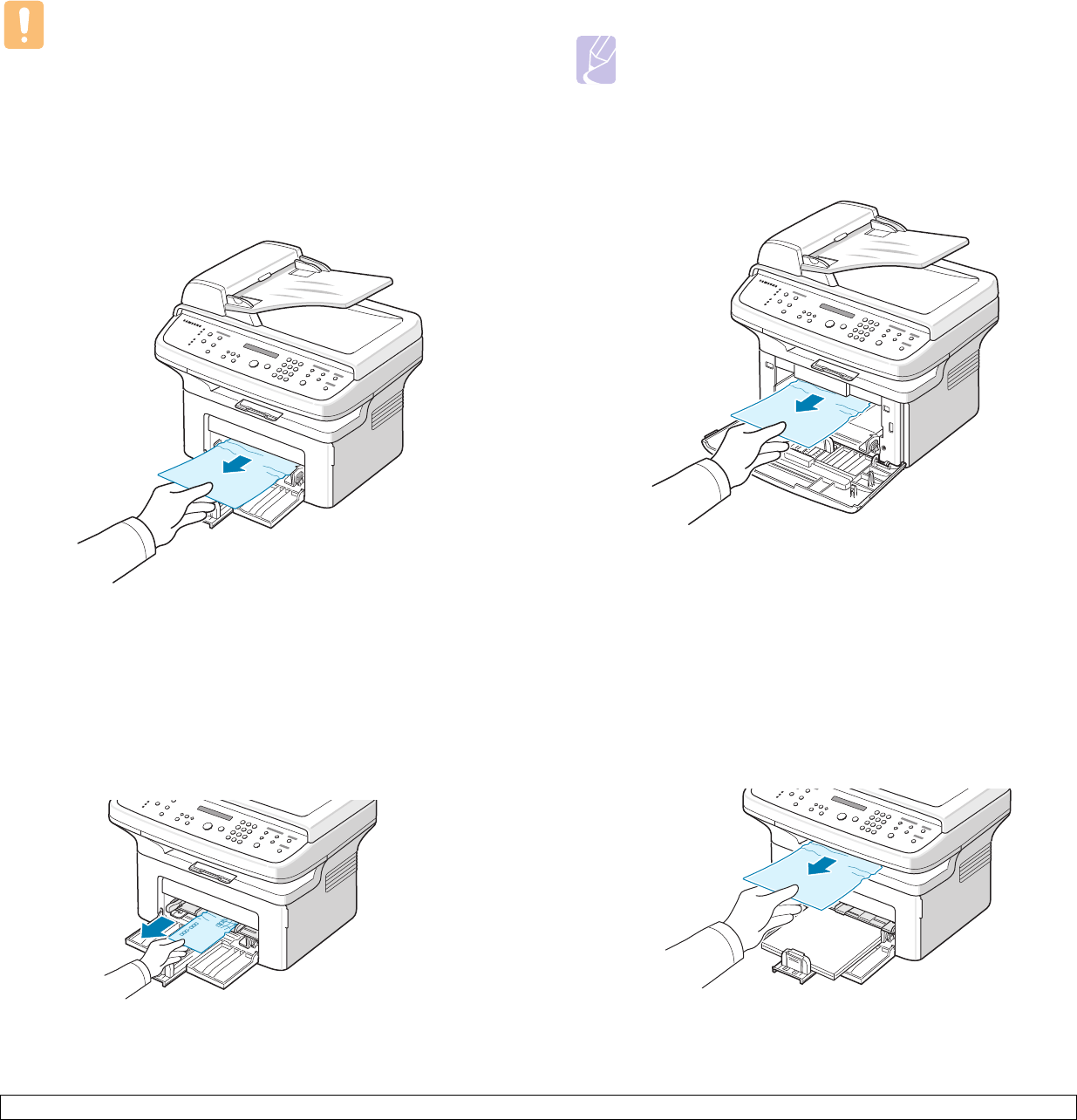
13.2 <
Troubleshooting>
Caution
To avoid tearing the paper, pull out the jammed paper gently
and slowly. Follow the instructions in the following sections to
clear the jam.
In the tray
1 Open and close the front cover. The jammed paper is automatically
ejected from the machine.
If the paper does not exit, go to the next step.
2 Remove the jammed paper by gently pulling it straight out.
If the paper does not move when you pull, or if you do not see the
paper in this area, check the fuser area around the toner cartridge.
See page 13.2.
3 Open and close the front cover to resume printing.
In the manual tray
1 If the paper is not feeding properly, pull the paper out of the
machine.
2 Open and close the front cover to resume printing.
In the fuser area or around the toner cartridge
Note
The fuser area is hot. Take care when removing paper from the
machine.
1 Open the front cover and pull the toner cartridge out.
2 If necessary, pull the manual tray out.
3 Remove the jammed paper by gently pulling it straight out.
4 If necessary, push the manual tray back into the machine.
5 Replace the toner cartridge and close the front cover. Printing
automatically resumes.
In the paper exit area
1 Open and close the front cover. The jammed paper is automatically
ejected from the machine.
If the paper does not exit, go to the next step.
2 Gently pull the paper out of the output tray.
If you do not see the jammed paper or if there is any resistance
when you pull, stop and go to the next step.