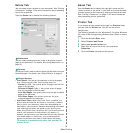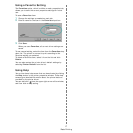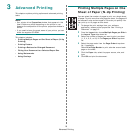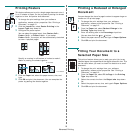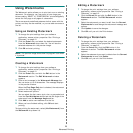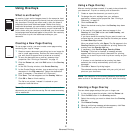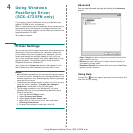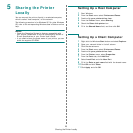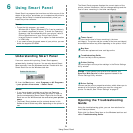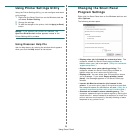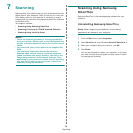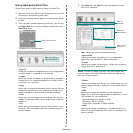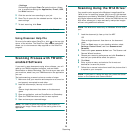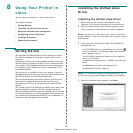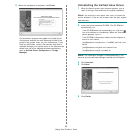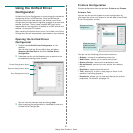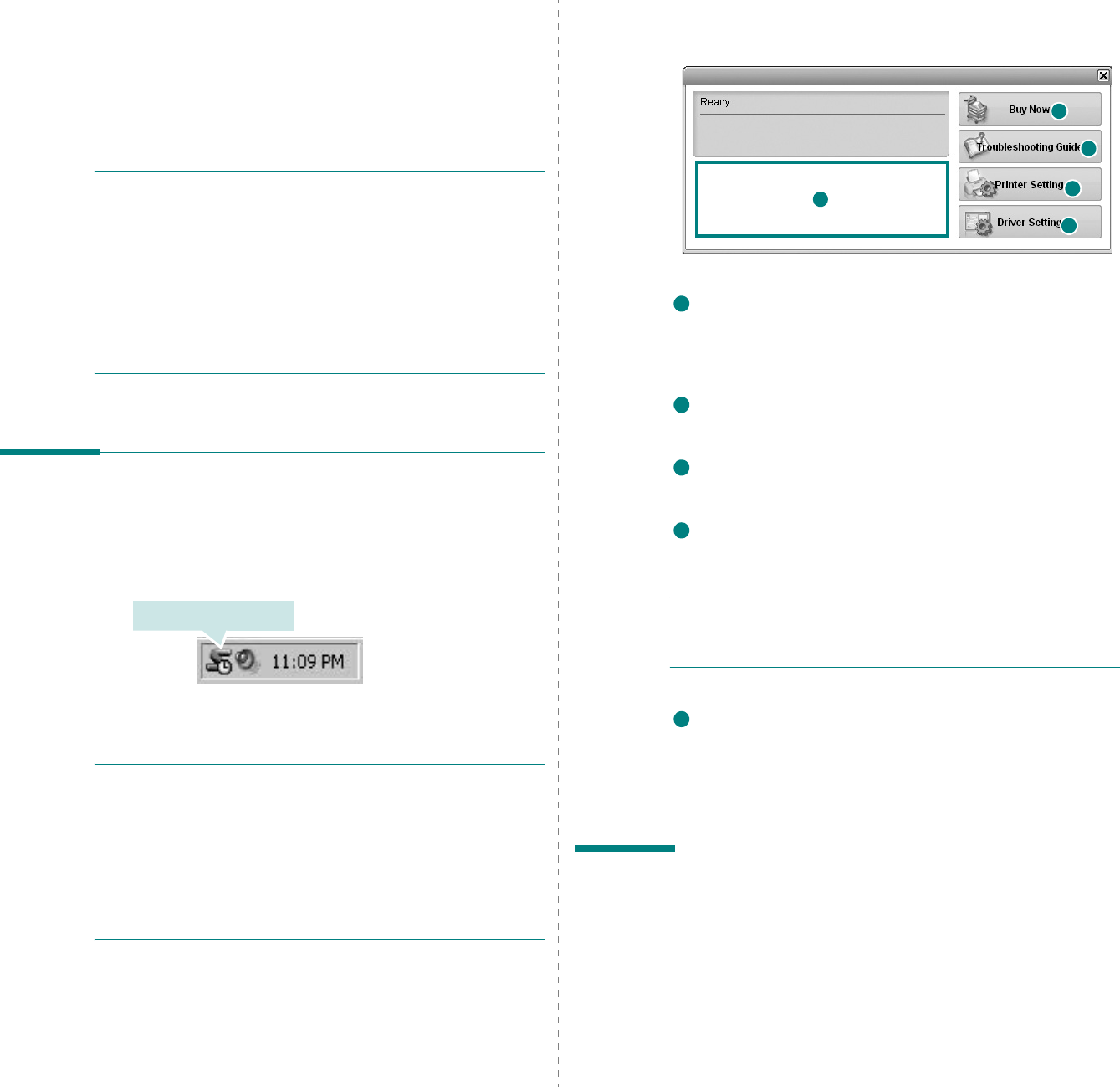
Using Smart Panel
24
6 Using Smart Panel
Smart Panel is a program that monitors and informs you of the
status of the printer, and allows you to customize the printer’s
settings.
Smart Panel
is installed automatically when you
install the printer software.
N
OTES
:
• To use the this program, you need:
- Windows 98 or higher (Windows NT 4.0 can be used only
for network-supported printers.) To check for Operating
System(s) that are compatible with your printer, refer to
Printer Specifications in your Printer User’s Guide.
- Internet Explorer version 5.0 or higher for flash animation
in HTML Help.
• If you need to know the exact name of your printer, you can
check the supplied CD-ROM.
Understanding Smart Panel
If an error occurs while printing, Smart Panel appears
automatically, showing the error. You can also launch Smart
Panel manually from the Windows task bar. Double-click the
Smart Panel icon on the Windows task bar.
Or, from the
Start
menu, select
Programs
or
All Programs
→
your printer driver name
→
Smart Panel
.
N
OTES
:
• If you have already installed more than one Samsung
printer, first select the printer model you want in order to
use the corresponding Smart Panel. Right-click the Smart
Panel icon on the Windows task bar and select
your printer
name
.
• The Smart Panel window and its contents shown in this
Software User’s Guide may differ depending on the printer in
use.
Double click this icon.
The Smart Panel program displays the current status of the
printer, various information, lets you change settings and the
level of toner remaining in the toner cartridge(s).
Toner Level
You can view the level of toner remaining in the toner
cartridge(s). The printer and the number of the toner cartridge(s)
shown above window may differ depending on the printer in use.
Buy Now
You can order replacement toner cartridge online.
Troubleshooting Guide
You can view Help to solve problems.
Printer Setting
You can configure various printer settings in the Printer Settings
Utility window.
N
OTES
:
If you connect your printer to a network, the
SyncThru Web Service
window appears instead of the
Printer Settings Utility window.
Driver Setting
You can use the printer properties window, which allows you to
access all of the printer options you need for using your
printer.
For details,
See “
Printer Settings” on page 13.
Opening the Troubleshooting
Guide
Using the troubleshooting guide, you can view solutions for
error status problems.
Right-click the Smart Panel icon on the Windows task bar and
select
Troubleshooting Guide
.
2
4
1
5
3
1
2
3
4
5