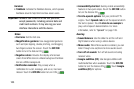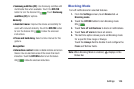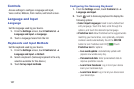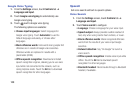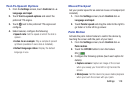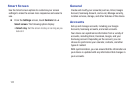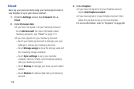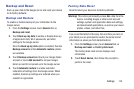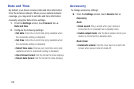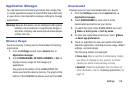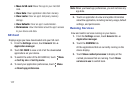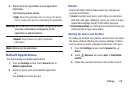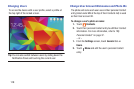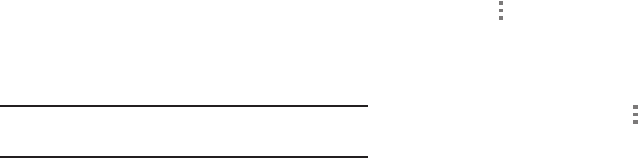
Settings 112
Adding an Account
1. From the Settings screen, touch General tab ➔
Accounts ➔ Add account.
2. Touch one of the account types.
3. Follow the prompts to enter your credentials and set up
the account.
Tip: For more information about the types of accounts that
you can add, see “Accounts” on page 33.
Managing Accounts
To view the accounts you have added:
1. From the Settings screen, touch General tab ➔
Accounts ➔ <account>.
The <account> is either a Google account, Samsung
account, or some other account you have added, such
as Email.
2. Touch Sync all to synchronize all accounts listed.
Touch Cancel sync to stop the synchronization.
3. Touch an account to view the sync settings for that
account.
• Touch Menu ➔ Sync now to synchronize all data
for the selected account.
– or –
Touch the account data to synchronize, such as,
Calendar, Contacts, and so on.
• To remove the account, touch
Menu ➔
Remove account and then touch Remove account
at the prompt to remove the account and delete all its
messages, contacts, and other data.
4. For Google Accounts, touch one of the items listed
under Privacy to view various settings for that item.
– or –
For Samsung accounts, touch Account settings to
manage Samsung account settings or Backup to set
Samsung account back up and restore options.
– or –
For Email accounts, touch Settings to manage various
settings for that account.