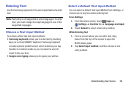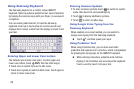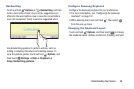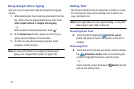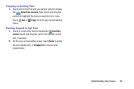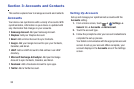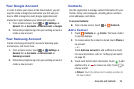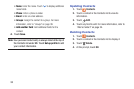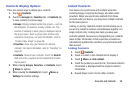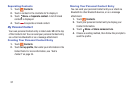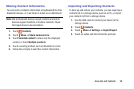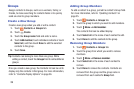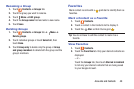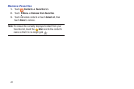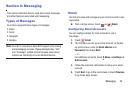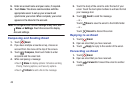Accounts and Contacts 36
Contacts Display Options
There are various ways to display your contacts.
1. Touch Contacts.
2. Touch the Groups tab, Favorites tab, or Contacts tab
to view contacts in various ways:
•Groups: Display contacts sorted into groups—such as
Not assigned, Co-workers, Family, Friends, etc. The
number of contacts in each group is displayed next to
the group name. Touch a group name to show only
contacts in that group. For more information, refer to
“Create a New Group” on page 39.
•Favorites: Show only your favorite (or starred),
contacts. For more information, refer to “Favorites” on
page 40.
•Contacts: Show all your contacts. Touch the Search
field and enter a keyword to list contacts that contain
that keyword.
3. While viewing Groups, Favorites, or Contacts, touch
Menu for options.
4. While viewing the Contacts tab, touch Menu ➔
Settings for Contact settings.
Linked Contacts
Your device can synchronize with multiple accounts,
including Google, Corporate Exchange, and other email
providers. When you synchronize contacts from these
accounts with your device, you may have multiple contacts
for the same person.
Linking, or joining, imported contact records allows you to
see all of a contact’s numbers and addresses together in a
single contact entry. Linking also helps you keep your
contacts updated, because any changes that your contacts
make to their information in the respective accounts are
automatically updated the next time you synchronize with
that account.
Linking Contacts
1. Touch Contacts.
2. Touch a contact in the Contacts list to display it.
3. Touch Menu ➔ Link contact.
4. Touch the contact you want to link. The linked contact’s
information is displayed with the original contact’s
information.
5. Repeat Steps 3 and 4 to link other contacts.