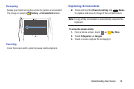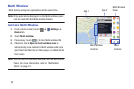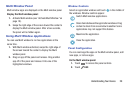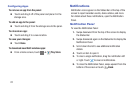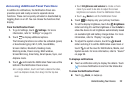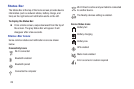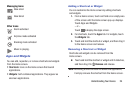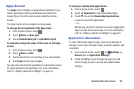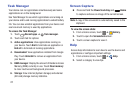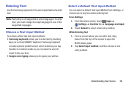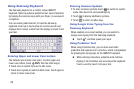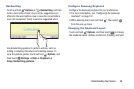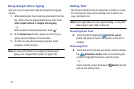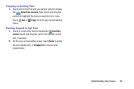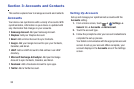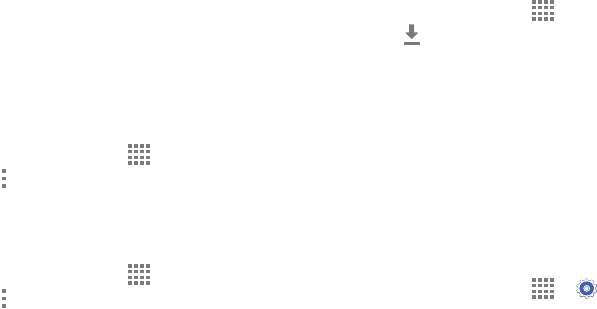
Understanding Your Device 26
Apps Screen
The Apps screen displays all applications installed on your
tablet. Applications that you download and install from
Google Play or from the web are also added to a Home
screen.
The Apps icons can be arranged in various ways.
To change the arrangement of the Apps icons:
1. From a Home screen, touch .
2. Touch Menu ➔ View type.
3. Touch Customizable grid or Alphabetical grid.
To manually change the order of the icons on the Apps
screen:
1. From a Home screen, touch .
2. Touch Menu ➔ Edit.
3. Touch and hold an icon and drag it to a new position.
4. Touch Save to save the changes.
You can place shortcuts to applications on the Home screen
for quick access to the application. For more information,
refer to “Adding a Shortcut or Widget” on page 24.
To view your downloaded applications:
1. From a Home screen, touch .
2. Touch Download to view downloaded apps.
3. Touch an icon on the Downloaded applications
screen to launch the application.
– or –
Add an app shortcut to a Home screen by dragging the
app icon onto the Home screen. For more information,
refer to “Adding a Shortcut or Widget” on page 24.
Application Information
To view information about an App, such as the amount of
storage it uses, force the App to stop, uninstall updates, and
clear data:
1. From a Home screen, touch ➔ Settings ➔
General tab ➔ Application manager.
2. Touch the All tab, scroll through the apps list, and
touch the app to open a screen with details about
the App.