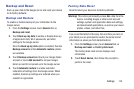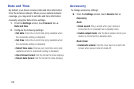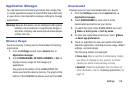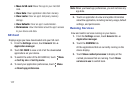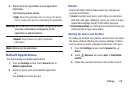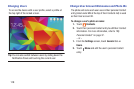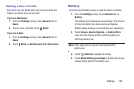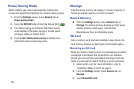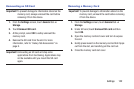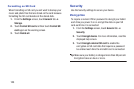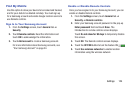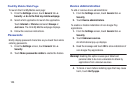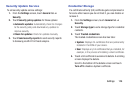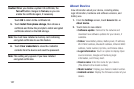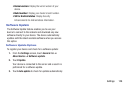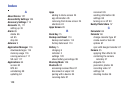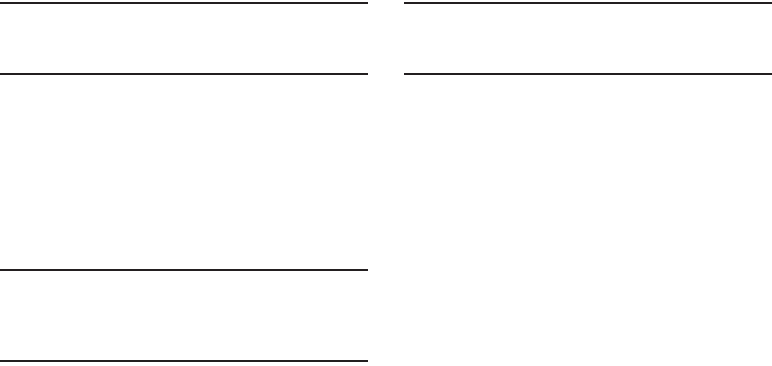
Settings 122
Unmounting an SD Card
Important! To prevent damage to information stored on the
memory card, always unmount the card before
removing it from the device.
1. From the Settings screen, touch General tab ➔
Storage.
2. Touch Unmount SD card.
3. At the prompt, select OK to safely unmount the
memory card.
4. Remove the SD card from the slot. For more
information, refer to “Galaxy Tab Accessories” on
page 8.
Important! Unmounting an SD card will stop some
applications from functioning. Applications may
not be available until you mount the SD card
again.
Removing a Memory Card
Important! To prevent damage to information stored on the
memory card, unmount the card before removing
it from the device.
1. From the Settings screen, touch General tab ➔
Storage.
2. Under SD card, touch Unmount SD card and then
touch OK.
3. Open the memory card slot cover and turn to expose
the slot.
4. Gently press inward on the memory card so that it pops
out from the slot, and carefully pull the card out.
5. Close the memory card slot cover.