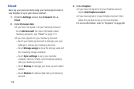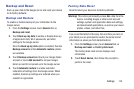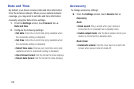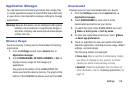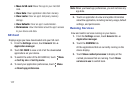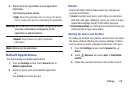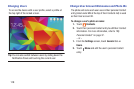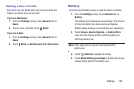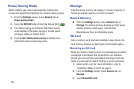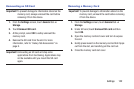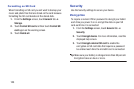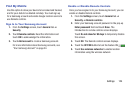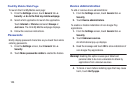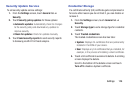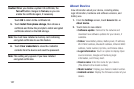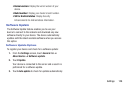121
Power Saving Mode
When enabled, your device automatically analyzes the
screen and adjusts the brightness to conserve battery power.
1. From the Settings screen, touch General tab ➔
Power saving mode.
2. Touch the OFF/ON button to turn the feature ON
3. Turn Power saving on and touch the Power saving
mode settings (CPU power saving or Screen power
saving) to enable or disable them.
4. Touch Learn about power saving to display more
information about conserving power.
Storage
View the device memory and usage, or mount, unmount, or
format an optional memory card (not included).
Device Memory
Ⅲ From the Settings screen, touch General tab ➔
Storage. The Device memory displays as Total space,
System memory, Used space, Cached data,
Miscellaneous files, and Available space.
SD Card
Once a memory card has been installed in your device, the
card memory displays as Total space and Available space.
Mounting an SD Card
When you install a memory card, it is automatically mounted
(connected to the tablet) and prepared for use. However,
should you unmount the card without removing it from the
tablet, you will need to mount it before it can be accessed.
1. Install an SD card. For more information, refer to
“Installing a Memory Card” on page 8.
2. From the Settings screen, touch General tab ➔
Storage.
3. Touch Mount SD card.