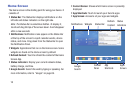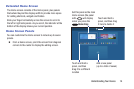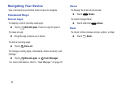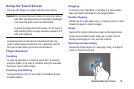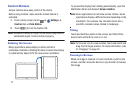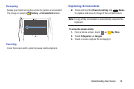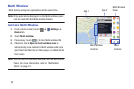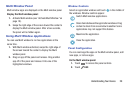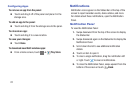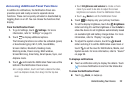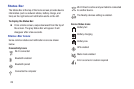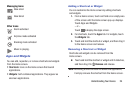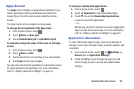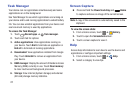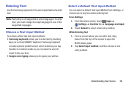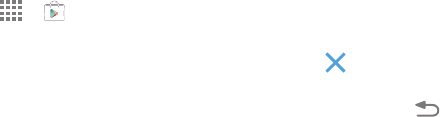
21
Configuring Apps
To remove an app from the panel:
Ⅲ Touch and drag it off of the panel and place it in the
storage area.
To add an app to the panel:
Ⅲ Touch and drag it from the storage area to the panel.
To relocate an app:
Ⅲ Touch and drag it to a new location.
To save your changes:
Ⅲ Touch Done.
To download new Multi window apps:
Ⅲ From a Home screen, touch ➔ Play Store.
Notifications
Notification icons appear on the Status Bar at the top of the
screen to report calendar events, device status, and more.
For details about these notifications, open the Notification
Panel.
Notification Panel
To view the Notification Panel:
1. Swipe downward from the top of the screen to display
the Status Bar.
2. Swipe downward again on the Status Bar to display the
Notification Panel.
3. Scroll down the list to see additional notification
details.
4. Touch an item to open it.
5. To clear a single notification, drag the notification left
or right. Touch to clear all notifications.
6. To close the Notification Panel, swipe upward from the
bottom of the screen or touch
Back.