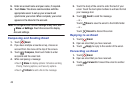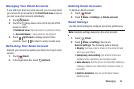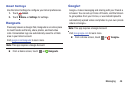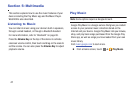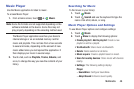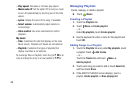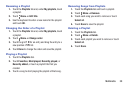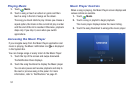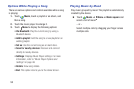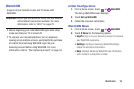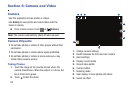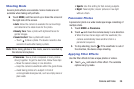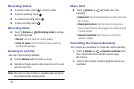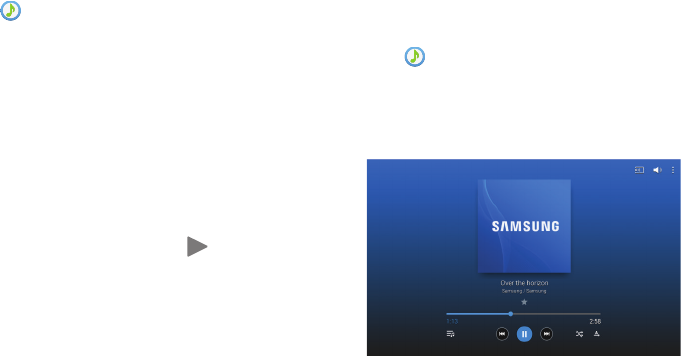
51
Playing Music
1. Touch Music.
2. Touch a song or touch an album or genre and then
touch a song in the list of songs on the album.
The song you touch starts to play. Unless you choose a
repeat option, the tracks in the current list play in order
until the end of the list is reached. Otherwise, playback
stops only if you stop it, even when you switch
applications.
Accessing the Music Player
If you navigate away from the Music Player application and
music is playing, the Music notification icon is displayed
in the System Bar.
You can change songs or easily return to the Music Player:
1. Touch the top of the screen and swipe downward.
The Notification Panel displays.
2. Touch the song thumbnail to display the Music player.
You can also pause and resume playback and skip to
the next or previous song in the panel. For more
information, refer to “Notifications” on page 21.
Music Player Controls
When a song is playing, the Music Player screen displays
and
various controls are available.
1. Touch Music.
2. Touch a song or playlist to begin playback.
The music player displays below the music listing.
3. Touch the song thumbnail to enlarge the music player.