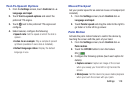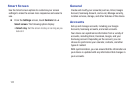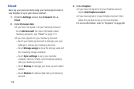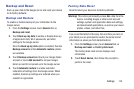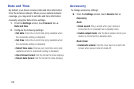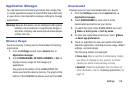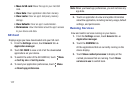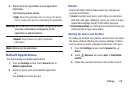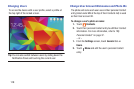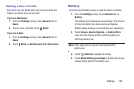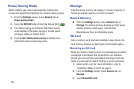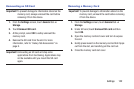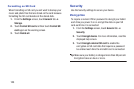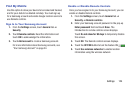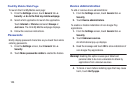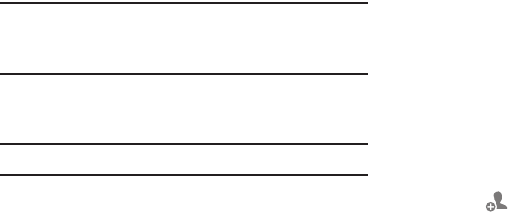
Settings 118
4. Touch one of the applications to view application
information.
The following options display:
•Stop: Stops the application from running on the device.
This is usually done prior to uninstalling the application.
Warning! Not all services can be stopped. Stopping services
may have undesirable consequences on the
application or Android System.
•Report: Report failure and other application
information.
Note: Options vary by application.
Default Applications
Set and manage your default applications.
1. From the Settings screen, touch General tab ➔
Default applications.
2. Touch an app to set it as the default application.
– or –
Touch Clear to remove the app.
Users
Shared this tablet with multiple people by creating User
accounts and Profiles.
• Users have their own space, which they can customize
with their own apps, wallpaper, and so on. Users can also
adjust tablet settings like Wi-Fi that affect everyone.
• Restricted profiles are restricted accounts that allow only
limited access to apps and content.
Setting Up Users and Profiles
By setting up multiple user profiles, several users can share
the device without affecting the personal settings of others,
such as email accounts, wallpaper preferences, and more.
1. From the Settings screen, touch General tab ➔
Users.
2. Touch Add user and select User or Restricted
profile.
3. Follow the onscreen prompts to set up the account.