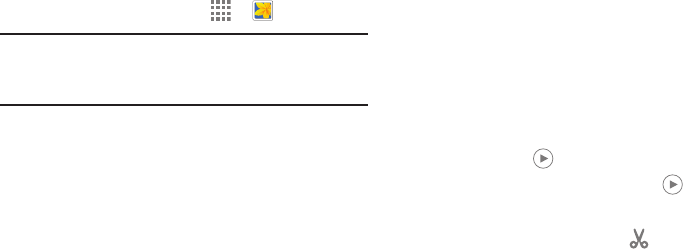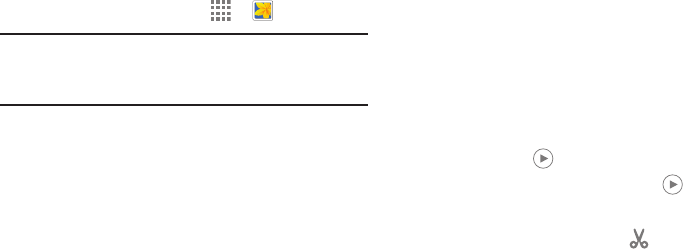
Camera and Video 60
Gallery
Use this application to view images and videos.
Ⅲ From a Home screen, touch ➔ Gallery.
Note: Some file formats are not supported depending on the
software installed on the device. Some files may not
play properly depending on the encoding method used.
Viewing Images
Launching Gallery displays available folders. When another
application, such as Email, saves an image, the Download
folder is automatically created to contain the image.
Likewise, capturing a screenshot automatically creates the
Screenshots folder.
Ⅲ Select a folder to open it.
In a folder, images are displayed by creation date.
Ⅲ Select an image to view it in full screen.
Ⅲ Scroll left or right to view the next or previous image.
Zooming In and Out
Use one of the following methods to zoom in or out on
an image:
Ⅲ Double-tap anywhere on the screen to zoom in or
zoom out.
Ⅲ Spread two fingers apart on any place to zoom in.
Pinch the screen to zoom out.
Playing Videos
Video files show the icon on their thumbnails.
Ⅲ Select a video to watch it and touch .
Trimming Segments of a Video
1. Select a video, and then touch Trim.
2. Move the start bracket to the desired starting point,
move the end bracket to the desired ending point, and
then save the video.