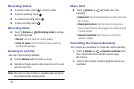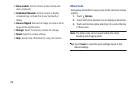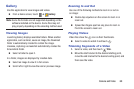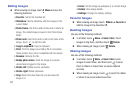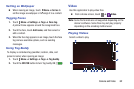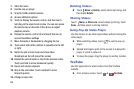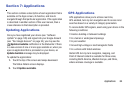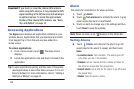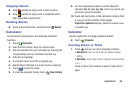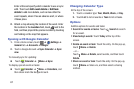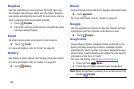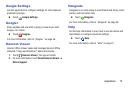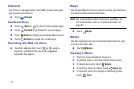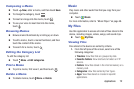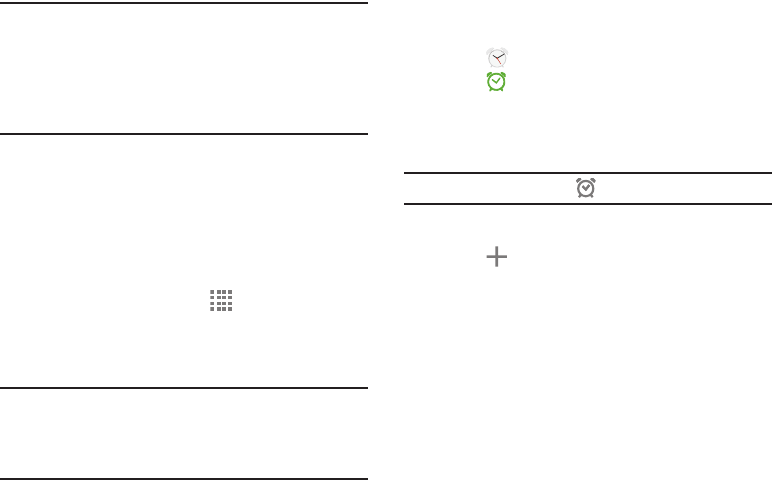
65
Important! If you touch or cover the internal GPS antenna
while using GPS services, it may impede the GPS
signal resulting in the GPS services not working in
an optimal manner. To locate the approximate
location of the internal GPS antenna, see “Back,
Top, and Bottom” on page 12.
Accessing Applications
The Apps screen displays all applications installed on your
wireless device. Applications that you download and install
from Google Play or from the web are also added to a
Home screen.
To access applications:
1. From a Home screen, touch . The Apps screen
displays.
2. Locate the application’s icon and touch it to launch the
application.
Tip: To open applications quickly, add the icons of frequently-
used applications to one of the Home screens, if it is not
there by default. For more information, refer to “Adding a
Shortcut or Widget” on page 24.
Alarm
Set alarms for reminders or for wake-up times.
1. Touch Alarm.
2. Touch Turn alarm on to activate the alarm. A gray
alarm means the alarm is deactivated.
3. Touch an alarm to change any of its settings and then
touch Save to save the updates.
Note: When an alarm is set, displays in the Status Bar.
Setting Alarms
Ⅲ Touch Create, set a time for the alarm to go off,
select days for the alarm to repeat, and then touch
Save.
• Location alarm: Set a location. The alarm goes off
only when you are in the location.
• Snooze: Set an interval and the number of times for
the alarm to repeat after the preset time.
• Smart alarm: Set a time for the alarm to go off before
the preset time.
•Name: Give the alarm a name.