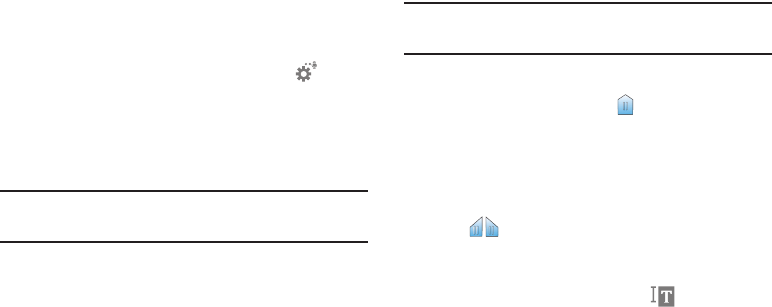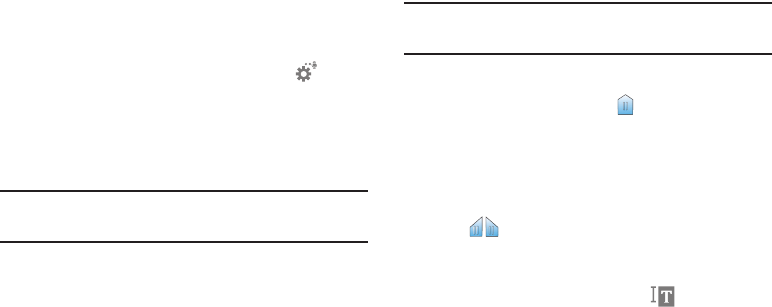
31
Using Google Voice Typing
Use your voice to enter text using the Google Voice typing
feature.
1. While entering text, touch and drag downward from the
top of the screen to display Notifications, then touch
Select input method ➔ Google voice typing.
– or –
While using the Samsung keyboard, touch .
2. At the Speak now prompt, speak your text. As you
speak, the text displays in the text field.
3. To return to using the Samsung keyboard, touch
anywhere in the text field.
Note: For more information on configuring Google voice
typing, see “Google Voice Typing” on page 109.
Editing Text
Use the text selection tools to select text or position a cursor
for inserting text, then use the editing tools to select, cut,
copy, and paste text.
Note: Some applications do not support editing, or may offer
other ways to select and modify text.
Inserting New Text
Ⅲ Touch the text to display the
Insertion cursor
(touch and drag the cursor into position in the text if
needed).
Selecting Text
Ⅲ Touch and hold on the text you want to select to display
the Selection cursors, then touch and drag the
cursors to highlight the text you want to select.
– or –
Touch and hold on text, then touch Select from the
pop-up text editing menu.