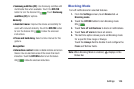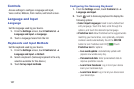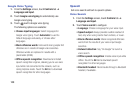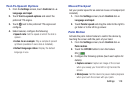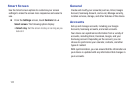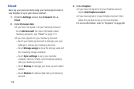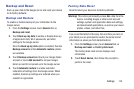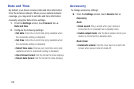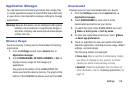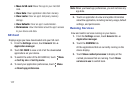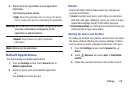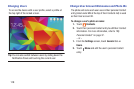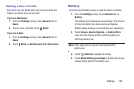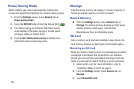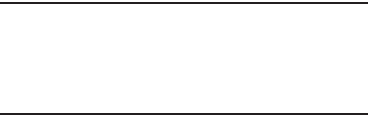
Settings 114
Backup and Reset
Back up your data to the Google server and reset your device
to its factory defaults.
Backup and Restore
To enable or disable backup of your information to the
Google server.
1. From the Settings screen, touch General tab ➔
Backup and reset.
2. Touch Back up my data to enable or disable back up
of application data, Wi-Fi passwords, and other
settings to the Google server.
Once the Back up my data option is enabled, then the
Backup account and the Automatic restore options
are available.
3. Touch Backup account and touch your Google Gmail
account or touch Add account to set your Google
Gmail account to be backed up to the Google server.
4. Touch Automatic restore to enable automatic
restoration of settings from the Google server. When
enabled, backed-up settings are restored when you
reinstall an application.
Factory Data Reset
Reset to return your device to its factory defaults.
Warning! This action permanently erases ALL data from the
device, including Google or other email account
settings, system and application data and settings,
and downloaded applications, as well as your music,
photos, videos, and other files.
If you reset the tablet in this way, the next time you turn on
your tablet you are prompted to reenter the same kind of
information as when you first started Android.
1. From the Settings screen, touch General tab ➔
Backup and reset ➔ Factory data reset.
The Factory data reset screen displays reset
information.
2. Touch Reset device, then follow the prompts to
perform the reset.