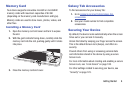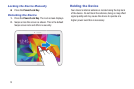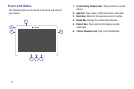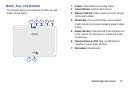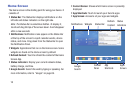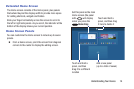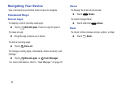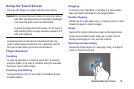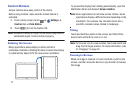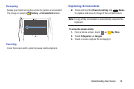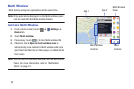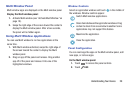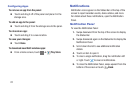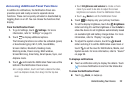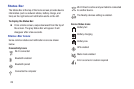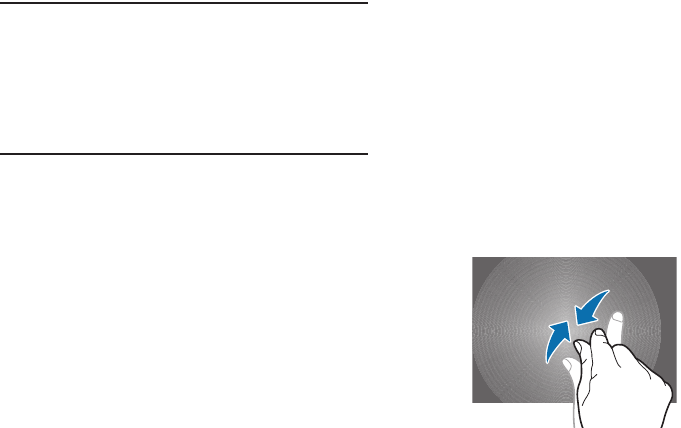
Understanding Your Device 16
Using the Touch Screen
Use only your fingers or a stylus with the touch screen.
Caution! Do not allow the touch screen to come into contact
with other electrical devices. Electrostatic discharges
can cause the touch screen to malfunction.
To avoid damaging the touch screen, do not touch it
with anything sharp or apply excessive pressure to it
with your fingertips.
Leaving the touch screen idle for extended periods may
result in afterimages (screen burn-in) or ghosting. Turn off
the touch screen when you do not use the device.
Finger Gestures
Touching
To open an application, to select a menu item, to press an
onscreen button, or to enter a character using the onscreen
keyboard, touch it with a finger.
Touching and Holding
Touch and hold an item for more than 2 seconds to access
available options.
Dragging
To move an icon, thumbnail, or preview to a new location,
touch and hold it and drag it to the target position.
Double-Tapping
Double-tap on a web page, map, or image to zoom in a part.
Double-tap again to zoom out again.
Swipe
Swipe left or right on the Home screen or the Applications
screen to see another panel. Swipe up or down to scroll
through a web page or a list, such as contacts.
Pinching and Spreading
Spread two fingers apart on a web page, map, or image to
zoom in. Pinch to zoom out.