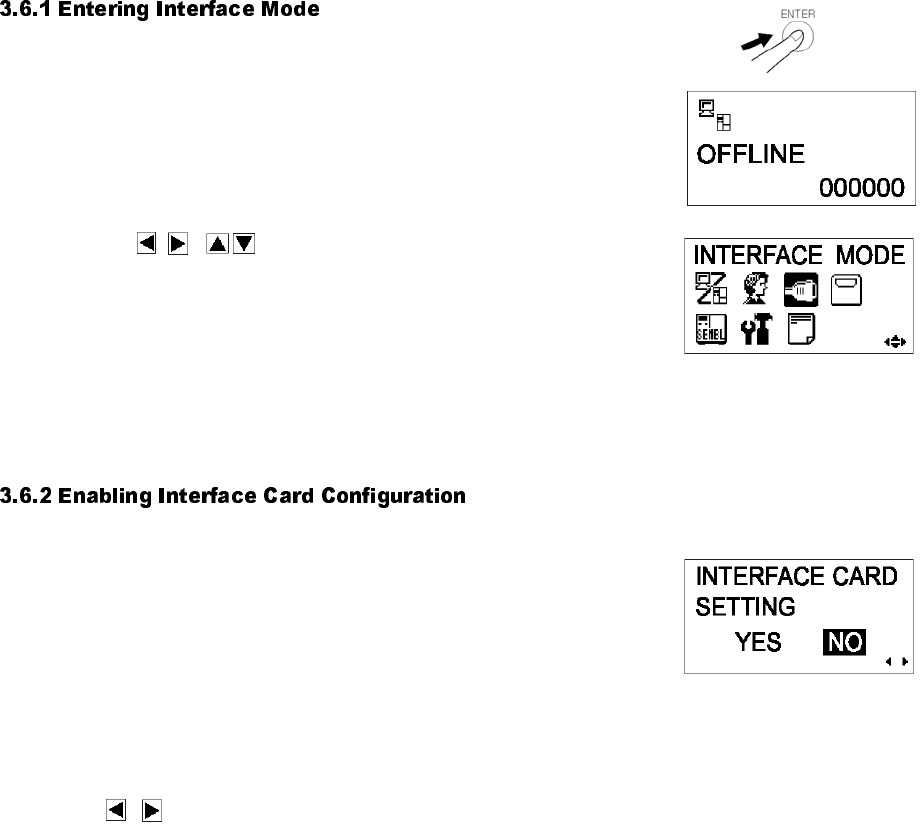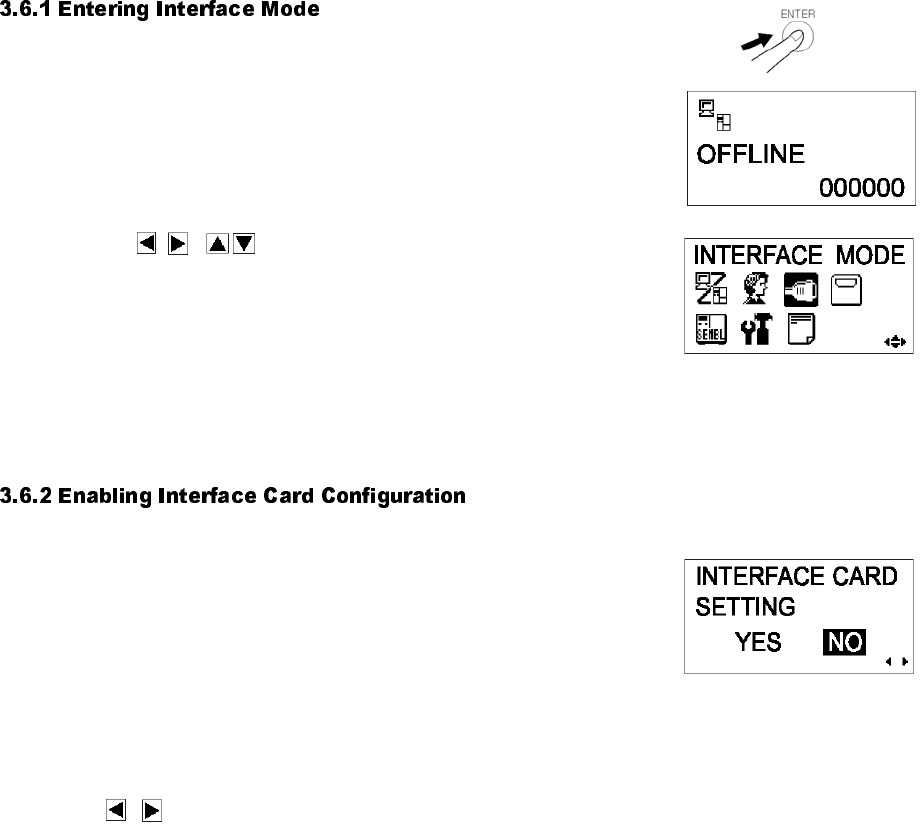
Section 3: Configuration and Operation
GT Series Operator’s Manual Page 3-11
3.6 INTERFACE MODE
In this mode, you can set various parameters governing the use of interface cards. Due to the
wide range of interface cards available, only the default interface configuration settings are
covered in this section. A flowchart overview of advanced settings for all the optional interface
cards is included at the end of this chapter, and a detailed discussion of advanced settings can
be found in the GT Series Service Manual available upon request.
1. Press the LINE button to take the printer OFFLINE.
2. Pull down the cover of the Operation Panel and press ENTER.
The ONLINE MODE screen appears.
3. Press the arrow buttons until you see
“INTERFACE MODE”, then press ENTER to perform the first
setting. At any time within this mode, pressing CANCEL takes
you back one screen. Pressing the FUNCTION button returns
you immediately to the main Interface Mode screen.
The first setting in the Interface Mode lets you select whether you
wish to configure an interface card for bi-directional communication.
If YES is selected, the next screen lets you select an interface card
to configure.
If NO is selected, the next screen lets you choose the correct port
for receiving print data. See Section 3.6.4 Selecting The Data
Input Port.
Press the / buttons to select either YES or NO.
Press the ENTER button to confirm the setting and proceed to the
next screen (see either Section 3.6.3 or 3.6.4 on page 3-12).