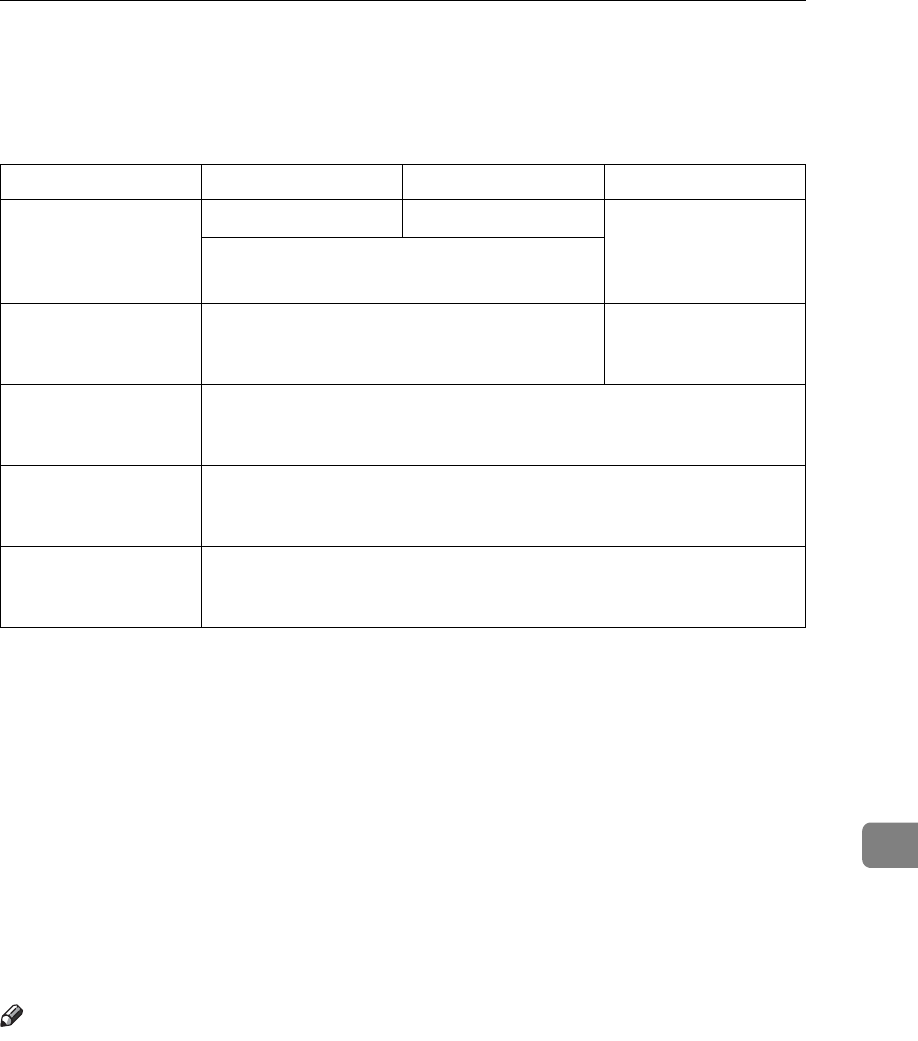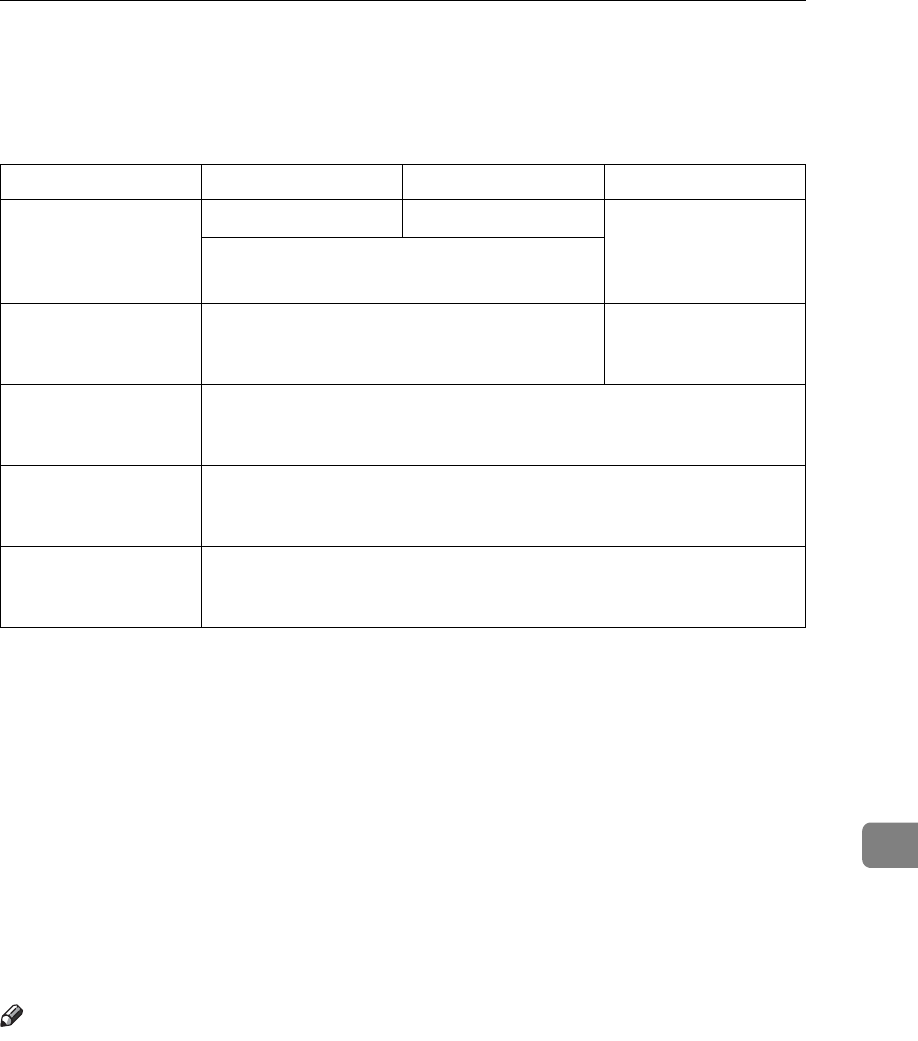
Max. Number of Addresses Which Can Be Specified and Files Which Can Be Stored
103
9
Max. Number of Addresses Which Can Be
Specified and Files Which Can Be Stored
*1
There is a limitation to the number of addresses to specify in the following 1-4 case.
A The number of addresses to enter directly for sending e-mail: 65
B The number of addresses to enter directly for sending by Scan to Folder: 50
C The number of addresses to search and specify from the LDAP server: 65
D The number of addresses to specify combining with above 1, 2, and 3: 65
*2
When specifying 65 addresses to enter directly, the remainder of address should be
specified from the registered ones within 435 addresses.
*3
When sending e-mail and sending by Scan to Folder at the same time, the address of
e-mail cannot be specified over 500, and the address for Scan to Folder cannot be
specified over 50.
*4
It is the number including the files which is stored using not only the Scanner func-
tion, but the copy function, the facsimile function, the Document Server function,
and the printer function.
*5
The maximum number of addresses which can be specified varies depending on the
software you use, ScanRouter V2 Lite/Professional. For more information, see the
manuals for ScanRouter V2 Lite/Professional.
Note
r Sometimes the machine cannot store or send files to the maximum number
depending on the files and originals.
E-mail Scan to Folder Delivery Server
The number of ad-
dresses which can be
specified at a time
when sending
500
*1
*2
50
*1
500
*5
When sending e-mail and sending by Scan to
Folder at the same time: 550
*1
*3
The number of ad-
dresses which can be
registered in the list
2000
See the manuals for
ScanRouter V2
Lite/Professional.
The max. number of
files which can be
stored
3000
*4
The max. number of
pages which can be
stored
9000
*4
The max. number of
pages which can be
stored as a single file
1000